why won’t my snaps load
The rise of social media has given people the ability to share their daily moments with a global audience. One popular platform for this is Snapchat , a multimedia messaging app that allows users to send photos and videos that disappear after a short period of time. However, many users have reported issues with their snaps not loading, causing frustration and confusion. In this article, we will explore the reasons behind this problem and how to fix it.
Possible Causes of Snaps Not Loading
There are several reasons why your snaps may not be loading on Snapchat . Some common causes include slow internet connection, outdated app version, insufficient storage space, and app glitches. Let’s delve deeper into each of these reasons.
1. Slow Internet Connection
The most common reason for snaps not loading is a slow internet connection. Snapchat relies heavily on internet speed to function properly, especially when it comes to loading snaps. If your internet is slow, it may take longer for your snaps to load or they may not load at all. This can be frustrating, especially if you are trying to view time-sensitive snaps.
2. Outdated App Version
Another reason for snaps not loading could be an outdated app version. Snapchat regularly releases updates to improve the app’s performance and fix any bugs. If you are using an old version of the app, it may not be able to load snaps properly, leading to issues with viewing them. It is essential to regularly check for updates and install them to ensure a smooth experience on the app.
3. Insufficient Storage Space
Snapchat, like most apps, requires a certain amount of storage space to function correctly. If your device does not have enough space, the app may not be able to load snaps or perform other functions. This is because the app needs to save temporary files on your device to load snaps quickly. If there is no space available, it may lead to delays or errors in loading snaps.
4. App Glitches
As with any app, Snapchat is not immune to glitches and technical issues. These glitches can cause snaps not to load or cause the app to crash altogether. If you are experiencing issues with loading snaps, it could be due to a glitch in the app. Snapchat regularly releases updates to fix these issues, so it is recommended to keep your app up to date.
How to Fix Snaps Not Loading
Now that we have identified the possible causes of snaps not loading, let’s explore how to fix this problem.
1. Check Your Internet Connection
The first step in fixing snaps not loading is to check your internet connection. If you are on a Wi-Fi network, try switching to mobile data or vice versa. You can also try restarting your Wi-Fi router or moving closer to the router to get a stronger connection. If your internet is slow or not working at all, contact your service provider for assistance.
2. Update the App
If your internet connection is not the issue, the next step is to check if you are using the latest version of the app. Open the App Store (for iOS) or Google Play Store (for Android) and search for Snapchat. If there is an update available, click on ‘Update’ to install it. Once the update is complete, try loading your snaps again.
3. Clear Cache and Data
Another way to fix snaps not loading is to clear the app’s cache and data. This will remove any temporary files that may be causing issues with loading snaps. To do this, go to your device’s settings, then ‘Apps’ or ‘Application Manager.’ Find Snapchat on the list and click on it. From there, click on ‘Storage’ and then ‘Clear Cache’ and ‘Clear Data.’ This will not delete any of your saved snaps, but it will log you out of the app. Log back in and try loading your snaps again.
4. Free Up Storage Space
If your device is running low on storage space, it can also affect Snapchat’s performance. To free up storage space, you can delete any unused apps or files, transfer photos and videos to an external device, or clear your device’s cache. Once you have enough space, try loading your snaps again.
5. Restart Your Device
Sometimes, a simple restart can fix issues with apps. If you have tried all the above steps and snaps are still not loading, try restarting your device. This will close all running apps and clear the device’s memory, which can help resolve any technical issues.
6. Check for Snapchat Server Outage
If none of the above solutions work, there could be a problem with Snapchat’s servers. You can check if there is a server outage by going to the official Snapchat Twitter account or DownDetector website. If there is an outage, all you can do is wait for Snapchat to resolve the issue.
7. Reinstall the App
If snaps are still not loading, you can try uninstalling and reinstalling the app. This will remove any corrupted files and give you a fresh start with the app. However, keep in mind that this will delete any saved chats or snaps, so make sure to save them before uninstalling the app.
8. Contact Snapchat Support
If none of the above solutions work, you can reach out to Snapchat’s customer support for further assistance. You can do this by going to the app’s settings, then ‘Support,’ and selecting the issue you are having. This will direct you to a help page where you can find answers to frequently asked questions or contact support directly.
9. Use a Different Device
If you have access to another device, you can try logging into your Snapchat account and loading snaps from there. This will help you determine if the issue is with your device or the app itself. If snaps load successfully on another device, then the problem is likely with your device and not Snapchat.
10. Wait it Out
If all else fails, sometimes the best solution is to wait it out. Snapchat is a popular app, and it may experience temporary issues from time to time. If you have tried all the above solutions, it is best to wait and try again later.
In Conclusion
Snapchat is a fun and engaging way to share your daily moments with friends and family. However, snaps not loading can be frustrating and can hinder your experience on the app. By following the steps outlined in this article, you can fix this issue and get back to sharing your snaps with the world. Remember to regularly check for updates and free up storage space to ensure a smooth experience on Snapchat.
my life 360 is not working
In today’s fast-paced world, keeping track of our daily activities and whereabouts has become an essential part of our lives. With the advancements in technology, various applications and tools have been developed to help us manage and organize our daily routines. One such popular application is “Life 360”, a location and communication app that allows users to stay connected with their loved ones and track their location in real-time. However, despite its popularity, many users have reported facing issues with the app, with the most common complaint being “my Life 360 is not working”. In this article, we will delve into the details of the Life 360 app, its features, and the possible reasons behind its malfunction.
What is Life 360?
Life 360 is a location-based application that enables users to stay connected with their family and friends. It was founded in 2008 by Chris Hulls and Alex Haro, and since then, it has gained immense popularity, with over 25 million active users worldwide. The app is available for both Android and iOS devices and can be downloaded for free from the respective app stores.
The main purpose of Life 360 is to provide a sense of security and peace of mind to its users by allowing them to track the location of their loved ones. It also offers additional features such as messaging, group chat, and a panic button for emergency situations. The app uses GPS tracking technology to provide accurate and real-time location updates, making it a popular choice among parents who want to keep an eye on their children’s whereabouts.
Features of Life 360
Apart from location tracking, Life 360 offers several other features that make it a versatile and user-friendly application. Let’s have a look at some of its prominent features:
1. Real-time location tracking: As mentioned earlier, the app uses GPS technology to provide real-time location updates of the users. This feature is especially useful for parents who want to keep a check on their children’s location and ensure their safety.
2. Geofencing: Life 360 allows users to set virtual boundaries known as “geofences” around specific locations. Whenever a member enters or exits these boundaries, the app sends a notification to the rest of the members. This feature is particularly helpful for parents who want to monitor their children’s movements and ensure they are not going to restricted areas.
3. Crash detection: In case of a car accident, the app automatically sends a notification to the user’s emergency contacts, along with the location of the accident. This feature can prove to be life-saving in critical situations.
4. Panic button: Life 360 has a panic button feature that allows users to send an immediate distress call to their emergency contacts in case of an emergency. This feature is useful for people who live alone or for those who frequently travel alone.
5. Messaging and group chat: The app offers a built-in messaging and group chat feature, allowing users to communicate with their family and friends without leaving the app. This feature eliminates the need for multiple messaging apps and makes it convenient for users to stay connected with their loved ones.
6. Location history: Life 360 keeps a record of the user’s location history, allowing them to view their past locations and routes. This feature can be useful for people who want to keep a track of their daily activities or for those who frequently travel and want to keep a record of their trips.



7. Driver safety: For parents who have teenage children, Life 360 offers a driver safety feature that tracks their driving habits and sends notifications to the parents in case of any rash driving or speeding.
Reasons behind Life 360 Not Working
Despite its popularity and a wide range of features, many users have reported facing issues with the Life 360 app. The most common complaint is “my Life 360 is not working”, which can be frustrating, especially for parents who rely on the app to track their children’s location. Let’s take a look at some of the possible reasons behind the app’s malfunction:
1. Poor internet connection: Life 360 requires a stable internet connection to work correctly. If the user’s device has a weak internet connection or is not connected to the internet, the app may not function correctly.
2. Outdated version: Like any other application, Life 360 also releases regular updates to fix bugs and improve its performance. If the user is using an outdated version of the app, it may not work correctly.
3. Incorrect location settings: In some cases, the app may not work if the location settings on the user’s device are not enabled. The app relies on the device’s location settings to provide accurate location updates.
4. Battery saver mode: Some devices have a battery saver mode that restricts the functioning of apps in the background to save battery. If this mode is enabled, the app may not work correctly, and the user may face issues with location tracking.
5. Technical glitches: Like any other technology, Life 360 may also experience technical glitches, resulting in the app not working correctly. These glitches can be due to server issues or bugs in the app.
6. Incorrect installation: If the app is not installed correctly, it may not work correctly. This can happen if the user has not followed the correct installation process or if the device does not meet the app’s minimum system requirements.
7. Incompatibility with the device: Life 360 is compatible with most Android and iOS devices. However, if the user is using an older or less popular device, the app may not function correctly.
8. Security and privacy settings: In some cases, the app may not work if the user’s device has strict security or privacy settings. These settings may restrict the app from accessing the device’s location or sending notifications, resulting in malfunctioning.
9. Server issues: Since Life 360 relies on servers to provide location updates, any server issues can cause the app to malfunction. Server maintenance or downtime can also result in the app not working correctly.
10. Compatibility issues with other apps: If the user has multiple location-based apps installed on their device, it can cause compatibility issues with Life 360, resulting in malfunctioning.
How to Fix “My Life 360 is Not Working” Issue?
If you are facing issues with the Life 360 app, here are some steps you can follow to fix the problem:
1. Check internet connection: Ensure that your device is connected to a stable internet connection. If not, try switching to a different network or restart your device.
2. Update the app: Check if there are any pending updates for the app and install them. This will ensure that you are using the latest version of the app, which is essential for its proper functioning.
3. Check location settings: Make sure that the location settings on your device are enabled. You can do this by going to your device’s settings and turning on the location services .
4. Disable battery saver mode: If the battery saver mode is enabled on your device, try disabling it and check if the app is working correctly.
5. Reinstall the app: If the app is not working even after trying the above steps, try uninstalling and reinstalling it. This will ensure that the app is installed correctly.
6. Check for server issues: If the app is not working for an extended period, check for any server issues by visiting the Life 360 website or their social media pages. If there are any server issues, you can wait for them to be resolved.
7. Clear cache and data: Sometimes, clearing the app’s cache and data can help resolve any technical glitches. You can do this by going to your device’s settings, selecting the Life 360 app, and clicking on “clear cache” and “clear data”.
8. Check device compatibility: If you are using an older or less popular device, check if it is compatible with the app. If not, consider upgrading to a newer device.
9. Reset security and privacy settings: If the app is not working due to strict security or privacy settings, you can try resetting them to default settings.
10. Contact customer support: If none of the above steps work, you can contact the Life 360 customer support team for assistance. They will be able to guide you through the troubleshooting process and help you resolve the issue.
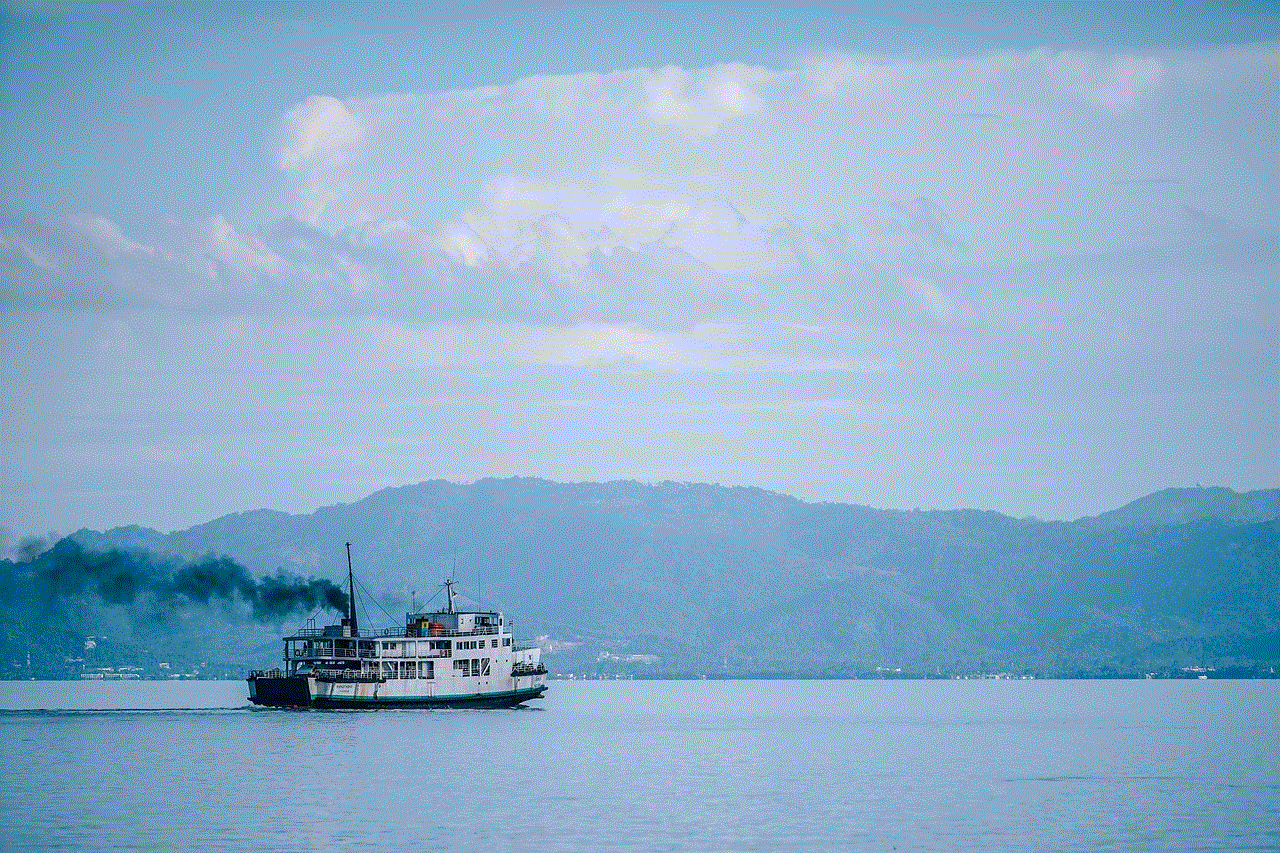
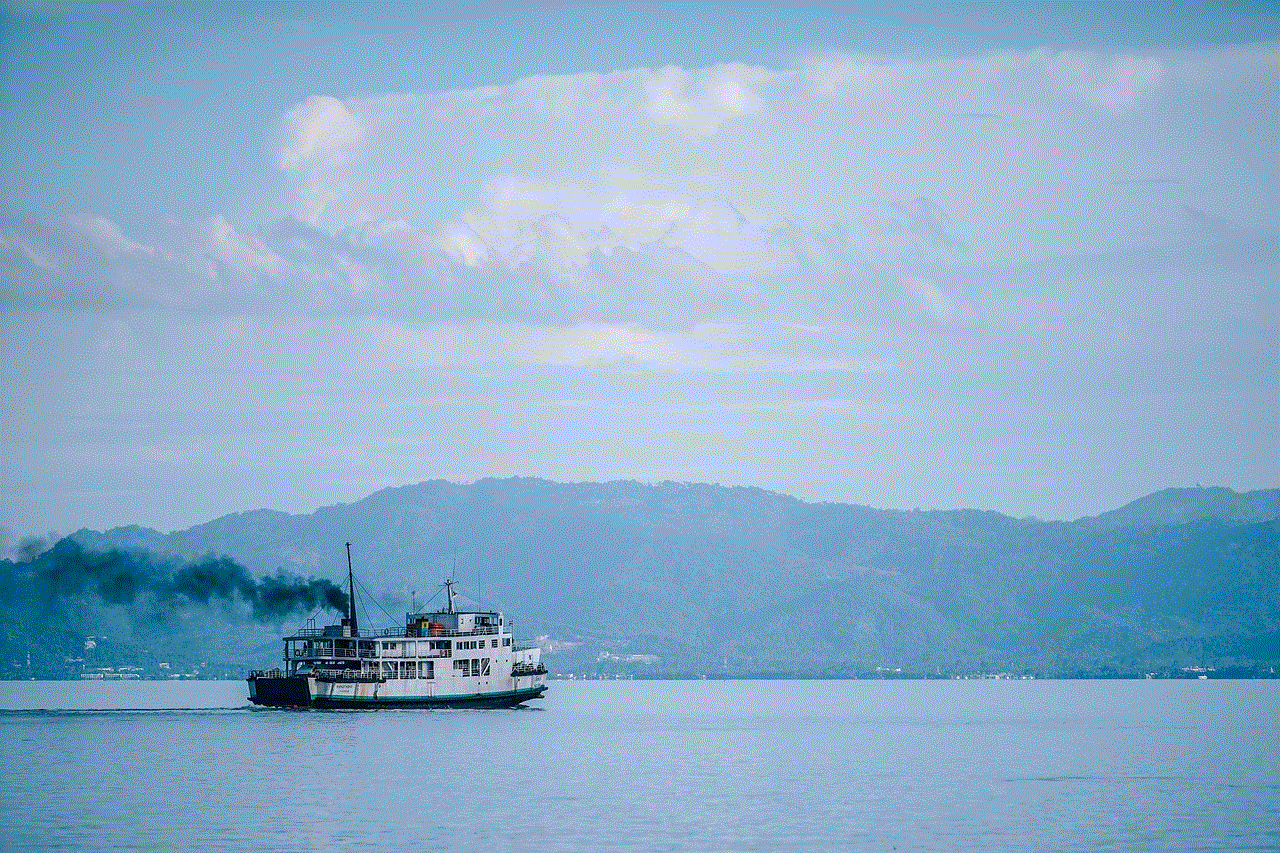
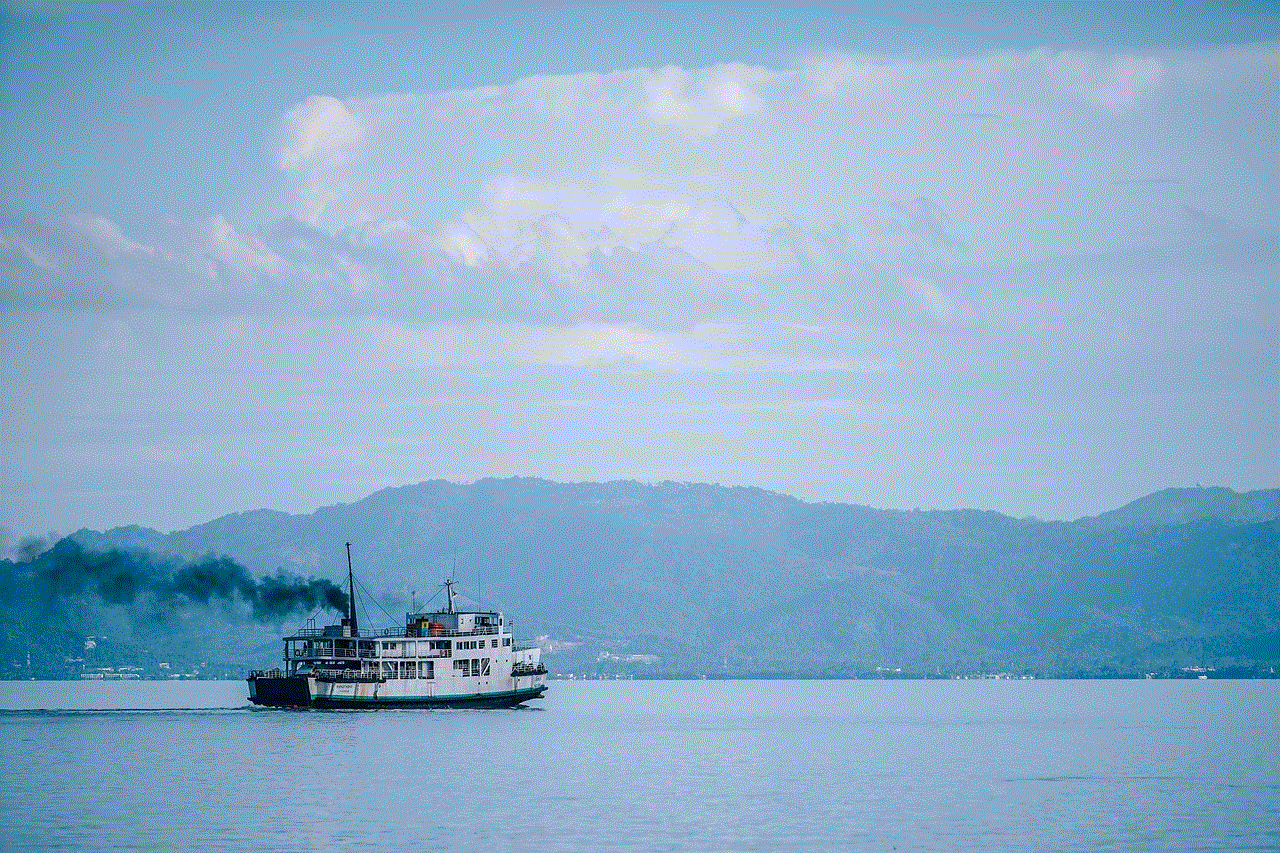
In conclusion, Life 360 is an excellent application that offers a wide range of features to help users stay connected with their loved ones and track their location. However, like any other technology, it may experience technical glitches or compatibility issues, resulting in malfunctioning. By following the steps mentioned above, users can fix the “my Life 360 is not working” issue and continue using the app seamlessly.