setting up new iphone 6s
The iPhone 6s has been a highly anticipated release from Apple, with many users eagerly awaiting the chance to upgrade to this new model. With its sleek design, improved camera, and updated features, the iPhone 6s is definitely a device worth getting excited about. But before you can start using your new iPhone 6s, there are a few important steps to follow in order to set it up correctly. In this article, we will guide you through the process of setting up your new iPhone 6s, ensuring that you have a smooth and hassle-free experience.
Step 1: Back Up Your Old Device
If you are upgrading from an older iPhone, the first step is to back up your old device. This will ensure that all your important data, such as photos, contacts, and messages, are transferred to your new iPhone 6s. There are two ways to do this – through iCloud or through your computer .
To back up your old iPhone through iCloud, go to Settings > iCloud > Backup on your old device. Make sure that iCloud Backup is turned on and then click on “Back Up Now”. This may take a few minutes, depending on the amount of data on your device. Once the backup is complete, you can proceed to set up your new iPhone 6s.
Alternatively, you can also back up your old iPhone through iTunes on your computer. Connect your old device to your computer and open iTunes. Click on the device icon and then select “Back Up Now”. Once the backup is complete, you can disconnect your old device and proceed with setting up your new iPhone 6s.
Step 2: Turn On Your New iPhone 6s
Once you have backed up your old device, you can now turn on your new iPhone 6s. Press and hold the power button on the right side of the device until the Apple logo appears. You will then be prompted to select your language and country.
Next, you will be asked to choose a Wi-Fi network. Select your Wi-Fi network and enter the password if required. If you don’t have a Wi-Fi network available, you can choose to set up your iPhone 6s using cellular data, but keep in mind that this may result in additional charges from your carrier.
Step 3: Activate Your iPhone 6s
After connecting to a Wi-Fi network, your iPhone 6s will now begin the activation process. If you have a SIM card from your old device, you can insert it into your new iPhone 6s. If you are using a new SIM card, you can follow the on-screen instructions to activate it.
If you are upgrading from an older iPhone, you can also choose to transfer your data and settings using Quick Start. Simply hold your old device near your new iPhone 6s and follow the instructions on the screen. This will transfer all your data, settings, and preferences to your new device.
Step 4: Set Up Touch ID and Passcode
The iPhone 6s comes with Touch ID, a feature that allows you to unlock your phone and make purchases using your fingerprint. To set up Touch ID, follow the prompts on the screen to scan your fingerprint. You can also choose to set up a passcode for added security.
Step 5: Restore From Backup
After setting up Touch ID and a passcode, you will be given the option to “Restore from iCloud Backup” or “Restore from iTunes Backup”. If you backed up your old device using iCloud, select “Restore from iCloud Backup” and enter your Apple ID and password. Your new iPhone 6s will then begin to restore your data from the iCloud backup.
If you backed up your old device using iTunes, select “Restore from iTunes Backup”. Connect your new iPhone 6s to your computer and open iTunes. Select your device and then click on “Restore Backup”. Choose the most recent backup and click “Restore”. Your new iPhone 6s will then restore your data from the iTunes backup.
Step 6: Set Up Apple Pay
If you plan on using Apple Pay, you can set it up now by adding your credit or debit card information. Simply follow the prompts on the screen to add your card details and verify your information with your bank.
Step 7: Sign in to Your Apple ID
Once your data has been restored, you will be prompted to sign in to your Apple ID. If you don’t have an Apple ID, you can create one now. Your Apple ID is essential for accessing the App Store, iTunes, and other Apple services.
Step 8: Set Up Siri
Siri is Apple’s personal assistant that can help you with a variety of tasks, from setting reminders to playing music. You can choose to set up Siri now or later. If you choose to set it up later, you can do so by going to Settings > Siri & Search.
Step 9: Enable iCloud Services
iCloud is Apple’s cloud storage service that allows you to store your data and access it from any Apple device. You can choose to enable iCloud services now or later. If you choose to enable it later, you can do so by going to Settings > iCloud.
Step 10: Customize Your Settings
Once your new iPhone 6s is set up, you can now customize your device to your preferences. This includes changing your wallpaper, rearranging your apps, and adjusting your notification settings. You can also customize your Control Center by going to Settings > Control Center.
Congratulations, your new iPhone 6s is now set up and ready to use! We hope this guide has been helpful in getting you started with your new device. With its advanced features and sleek design, the iPhone 6s is sure to become your go-to device for all your communication and entertainment needs. So go ahead and explore all the amazing features of your new iPhone 6s!
roblox jr high school game
Roblox Jr High School Game: A Virtual Adventure for Young Learners
Introduction:
Roblox, a popular online gaming platform, offers a vast array of games that cater to all age groups and interests. Among these games, Roblox Jr High School stands out as a unique and immersive experience specifically designed for young learners. With its engaging gameplay, interactive features, and educational elements, Roblox Jr High School provides an exciting virtual adventure that combines fun and learning. In this article, we will explore the game in detail, discussing its gameplay, features, benefits, and potential educational impact.
1. Gameplay Overview:
Roblox Jr High School is set in a virtual school environment where players can assume the role of a student and navigate through various school-related activities. The game offers a realistic simulation of a typical junior high school, allowing players to attend classes, participate in extracurricular activities, socialize with other players, and explore the school campus. The immersive gameplay offers a virtual representation of the school experience, making it an exciting and relatable adventure for young learners.
2. Interactive Features:



One of the key elements that make Roblox Jr High School captivating for young players is its interactive features. The game offers a wide range of activities that players can engage in, including attending classes, completing assignments, participating in school clubs, and even organizing events. These interactive features promote active engagement and encourage players to explore different aspects of school life, fostering a sense of responsibility and teamwork.
3. Customization Options:
Roblox Jr High School provides extensive customization options, allowing players to personalize their characters, classrooms, and even the school campus. Players can choose from a variety of clothing options, hairstyles, and accessories to create a unique avatar that represents their personality. Additionally, they can decorate their classrooms with furniture, posters, and other items, creating a personalized learning space. These customization options enhance creativity and self-expression, providing players with a sense of ownership and pride in their virtual school environment.
4. Social Interaction:
One of the standout features of Roblox Jr High School is its emphasis on social interaction. Players can communicate with each other through chat functions, fostering teamwork and collaboration. They can form study groups, organize events, and even connect with friends from real-life. The game encourages players to develop social skills, such as effective communication, cooperation, and empathy, which are essential for success in both virtual and real-world environments.
5. Educational Elements:
Apart from its engaging gameplay and interactive features, Roblox Jr High School incorporates educational elements that make it a valuable learning tool. The game offers a variety of subjects, including math, science, history, and literature, through which players can learn and reinforce academic concepts. The lessons are presented in a fun and interactive manner, making learning enjoyable and accessible to young learners. Moreover, players can earn virtual rewards and achievements for completing assignments and excelling in their studies, providing motivation and a sense of accomplishment.
6. Problem-Solving and Critical Thinking:
Roblox Jr High School encourages problem-solving and critical thinking skills through various in-game challenges and quests. Players are often required to solve puzzles, find clues, and make decisions that impact the outcome of the game. These activities promote logical reasoning, analytical thinking, and decision-making skills, which are essential for academic success and personal growth.
7. Time Management:
Another valuable skill that players can develop through Roblox Jr High School is time management. In the game, players must attend classes, complete assignments, participate in extracurricular activities, and socialize with other players. By managing their virtual schedule effectively, players learn the importance of prioritization, organization, and time allocation. These skills can translate into real-life situations, helping young learners balance their academic, personal, and social commitments.
8. Virtual Field Trips:
Roblox Jr High School offers virtual field trips to various educational destinations, such as museums, historical sites, and scientific laboratories. These field trips provide players with an opportunity to explore the world beyond the school campus, expanding their knowledge and understanding of different subjects. By immersing themselves in these virtual environments, players can gain a deeper appreciation for art, history, science, and culture, broadening their horizons and fostering a sense of curiosity.
9. Parental Involvement:
Roblox Jr High School encourages parental involvement, allowing parents to monitor their child’s progress in the game and provide guidance. Parents can play an active role in their child’s virtual school experience, discussing educational concepts, supervising gameplay, and discussing the potential real-world applications of the skills learned in the game. This involvement strengthens the parent-child bond and promotes a positive learning environment.
10. Safety and Moderation:
As with any online gaming platform, safety is a primary concern for Roblox Jr High School. The game employs various safety measures, such as chat filters, content moderation, and reporting systems, to ensure a safe and secure environment for young players. Additionally, parents can set up parental controls to restrict access to certain features and monitor their child’s interactions within the game. These measures help create a safe and responsible gaming experience for young learners.
Conclusion:



Roblox Jr High School is a remarkable game that offers young learners an immersive and educational virtual adventure. With its engaging gameplay, interactive features, and educational elements, the game provides a unique platform for children to explore and learn in a safe and enjoyable environment. From promoting social interaction and problem-solving skills to fostering creativity and critical thinking, Roblox Jr High School offers a comprehensive learning experience that complements traditional education methods. By combining fun and learning, Roblox Jr High School stands as a testament to the potential of educational gaming as a powerful tool for young learners.
moving apps with ios 10
Moving Apps with iOS 10: The Ultimate Guide to Organize Your iPhone
With the release of iOS 10, Apple introduced several exciting features that have transformed the way we interact with our iPhones. One such feature is the ability to move apps around on the home screen. This simple yet powerful functionality allows users to customize and organize their apps according to their preferences. In this article, we will explore the different methods and tips to efficiently move apps with iOS 10.
1. The Basics of Moving Apps
Moving apps with iOS 10 is a breeze. To get started, long-press on any app icon on your home screen until all the icons start wiggling. You can do this by gently pressing and holding your finger on any app until it starts shaking. Once the icons are wiggling, you can easily move them around by dragging and dropping them anywhere on the screen.
2. Rearranging Apps on the Home Screen
The most common use case for moving apps is rearranging them on the home screen. This allows you to group similar apps together or place your most frequently used apps within easy reach. Simply drag an app icon to a new position, and the other icons will automatically shift to accommodate the change.
3. Creating Folders
Another handy technique for organizing apps is creating folders. To create a folder, drag one app icon onto another. iOS will automatically create a folder and suggest a name based on the apps you are grouping together. You can rename the folder by tapping on the name field and typing a new name. Folders can be customized further by adding more apps or removing existing ones.
4. Navigating between Home Screens
If you have multiple home screens and want to move an app from one screen to another, follow the same steps as rearranging apps. Drag the app icon to the edge of the screen, and iOS will automatically switch to the next screen. Keep dragging until you reach the desired screen, and then release the app icon to drop it in place.
5. Moving Apps to the Dock
The dock is a convenient place to store your most frequently used apps, as it provides quick access from anywhere on your iPhone. To move an app to the dock, simply drag the app icon to the dock area at the bottom of the screen. You can have up to four apps in the dock, and you can rearrange them by dragging and dropping just like on the home screen.
6. Managing Apps in the App Library
With the introduction of iOS 14, Apple introduced the App Library, a feature that automatically organizes your apps into categories and provides a quick way to access them. To move apps from the home screen to the App Library, long-press on an app icon and select “Remove App” from the pop-up menu. Choose the option “Move to App Library” to remove the app from the home screen and place it in the App Library.
7. Searching for Apps
If you have a large number of apps installed on your iPhone and have trouble locating a specific app, you can use the search feature to find it quickly. Swipe down on the home screen to reveal the search bar, and type the name of the app you are looking for. iOS will display search results that match your query, including the app you’re searching for.
8. Hiding Apps
Sometimes, you may want to hide certain apps from your home screen but keep them installed on your device. This can be useful for apps that you rarely use or want to keep private. To hide an app , long-press on its icon until the icons start wiggling. Then, tap on the small “x” icon that appears on the app’s top left corner. Confirm the action by selecting “Remove” in the pop-up menu. The app will be removed from the home screen but will remain installed on your iPhone.
9. Redownloading Hidden Apps
If you decide to unhide a previously hidden app, you can easily redownload it from the App Library or the App Store. To access the App Library, swipe right on the last home screen until you reach the App Library screen. Tap on the search bar at the top of the screen and type the name of the app you want to redownload. Tap on the app’s icon in the search results to open its App Store page, and then tap the “Download” or “Get” button to reinstall it.
10. Restoring Default Home Screen Layout
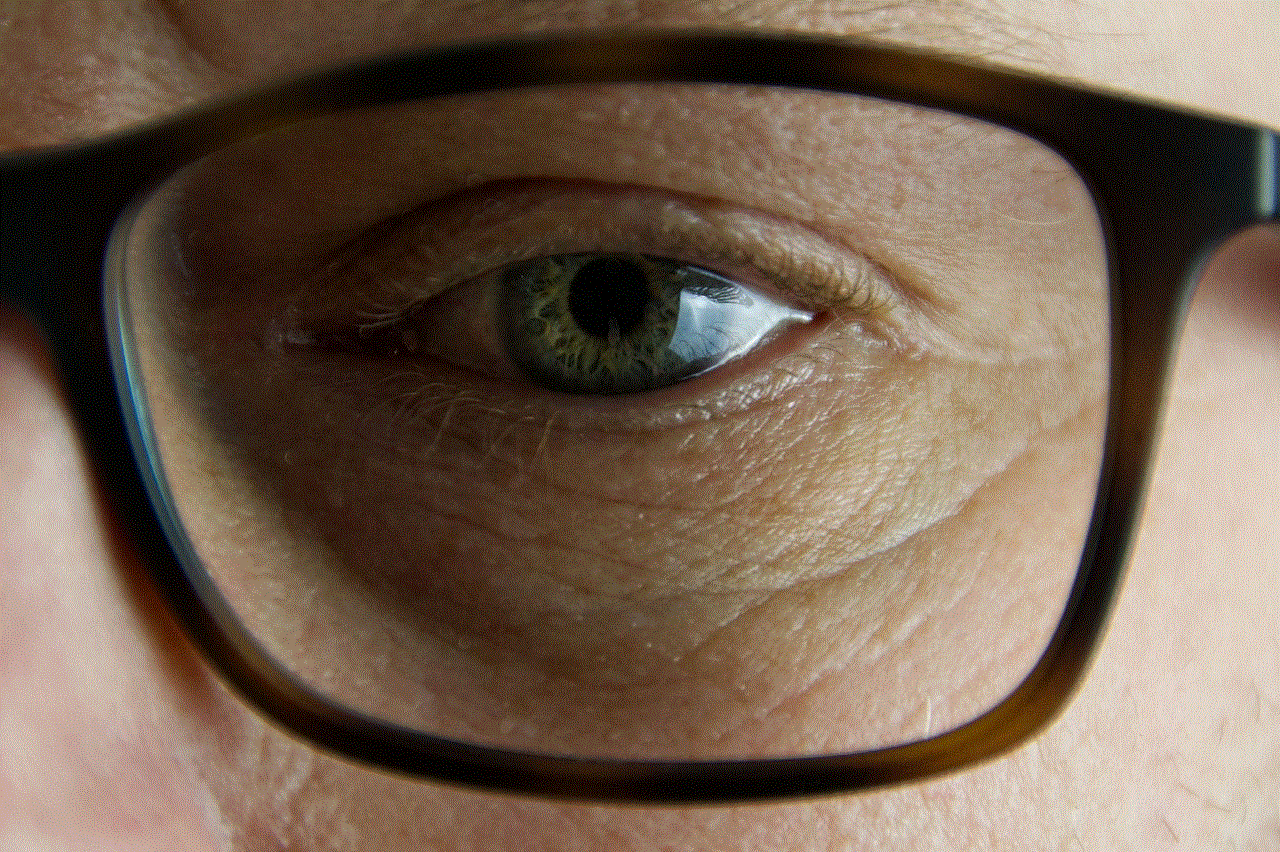
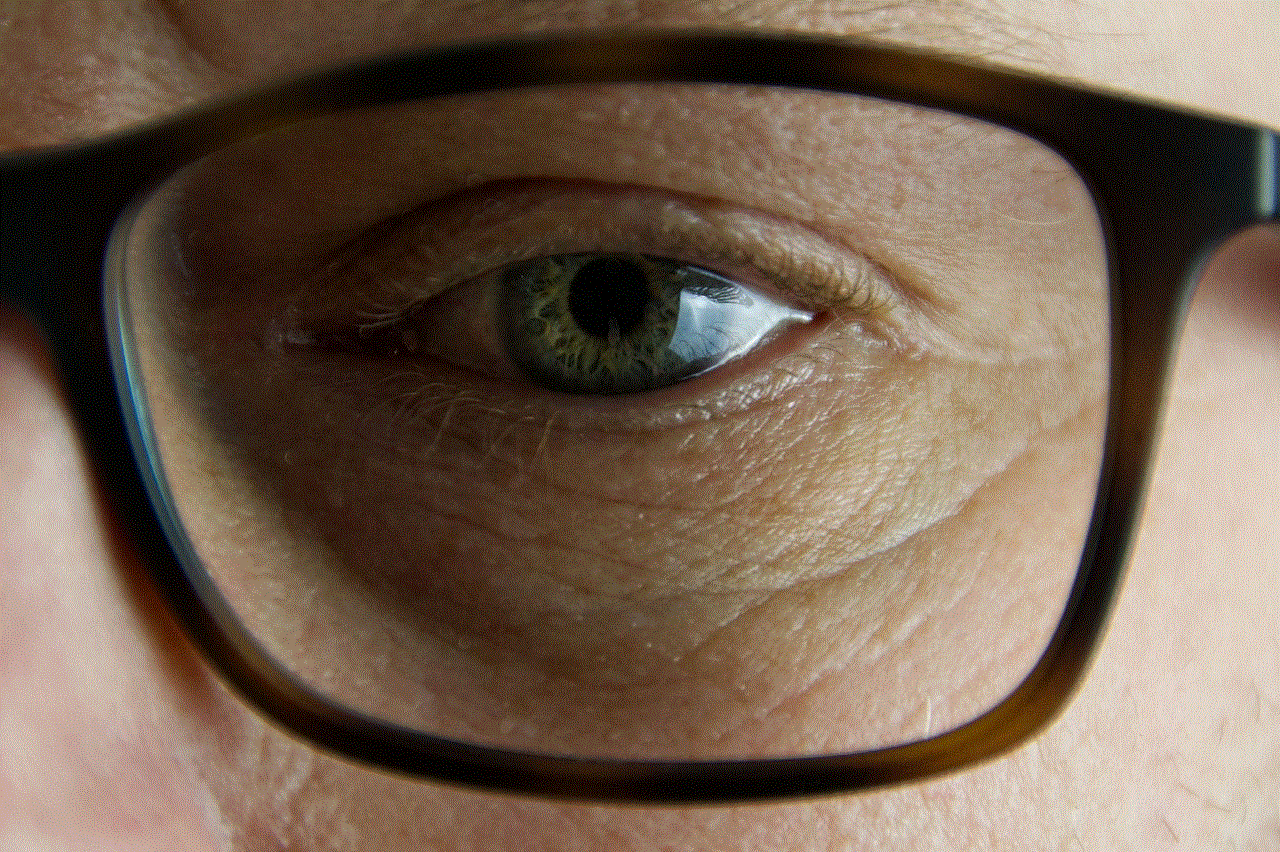
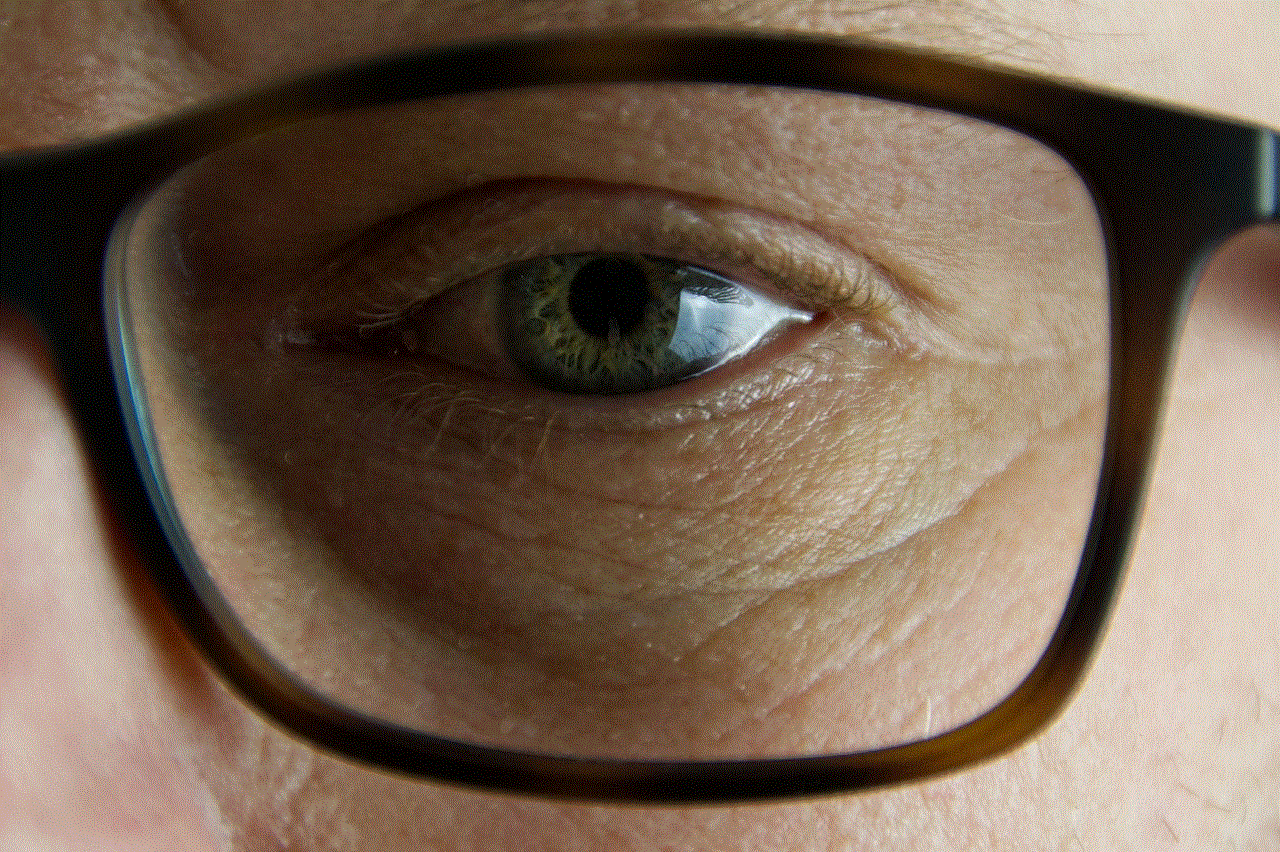
If you’ve made extensive changes to your home screen layout and want to revert to the default arrangement, you can reset your home screen. Go to the “Settings” app, scroll down and tap on “General,” then tap on “Reset.” Finally, select “Reset Home Screen Layout” and confirm your choice. This will remove all app folders and place the default apps back on the home screen in their original positions.
In conclusion, moving apps with iOS 10 is a flexible and powerful feature that allows you to customize the layout and organization of your iPhone’s home screen. Whether you want to rearrange apps, create folders, or hide certain apps, iOS 10 provides intuitive methods for managing your apps efficiently. By utilizing these tips and techniques, you can declutter your home screen, improve your productivity, and create a personalized iPhone experience.