popular twitch communities
Twitch has become a household name when it comes to live streaming video games. With over 15 million daily active users and 3.8 million monthly streamers, Twitch has become the go-to platform for gaming enthusiasts. But beyond just streaming gameplay, Twitch has also built a vibrant community of viewers and creators. In this article, we will explore some of the most popular Twitch communities and how they have contributed to the success of the platform.
1. Speedrunning Community
One of the most popular communities on Twitch is the speedrunning community. Speedrunning is the art of completing a video game as fast as possible, often with self-imposed restrictions. The community has exploded in recent years, with popular events like Games Done Quick (GDQ) garnering millions of views on Twitch. Speedrunners also use Twitch as a platform to showcase their skills and compete with each other, creating a sense of camaraderie and healthy competition within the community.
2. Creative Community
Twitch’s creative category has become a hub for artists, musicians, and other creative individuals to showcase their talents. The community is not limited to just visual arts, but also includes music production, cooking, and crafting. Twitch has given these creators a platform to interact with their audience in real-time, receive feedback, and even monetize their art through donations and subscriptions. The creative community has also fostered collaborations between different types of artists, leading to unique and entertaining streams.
3. IRL (In Real Life) Community
The IRL community on Twitch is all about real-life content, from vlogging to cooking to fitness. This community has gained popularity due to the rise of influencers and content creators on social media platforms. IRL streams allow viewers to get to know their favorite creators on a more personal level, and creators can interact with their audience in a more casual setting. The IRL community has also opened up opportunities for non-gaming content on Twitch, making it a more diverse platform.
4. Esports Community
Twitch has become the go-to platform for esports tournaments and events. With its chat feature and emote culture, Twitch provides a unique viewing experience for esports fans. Popular games like League of Legends, Dota 2, and Counter-Strike: Global Offensive have dedicated communities on Twitch, with millions of viewers tuning in to watch the best players compete. The platform has also allowed for smaller, lesser-known games to gain traction in the esports scene, giving them exposure to a wider audience.
5. Role-Playing Community
Role-playing games (RPGs) have been a staple in the gaming industry, and the role-playing community on Twitch has only enhanced their popularity. RPGs often have deep and immersive storylines, making them perfect for streaming. Viewers can follow along with the story and make decisions that impact the game, creating an interactive experience. The role-playing community on Twitch has also led to the rise of tabletop RPGs, with popular shows like Critical Role and Acquisitions Incorporated gaining a loyal following on the platform.
6. Retro Community
While Twitch is known for its live streaming of the latest games, it has also become a platform for retro gaming enthusiasts. The retro community on Twitch is all about nostalgia, as viewers tune in to watch their favorite games from the past being played by skilled players. The community has also opened up opportunities for older games to gain a new audience, leading to a revival of interest in classic titles.
7. Charity Community
Twitch has also become a platform for fundraising and charity events. The platform allows creators to set up charity streams, where viewers can donate to their favorite causes while watching their favorite streamers play games. The charity community on Twitch has raised millions of dollars for various organizations, showcasing the power of the platform and its community to make a positive impact.
8. Music Community
Twitch’s music category has become a platform for musicians to perform live for their fans. The music community on Twitch is not limited to just professional musicians, as it also allows for amateur musicians to showcase their talents. Viewers can request songs, interact with the musicians, and even join in on jam sessions through Twitch’s chat feature. The music community on Twitch has also led to collaborations between different artists, creating new and unique content for viewers.
9. Just Chatting Community
The Just Chatting category on Twitch is a catch-all for streams that do not fit into any other category. This community is all about casual conversations and interactions between streamers and viewers. The Just Chatting community has become a platform for streamers to share their thoughts, opinions, and even personal stories with their audience. It has also allowed viewers to get to know their favorite streamers on a more personal level, leading to a stronger sense of connection within the community.
10. Cosplay Community
Twitch has also become a platform for cosplayers to showcase their costumes and skills. The cosplay community on Twitch is all about creativity and fandom, as cosplayers bring their favorite characters to life through their costumes and performances. Twitch has allowed cosplayers to interact with their audience in real-time, giving them a chance to explain their costumes and techniques. The cosplay community on Twitch has also led to collaborations between cosplayers, creating stunning group cosplays and performances.
In conclusion, Twitch has become more than just a platform for streaming video games. It has created a diverse and vibrant community of viewers and creators, each with their own interests and passions. From speedrunners to musicians to cosplayers, Twitch has provided a platform for everyone to share their talents and connect with others who share similar interests. The success of Twitch is a testament to the power of community and its ability to bring people together through a shared love for gaming and other forms of entertainment.
how to block youtube on a computer 70 10
YouTube has become one of the most popular websites in the world, with millions of users visiting it daily to watch videos, listen to music, and entertain themselves. However, there are times when you may need to block YouTube on your computer , whether it’s to increase productivity, limit screen time, or protect your children from inappropriate content. In this article, we will discuss various methods on how to block YouTube on a computer effectively.
Before we dive into the different techniques to block YouTube, it’s essential to understand why you might want to do it in the first place. YouTube can be a major distraction, especially for students or employees who need to focus on their work. Additionally, excessive YouTube usage can also be harmful to one’s mental health, leading to procrastination and lack of productivity. Moreover, YouTube is known to have a vast range of content, including violent, sexual, and disturbing videos, making it unsafe for children. Therefore, blocking YouTube on your computer can be a necessary step in maintaining a healthy and safe digital environment.
Now that we understand the importance of blocking YouTube let’s explore the various methods to do so. The first and most straightforward technique is using the built-in parental controls on your computer. Most operating systems, such as Windows, macOS, and Chrome OS, have parental control features that allow you to restrict access to specific websites. For instance, on Windows, you can create separate user accounts for your children, and use the “Family Safety” feature to block websites, including YouTube. Similarly, on macOS, you can use the “Parental Controls” feature to set up restrictions for specific websites. These built-in parental control features are effective and free, making them an ideal option for parents who want to block YouTube on their children’s computers.
If you’re not comfortable using the built-in parental controls or don’t have access to them, you can use third-party software to block YouTube. There are several parental control software available in the market, such as Kaspersky Safe Kids, Net Nanny, and Qustodio, that offer more advanced features than the built-in controls. These software allow you to set time limits, monitor your child’s online activity, and block specific websites, including YouTube. Some of these software also offer remote control options, allowing you to manage your child’s online activities from your own device.
Another method to block YouTube on your computer is by using a browser extension or add-on. These extensions are available for popular browsers such as Google Chrome, Mozilla Firefox, and Microsoft Edge, and can be easily downloaded and installed. Once installed, you can add YouTube to the list of blocked websites, and it will be inaccessible on your computer. Some of these extensions also allow you to set a timer, after which YouTube will be blocked automatically, making it an effective way to limit screen time for yourself or your children.
If you’re not keen on using extensions or software, you can also block YouTube by modifying your computer’s hosts file. The hosts file is a plain text file that maps domain names to IP addresses. By adding the YouTube domain to the hosts file, you can effectively block it on your computer. However, this method requires a bit of technical knowledge, and any mistakes in the hosts file can cause problems with your computer’s network connections. Therefore, it’s best to use this method only if you’re confident in your technical abilities.
Another effective way to block YouTube is by using your router’s settings. Most routers have parental control features that allow you to block websites on all devices connected to the network. By adding YouTube to the blocked list, you can restrict access to it on any device connected to your home network. This method is particularly useful if you have multiple devices in your home, and you want to block YouTube on all of them simultaneously.
Apart from these methods, there are also some unconventional ways to block YouTube on your computer. One such method is by using a productivity app or software. These apps are designed to increase productivity by limiting access to distracting websites, including YouTube. You can set a timer on the app, and it will block YouTube for a specific period, allowing you to focus on your work without any distractions. Some of these apps also have a “lockdown” feature, which blocks all access to YouTube until you complete a specific task or reach a certain productivity goal.
Lastly, if you’re using YouTube to listen to music, you can use alternative music streaming services that offer ad-free and curated playlists. Some popular options include Spotify, Apple Music, and Pandora. These services allow you to listen to music without any interruptions, making them an excellent option for those who want to block YouTube for entertainment purposes.
In conclusion, there are various methods to block YouTube on a computer, and the one you choose depends on your specific needs and preferences. Whether you want to increase productivity, limit screen time, or protect your children, there is a solution available for you. We recommend experimenting with different methods to find the one that works best for you. By blocking YouTube on your computer, you can create a healthier and safer online environment for yourself and your family.
turn off parental controls google chrome 10 9
Google Chrome has become one of the most popular web browsers in the world, with millions of users worldwide. It offers a fast and user-friendly experience, making it a top choice for individuals of all ages. However, with the increase in internet usage, there is also a rise in the need for parental controls. Parental controls are tools that help parents monitor and regulate their children’s online activities. They allow parents to set limits on what their children can access, which sites they can visit, and the amount of time they can spend online. These controls are essential in keeping children safe from inappropriate content and online predators. In this article, we will discuss how to turn off parental controls on Google Chrome.
What Are Parental Controls on Google Chrome?



Parental controls on Google Chrome are features that allow parents to limit and monitor their child’s internet usage. These controls are built-in and do not require any additional software to be installed. They offer a variety of options to help parents protect their children while they are online. Some of these options include filtering content, setting time limits, and controlling access to certain websites. These controls also provide parents with reports on their children’s online activities, giving them a better understanding of what their children are doing online.
How to Turn off Parental Controls on Google Chrome?
If you have set up parental controls on Google Chrome but want to turn them off, there are a few simple steps you can follow. The process may vary slightly depending on the device you are using, but the general steps are the same.
Step 1: Open Google Chrome Settings
The first step to turning off parental controls on Google Chrome is to open the browser’s settings. To do this, click on the three vertical dots on the top right corner of your browser window. This will open a drop-down menu, and from there, click on “Settings.”
Step 2: Go to Privacy and Security
In the settings menu, scroll down until you find the “Privacy and Security” option. Click on it to open a new menu.
Step 3: Access Parental Controls
Under the “Privacy and Security” menu, you will see the “Parental Controls” option. Click on it to open the parental controls menu.
Step 4: Enter Your Password
If you have set up a password for parental controls, you will need to enter it now to make any changes. This is to prevent children from turning off the controls themselves.
Step 5: Turn off Parental Controls
Once you have entered your password, you will see a toggle button next to the “Parental Controls” option. Simply switch it off to turn off parental controls on Google Chrome.
Step 6: Confirm Your Action
After turning off parental controls, you will see a pop-up window asking you to confirm your action. Click on “Yes” to proceed.
Step 7: Restart Google Chrome
To ensure that the changes take effect, it is recommended to restart Google Chrome. Close the browser and open it again.



Step 8: Check If Parental Controls Are Off
After restarting Google Chrome, go back to the “Parental Controls” menu to see if the toggle button is now switched off. If it is, then parental controls have been successfully turned off.
Step 9: Remove the Extension
If you have installed an extension to enable parental controls, you will need to remove it to turn off the controls completely. To do this, go back to the “Privacy and Security” menu and click on “Extensions.” From there, find the extension you have installed for parental controls and click on “Remove.”
Step 10: Reset Your Browser’s Settings
If you have set up parental controls through your browser’s settings, you will need to reset them to turn off the controls. To do this, go back to the “Privacy and Security” menu and click on “Reset Settings.” From there, click on “Restore settings to their original defaults.”
Why Would You Want to Turn off Parental Controls on Google Chrome?
While parental controls are essential for keeping children safe online, there are some instances where you may want to turn them off. Here are a few reasons why you may want to do so.
1. Your Child No Longer Needs Them
As children grow older, they may no longer require the same level of parental controls. If you feel that your child has reached an age where they can manage their online activities responsibly, you may want to consider turning off parental controls.
2. Restricted Access to Certain Websites
Sometimes parental controls may block legitimate websites that your child needs to access for school or other purposes. In such cases, it may be necessary to turn off parental controls temporarily to allow access to those sites.
3. Technical Issues
Parental controls may sometimes cause technical issues, such as slowing down the browser or causing it to crash. If you experience such issues, it may be necessary to turn off parental controls to resolve them.
4. Privacy Concerns
Some parents may feel uncomfortable with the level of monitoring that parental controls provide. If this is the case, turning off the controls may give them peace of mind.
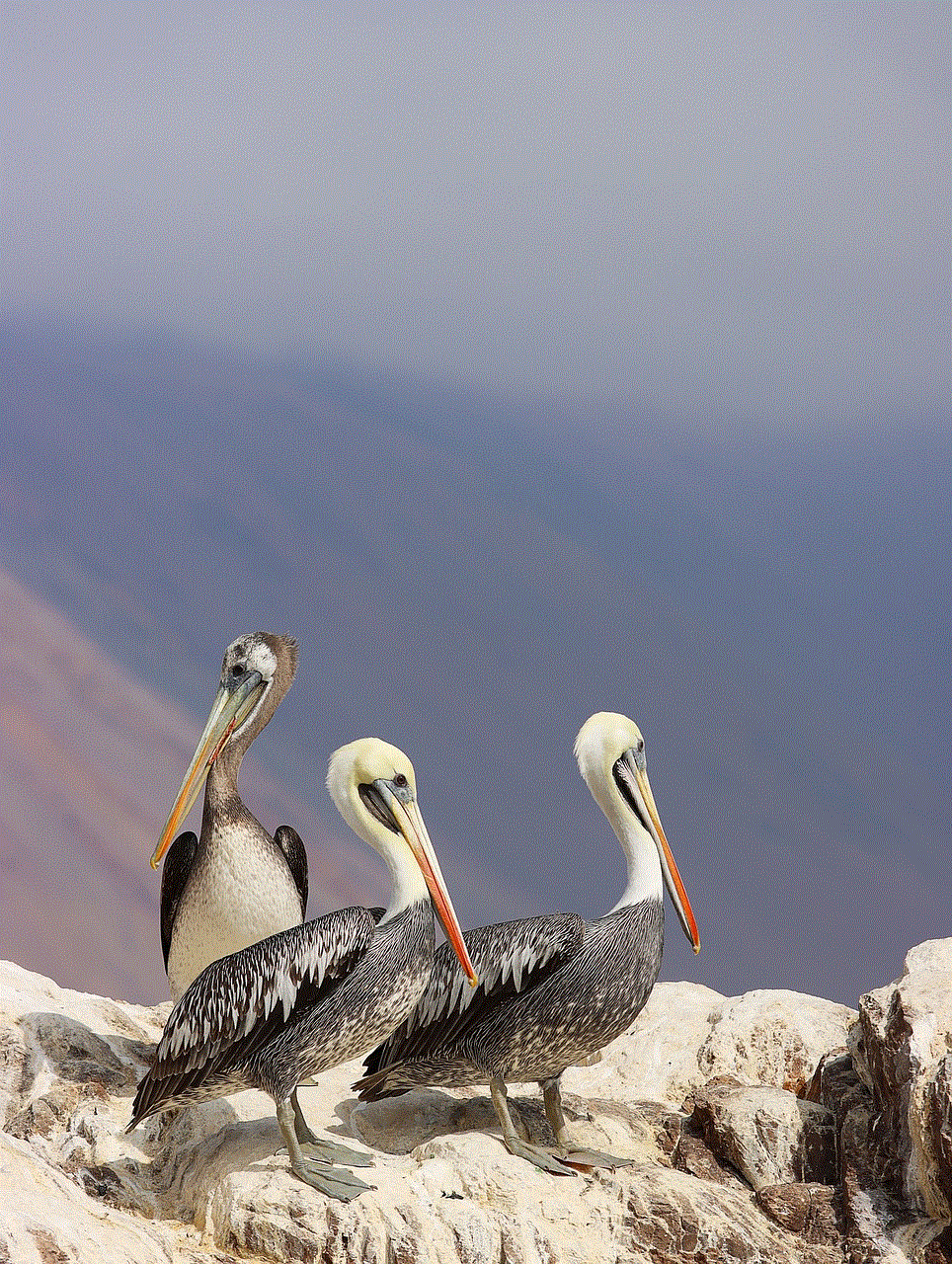
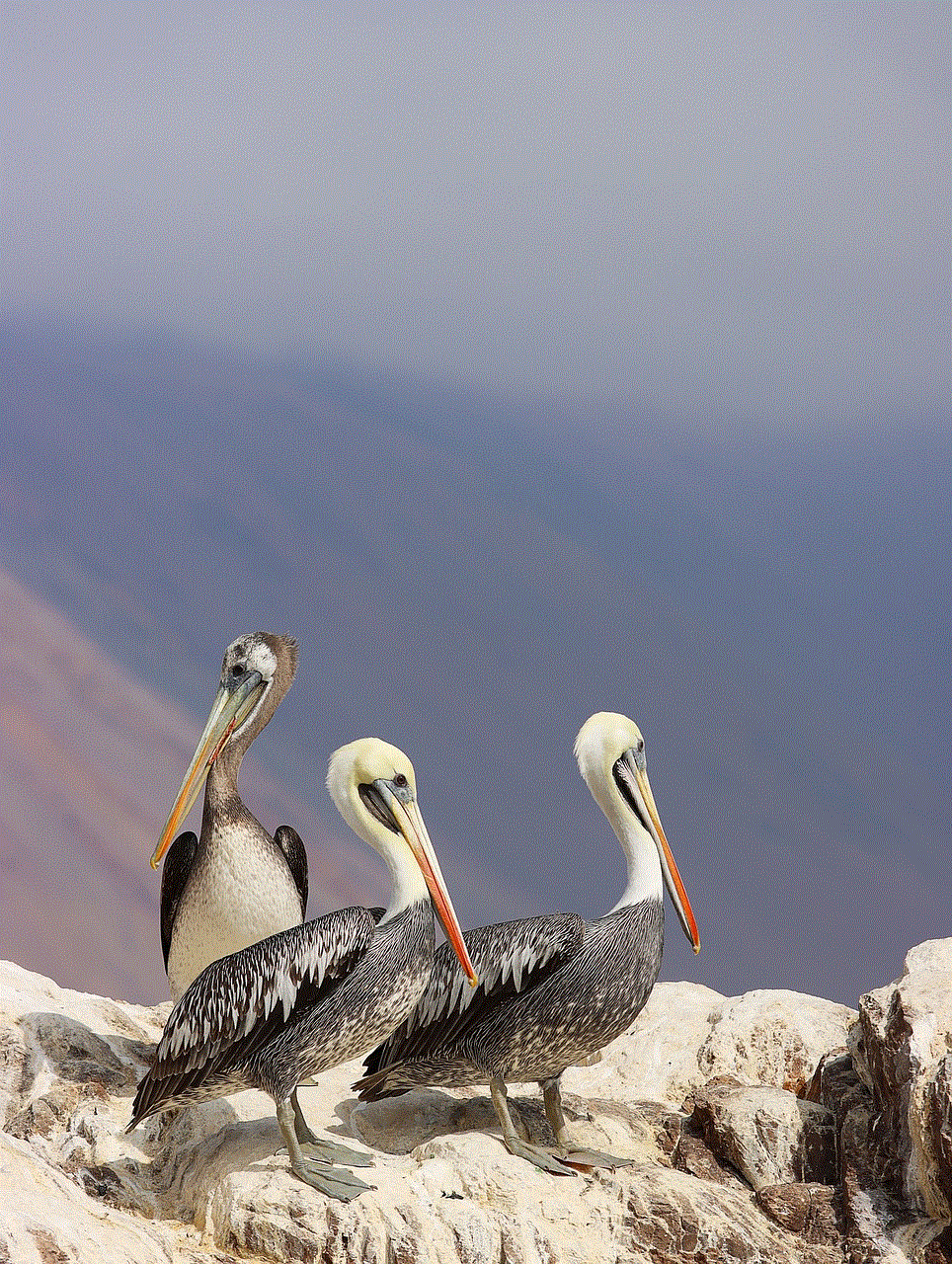
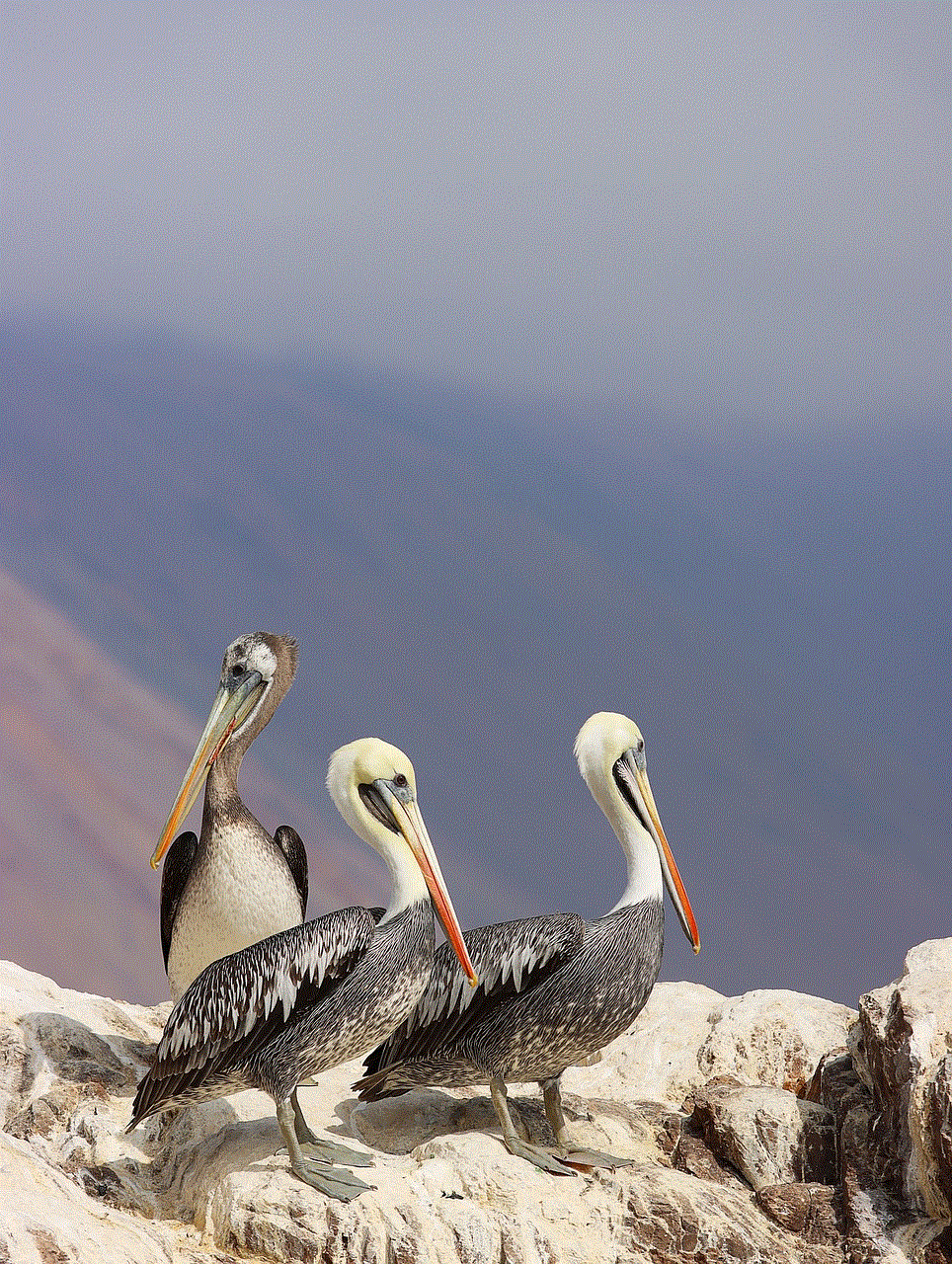
Final Thoughts
Parental controls on Google Chrome are a useful tool for parents to protect their children while they are online. However, there may come a time when you need to turn off these controls. It is essential to remember that parental controls are not a replacement for parental supervision and communication. It is crucial to have open and honest conversations with your children about internet safety. By doing so, you can empower them to make responsible decisions while using the internet.