nintendo switch set up
# The Ultimate Guide to Setting Up Your Nintendo Switch
The Nintendo Switch has taken the gaming world by storm since its release in 2017. With its unique hybrid design, allowing players to switch between handheld and docked modes seamlessly, it has become a favorite among casual gamers and hardcore enthusiasts alike. However, for new users, setting up a Nintendo Switch can feel overwhelming. This guide will walk you through the entire setup process, ensuring that you can dive into your gaming experience without any hiccups.
## Unboxing Your Nintendo Switch
Before you can begin your epic gaming journey, you need to unbox your Nintendo Switch. The console typically comes with several components: the Switch console itself, two Joy-Con controllers, a Joy-Con grip, the Nintendo Switch dock, an AC adapter, and an HDMI cable. Carefully remove each item from the packaging, paying attention to the protective coverings and plastic wraps. Take a moment to admire your new console before proceeding to the setup.
## Charging Your Nintendo Switch
One of the first steps in the setup process is to charge your Nintendo Switch. To do this, connect the AC adapter to the dock and plug it into a wall outlet. Place the Nintendo Switch console into the dock to charge. While the console can be used in handheld mode right out of the box, it’s recommended to charge it for a couple of hours before starting to play, especially if the battery is low. The LED indicator on the front of the dock will let you know when the console is charging.
## Connecting to Your TV
If you plan on playing your Nintendo Switch in docked mode, you’ll need to connect it to your television. First, ensure that your TV is turned on and set to the correct HDMI input. Insert one end of the HDMI cable into the HDMI output port on the dock and the other end into an available HDMI port on your TV. After that, you can place the Switch console into the dock. The console should automatically switch to TV mode, and you will see the Nintendo logo on your screen.
## Setting Up Your Joy-Con Controllers
Your Nintendo Switch comes with two Joy-Con controllers, which can be used individually or together. To sync your Joy-Con controllers to the console, ensure that they are charged. You can do this by attaching them to the console or charging them with the Joy-Con grip. Once charged, press the small button on the top of the Joy-Con controller. When the lights on the controller start flashing, it is ready to sync.
On the console’s home screen, navigate to the “Controllers” tab and select “Change Grip/Order.” Follow the on-screen instructions to complete the syncing process. Once synced, your Joy-Con controllers will be connected to your Switch, and you can start using them in your games.
## Creating or Linking Your Nintendo Account
To fully enjoy your Nintendo Switch, creating or linking a Nintendo Account is essential. This account allows you to access online features, download games from the Nintendo eShop, and back up your save data. To set up your account, navigate to the “System Settings” on the home screen and select “Users.” From there, choose “Add User” and follow the prompts to create a new account or link an existing one.
If you’re new to Nintendo, you’ll need to provide your email address and create a password. After confirming your email, you’re all set. Remember that having a Nintendo Account also enables you to access online multiplayer games and special promotions available through the Nintendo eShop.
## Configuring Your System Settings
Once your account is set up, it’s time to configure your system settings. Navigate to the “System Settings” icon on the home screen. Here, you can customize various options, including:
– **Internet Connection**: Connect your Nintendo Switch to Wi-Fi by selecting “Internet” and then “Internet Settings.” Choose your Wi-Fi network and enter the password.
– **Parental Controls**: If you have children who will be using the console, consider setting up parental controls. This feature allows you to manage what content they can access and how long they can play.
– **Screen Brightness**: Adjust the screen brightness according to your preferences, especially if you plan to use the handheld mode frequently.
– **System Updates**: Ensure that your system is up to date by checking for any available updates. This step is crucial as it guarantees you have the latest features and security patches.
## Exploring the Nintendo eShop
With your account set up and your system configured, it’s time to explore the Nintendo eShop. This digital store allows you to purchase and download games, expansions, and various add-ons directly to your console. To access the eShop, select its icon from the home screen. Here, you can browse through different categories, view special offers, and search for specific games.
When you find a game you want to purchase, select it to view more details. If you decide to buy it, you’ll need to provide payment information, which can be linked to your Nintendo Account. Once your purchase is complete, the game will begin downloading directly to your console.
## Managing Storage Space
As you download games and updates, it’s essential to manage your storage space effectively. The Nintendo Switch comes with limited internal storage, so you may need to purchase a microSD card to expand your storage capacity. To manage your storage, go to “System Settings” and select “Data Management.” Here, you can see how much space is available and which games or applications are taking up the most space.
If you find that you’re running low on storage, consider deleting games you no longer play or investing in a larger microSD card. The Switch supports cards up to 2TB, giving you ample space for all your gaming needs.
## Customizing Your User Profile
Personalizing your user profile adds a unique touch to your gaming experience. From the home screen, navigate to “System Settings” and select “Users.” Choose your user profile to access customization options, including your avatar, nickname, and even your Mii character. You can also adjust your online status and friend settings here.
Adding friends on your Nintendo Switch is easy. You can do this by sharing friend codes or linking your Nintendo Account to other social media platforms. Once you have friends added, you can see what games they’re playing and join their gaming sessions if they allow it.
## Understanding Game Controls
Before jumping into your first game, take a moment to familiarize yourself with the controls. Each game may have different control schemes, but the basic functionality of the Joy-Con controllers remains consistent. Here are some standard controls to keep in mind:
– **Left Stick**: Used for movement.
– **Right Stick**: Used for camera control or aiming in many games.
– **A Button**: Often used for selecting or interacting with objects.
– **B Button**: Typically used for canceling or going back.
– **L and R Buttons**: Used for various in-game actions, such as aiming or using items.
– **ZL and ZR Buttons**: Often used for actions like shooting or sprinting.
Before you start playing, it’s a good idea to check the game’s manual or settings menu to learn about any unique controls specific to that title.
## Playing Your First Game
After completing the setup and getting familiar with the controls, it’s time to play your first game! Select the game icon from your home screen, and you’ll be greeted with its loading screen. Depending on the game, you may have a tutorial or introductory sequence to guide you through the basics.
For a smooth gaming experience, ensure that you’re in a comfortable position, whether you’re sitting on a couch with the console docked or lying in bed with it in handheld mode. Enjoy your gameplay, and don’t hesitate to explore various titles to find what you love best.



## Troubleshooting Common Issues
Even with a well-executed setup, you may encounter some common issues while using your Nintendo Switch. Here are some troubleshooting tips for frequent problems:
1. **Controller Syncing Issues**: If your Joy-Con controllers won’t sync, try resetting them by holding down the small button on the top until the lights flash. Then, repeat the syncing process.
2. **Wi-Fi Connectivity Problems**: If you’re having trouble connecting to Wi-Fi, ensure that you’re within range of the router. Restart both your router and console, and check for any network outages in your area.
3. **Game Crashes or Freezes**: If a game crashes, try restarting the console. If the problem persists, check for updates for the game and the system software.
4. **Storage Limit Notifications**: If you receive notifications about low storage, consider deleting unused games or investing in a microSD card to expand your storage.
5. **Screen Issues**: If your screen appears dim or has color issues, check the brightness settings and ensure that the console is not in sleep mode.
## Conclusion
Setting up your Nintendo Switch is a straightforward process that opens up a world of gaming possibilities. With this guide, you should be well-equipped to unbox your console, charge it, connect to your TV, sync your controllers, create your Nintendo Account, and explore the eShop. Remember to customize your settings and familiarize yourself with the controls before diving into your first game.
With a little patience and practice, you’ll soon be enjoying countless hours of gaming. The Nintendo Switch offers a diverse library of titles, from family-friendly games to hardcore RPGs, ensuring there’s something for everyone. So, grab your controllers, connect with friends, and embark on your gaming adventures. Happy gaming!
linnea pokemon go
Pokemon Go has taken the world by storm since its release in 2016. With millions of players worldwide, this augmented reality game has become a cultural phenomenon, bringing people of all ages together to catch, battle, and trade virtual creatures known as Pokemon. And while the game has gained widespread popularity, there are some players who have become icons in the Pokemon Go community. One of these individuals is Linnea, a dedicated player who has made a name for herself in the game.
But who is Linnea and what makes her stand out in the world of Pokemon Go? Well, for starters, Linnea is not just any ordinary player. She is a level 40 trainer, which is the highest level achievable in the game. This means that she has caught and trained an impressive number of Pokemon, and has completed countless challenges and tasks to reach this level. Linnea is also known for her vast knowledge of the game and her ability to strategize during battles, making her a formidable opponent for any trainer.
Her journey in the world of Pokemon Go began in 2016, when the game was first released. Like many others, Linnea was immediately drawn to the game’s unique concept of using augmented reality to catch Pokemon in the real world. She quickly became addicted and spent hours exploring her neighborhood and beyond, in search of rare and powerful Pokemon. As she progressed in the game, her passion for it grew stronger and she became determined to become the best trainer she could be.
One of the things that sets Linnea apart from other players is her dedication and commitment to the game. She spends hours each day playing and is always on the lookout for new ways to improve her skills. Her hard work and determination have paid off, as she has become one of the top players in her city and has gained a large following on social media platforms. Her love for Pokemon Go has also inspired her to organize events and meetups for other players, creating a sense of community among fellow trainers.
In addition to her skills and dedication, Linnea is also known for her impressive collection of Pokemon. She has caught all 151 original Pokemon, as well as many rare and legendary creatures. Her collection includes powerful Pokemon such as Dragonite, Mewtwo, and Tyranitar, which are not easy to come by. Linnea’s ability to catch these elusive creatures has earned her the admiration of other players, who often seek her advice on how to catch rare Pokemon.
But it’s not just her collection that makes Linnea stand out, it’s also her battle skills. In Pokemon Go, players can battle their Pokemon against each other in gyms, which are virtual locations in the game. These battles require strategy and knowledge of each Pokemon’s strengths and weaknesses. Linnea has mastered this aspect of the game, often defeating opponents with Pokemon that are lower in level but have the right moves and abilities to counter their opponents. This has earned her a reputation as a formidable opponent, and many players are hesitant to challenge her in battle.
Aside from her skills and achievements in the game, Linnea is also known for her positive attitude and sportsmanship. Despite her success, she remains humble and always encourages other players to do their best. She is often seen helping new players, sharing tips and strategies, and organizing events to bring the community together. Her positive influence has inspired many players to become more invested in the game and has made the Pokemon Go community a more welcoming and friendly place.
As Pokemon Go continues to evolve with new updates and features, Linnea remains at the forefront of the game. She is always adapting to the changes and is constantly finding new ways to improve her skills. Her dedication and passion for the game have not gone unnoticed, and she has become a well-respected figure in the Pokemon Go community. Her love for the game has also inspired many others to become more involved and to strive for greatness in their own Pokemon journey.
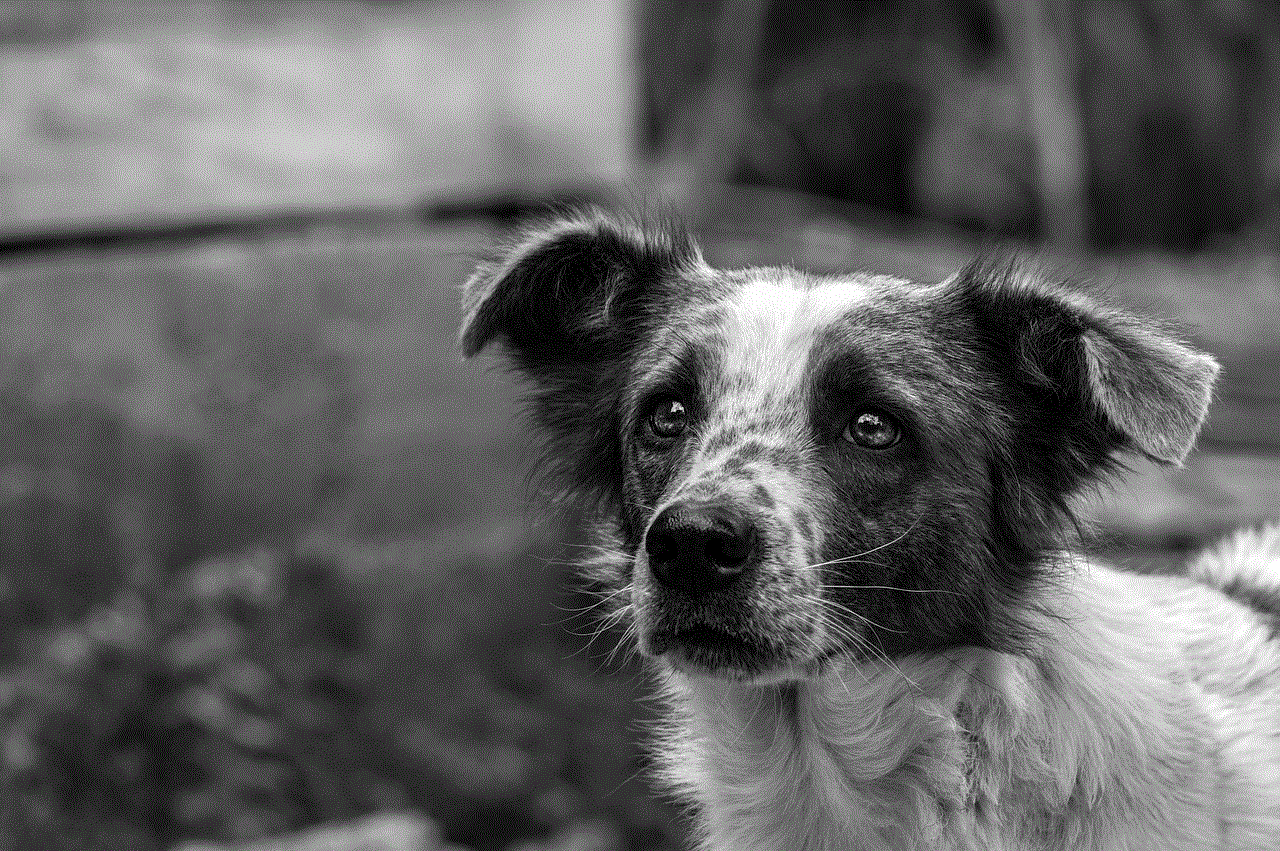
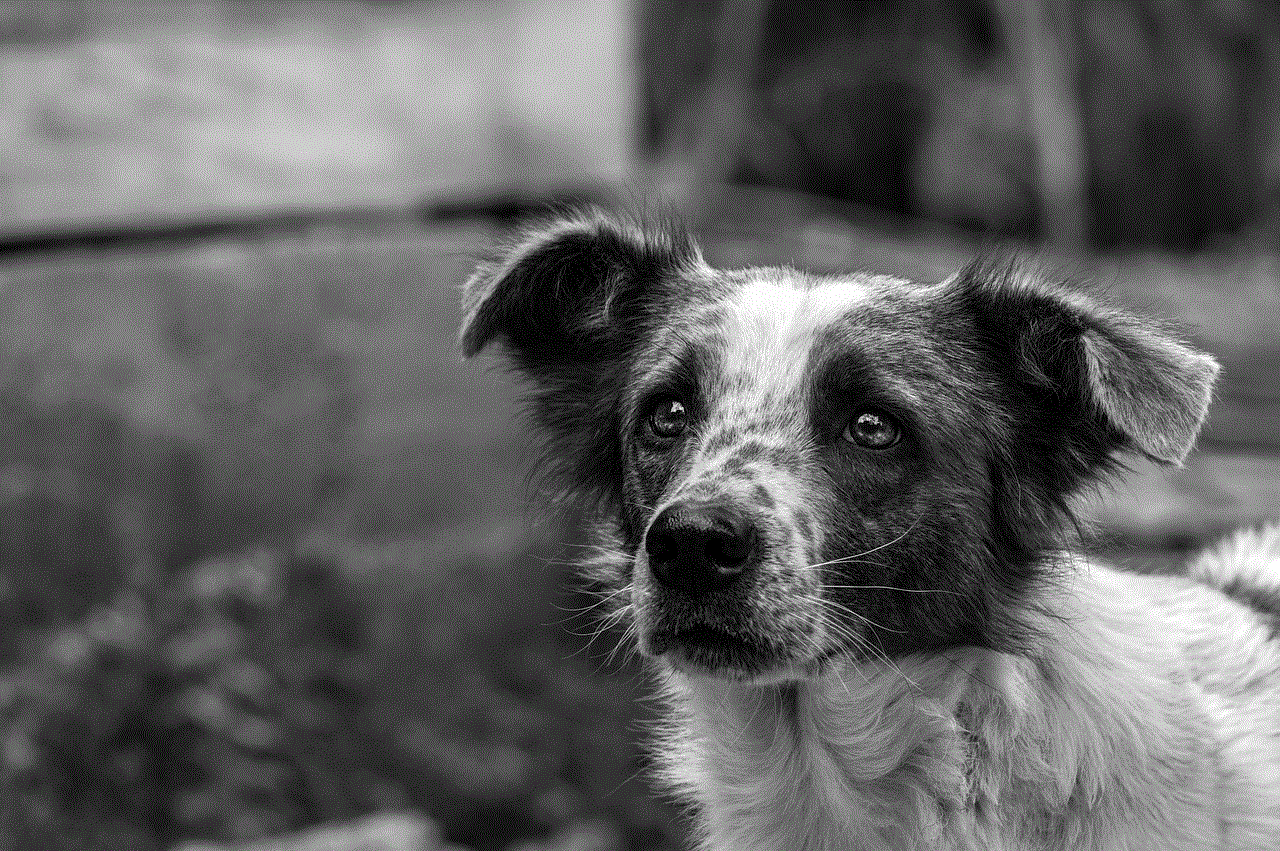
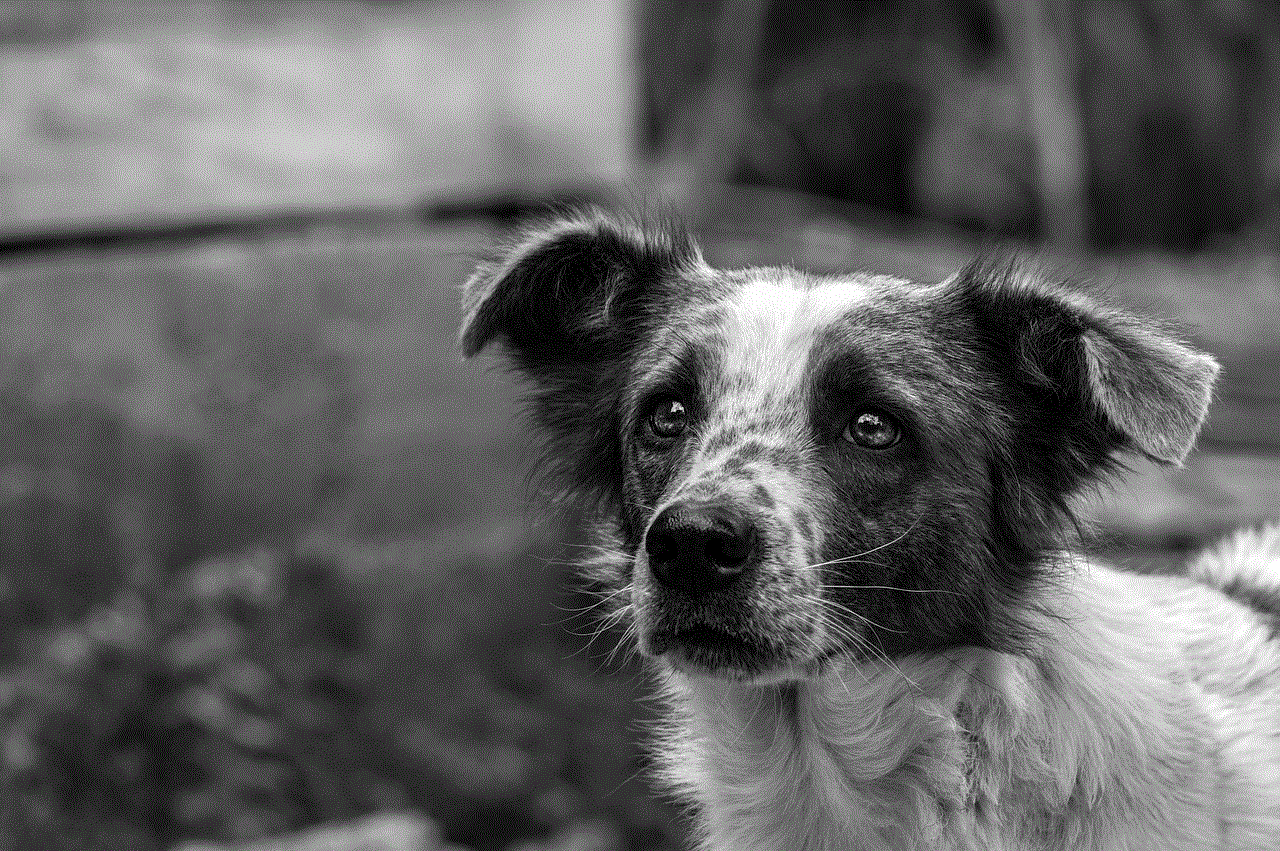
In conclusion, Linnea is not just a regular player in Pokemon Go, she is a true icon in the game. Her dedication, skills, and positive attitude have made her stand out among millions of players worldwide. She has become an inspiration to many and has helped create a strong and supportive community within the game. As she continues her journey to catch ‘em all and become the very best like no one ever was, Linnea will undoubtedly continue to make a name for herself in the world of Pokemon Go.