how to lock touch screen on iphone
# How to Lock Touch Screen on iPhone: A Comprehensive Guide
In the digital age, smartphones have become an integral part of our daily lives. The iPhone, in particular, is a powerful device that combines functionality with sleek design. However, there are times when you may want to lock the touch screen for various reasons—whether to prevent accidental touches, to keep children entertained with a specific app, or to use the device in a specific mode. In this article, we will explore the various methods to lock the touch screen on your iPhone, offering a detailed guide to ensure you can use your device safely and efficiently.
## Understanding the Need to Lock Your iPhone’s Touch Screen
Before diving into the methods of locking your iPhone’s touch screen, it’s essential to understand why you might want to do this. Here are some common scenarios:
1. **Preventing Accidental Touches**: When you’re watching a video or using an app, you might inadvertently touch the screen, which can interrupt your experience. Locking the screen can help avoid this.
2. **Child Mode**: If you hand your iPhone to a child, you may want to restrict their access to certain apps or features. Locking the touch screen can help keep them focused on one specific app without navigating elsewhere.
3. **Kiosk Mode**: Businesses often use iPhones or iPads in kiosk mode, where the device is set up to run a single app. This setup requires locking the touch screen to prevent users from leaving the app.
4. **Accessibility**: Some users may have specific needs that require them to lock the touch screen to prevent unwanted actions.
Understanding these scenarios can help you identify the best method to lock your touch screen based on your needs.
## Method 1: Guided Access
One of the most effective ways to lock your iPhone’s touch screen is through the **Guided Access** feature. This built-in accessibility option allows you to restrict your device to a single app, making it perfect for parents or for kiosk setups.
### How to Enable Guided Access
1. **Open Settings**: Start by tapping the Settings app on your iPhone.
2. **Accessibility**: Scroll down and select Accessibility.
3. **Guided Access**: Under the General section, find and tap on Guided Access.
4. **Enable Guided Access**: Toggle the switch to turn on Guided Access. You may also want to set a passcode that will be required to exit this mode.
5. **Set Time Limits (Optional)**: You can also set time limits for how long Guided Access will be active, which is useful for managing usage times.
### How to Use Guided Access
1. **Launch the App**: Open the app you want to use in Guided Access.
2. **Start Guided Access**: Triple-click the side button (or home button on older models).
3. **Adjust Settings (if necessary)**: You can circle areas on the screen that you want to disable or adjust other settings.
4. **Start**: Tap Start in the top right corner. Your iPhone will now be locked to that specific app.
5. **Exit Guided Access**: To leave Guided Access, triple-click the side button again, enter your passcode, and tap End.
This feature is especially useful for parents who want to ensure their children can only access certain apps.
## Method 2: Screen Time
Another method to lock your iPhone’s touch screen is by using the **Screen Time** feature. This is particularly beneficial for managing app usage and ensuring that your device is used responsibly.
### How to Set Up Screen Time
1. **Open Settings**: Go to the Settings app on your iPhone.
2. **Screen Time**: Tap on Screen Time.
3. **Turn On Screen Time**: If you haven’t enabled it yet, tap on Turn On Screen Time.
4. **Set App Limits**: You can set daily limits for specific apps or categories. Once the limit is reached, the app will be locked.
5. **Downtime**: You can also schedule Downtime, where only certain apps will be available, effectively locking the rest.
### Using Screen Time to Lock the Touch Screen
1. **Set Content & Privacy Restrictions**: Under Screen Time, you can also enable Content & Privacy Restrictions to prevent changes to settings and restrict access to various features.
2. **App Limits**: Set app limits for specific applications to ensure that they can only be used for a predetermined amount of time.
3. **Passcode Protection**: Set a Screen Time passcode to prevent others from changing these settings.
By using the Screen Time feature, you can effectively lock the touch screen during specific periods or after certain usage thresholds are met.



## Method 3: Accessibility Settings
In addition to Guided Access and Screen Time, there are other accessibility settings that can help you lock the touch screen effectively.
### AssistiveTouch
**AssistiveTouch** is an accessibility feature that adds a virtual button to your screen, allowing you to perform actions without using physical buttons. While it doesn’t directly lock the touch screen, it can help manage touch input by providing an alternative way to control your device.
1. **Enable AssistiveTouch**: Go to Settings > Accessibility > Touch > AssistiveTouch and toggle it on.
2. **Customize Top Level Menu**: You can customize the AssistiveTouch menu to include shortcuts for various functions, making it easier to navigate without needing to touch the screen directly.
3. **Use AssistiveTouch for Control**: With AssistiveTouch enabled, you can access features like Home, Notifications, and Control Center without using the physical buttons.
## Method 4: Using Third-Party Apps
While Apple provides built-in features to lock the touch screen, there are also third-party apps that can offer additional functionalities. These apps typically cater to specific needs like kiosk mode or parental controls.
### Kiosk Mode Apps
1. **Kiosk Pro**: This app is designed for creating a kiosk environment where the user can only use the designated app. It offers customizable settings for security and interaction.
2. **Lockdown Pro**: A security-focused app that allows you to restrict access to certain apps and features, ensuring that the device is used only in the intended manner.
3. **Kids Place**: This app creates a safe environment for children by locking the device to a specific set of apps, preventing them from accessing the rest of the phone.
### How to Use Third-Party Apps
1. **Download the App**: Go to the App Store and download the app of your choice.
2. **Set Up the App**: Follow the on-screen instructions to configure the app according to your needs.
3. **Activate Lock**: Use the app to lock the touch screen as per the available functionalities.
Using third-party apps can provide a more tailored approach to locking your iPhone’s touch screen based on specific needs.
## Method 5: Locking the Screen Orientation



Sometimes, you may want to lock your screen orientation rather than the touch functionality itself. This can be useful when watching videos or using apps that require a specific orientation.
### How to Lock Screen Orientation
1. **Access Control Center**: Swipe down from the top-right corner of the screen (or swipe up from the bottom on older iPhone models).
2. **Orientation Lock**: Look for the orientation lock icon (a lock with a circular arrow around it). Tap it to enable or disable orientation lock.
Locking the screen orientation can prevent the device from rotating and changing the interface, which can be helpful in certain situations.
## Conclusion
Locking the touch screen on your iPhone can significantly enhance your user experience, whether you’re trying to avoid accidental touches, manage screen time for children, or create a kiosk environment. By utilizing features like Guided Access, Screen Time, AssistiveTouch, and third-party apps, you can tailor your iPhone’s functionality to suit your specific needs.
As technology continues to evolve, Apple consistently updates its devices with new features and improvements. Therefore, it’s essential to stay informed about the latest updates and changes to ensure that you are maximizing your iPhone’s capabilities.
By following the methods outlined in this article, you can ensure that your iPhone remains a safe and efficient tool, tailored to your unique requirements. Whether for personal use, family sharing, or professional environments, the ability to lock your touch screen provides peace of mind and enhances the overall usability of your device.
instagram status update
In today’s digital age, social media has become an integral part of our daily lives. Among various social media platforms, Instagram stands out with its focus on visual content and its massive user base of over 1 billion active users. With the rise of influencers and celebrities on the platform, the pressure to constantly update one’s status has become a norm. In this article, we will delve deeper into the concept of Instagram status updates and its impact on users.
So, what exactly is an Instagram status update? In simple terms, it is a post or a story that a user shares on their profile to update their followers about their current activities, thoughts, or feelings. It can come in the form of a photo, video, or text, and is usually accompanied by hashtags and captions. The idea behind status updates is to keep followers engaged and up-to-date with the user’s life, creating a sense of connection and community on the platform.
One of the main reasons for the popularity of Instagram status updates is its ability to provide a sense of instant gratification. With just a few taps, users can share their thoughts or experiences with their followers, receiving almost immediate validation through likes and comments. This instant feedback loop can be addictive, leading users to constantly update their status in search of validation and approval. This desire for validation can also lead to a phenomenon known as “fake updates” where users post exaggerated or fabricated content to appear more interesting or desirable to their followers.
Moreover, Instagram status updates have become a way for users to curate their online persona and present a specific image of themselves to the world. With the rise of influencer culture, many users carefully construct their status updates to fit a certain aesthetic or theme, often using filters and editing tools to enhance their posts. This curated image can also extend to one’s personal life, with users sharing only the highlights and best moments of their day, leading to a distorted perception of reality.
Another aspect of Instagram status updates is its impact on mental health. While social media can be a great tool for staying connected and sharing experiences, it can also have negative effects on one’s mental well-being. The constant pressure to present a perfect and enviable life on Instagram can lead to feelings of inadequacy and comparison. This is especially true for young users who are more susceptible to the influence of social media. The fear of missing out (FOMO) can also be triggered by status updates, as users are bombarded with images and updates of their friends and acquaintances having fun and living their best lives.
On the other hand, Instagram status updates can also have a positive impact on mental health. Many users find solace in sharing their thoughts and feelings on the platform, creating a sense of community and support through likes and comments. Moreover, the ability to connect with like-minded individuals and find inspiration through status updates can be uplifting and motivating. It all comes down to the user’s mindset and how they use the platform.
Apart from its impact on users, Instagram status updates have also revolutionized the marketing industry. With the rise of influencer marketing, brands have started using status updates as a means to reach their target audience. Influencers with a large following and high engagement rates are often approached by brands to promote their products or services through their status updates. This has become a lucrative business for both parties, with influencers earning a significant income and brands reaching a wider audience through trusted and relatable sources.
However, with the rise of influencer marketing, the authenticity of Instagram status updates has become a concern. Many influencers have been called out for promoting products or experiences that they do not genuinely use or believe in, leading to a loss of trust and credibility. This has also given rise to the concept of micro-influencers, who have a smaller but more engaged following and are seen as more authentic and relatable by their followers.
In addition to influencer marketing, businesses have also started using Instagram status updates to showcase their products or services and engage with their target audience. Many businesses have dedicated social media teams or agencies that curate and post content on their behalf, using status updates as a means of staying relevant and connecting with their customers. This has also opened up opportunities for small businesses and start-ups to reach a wider audience and build their brand on a global scale.
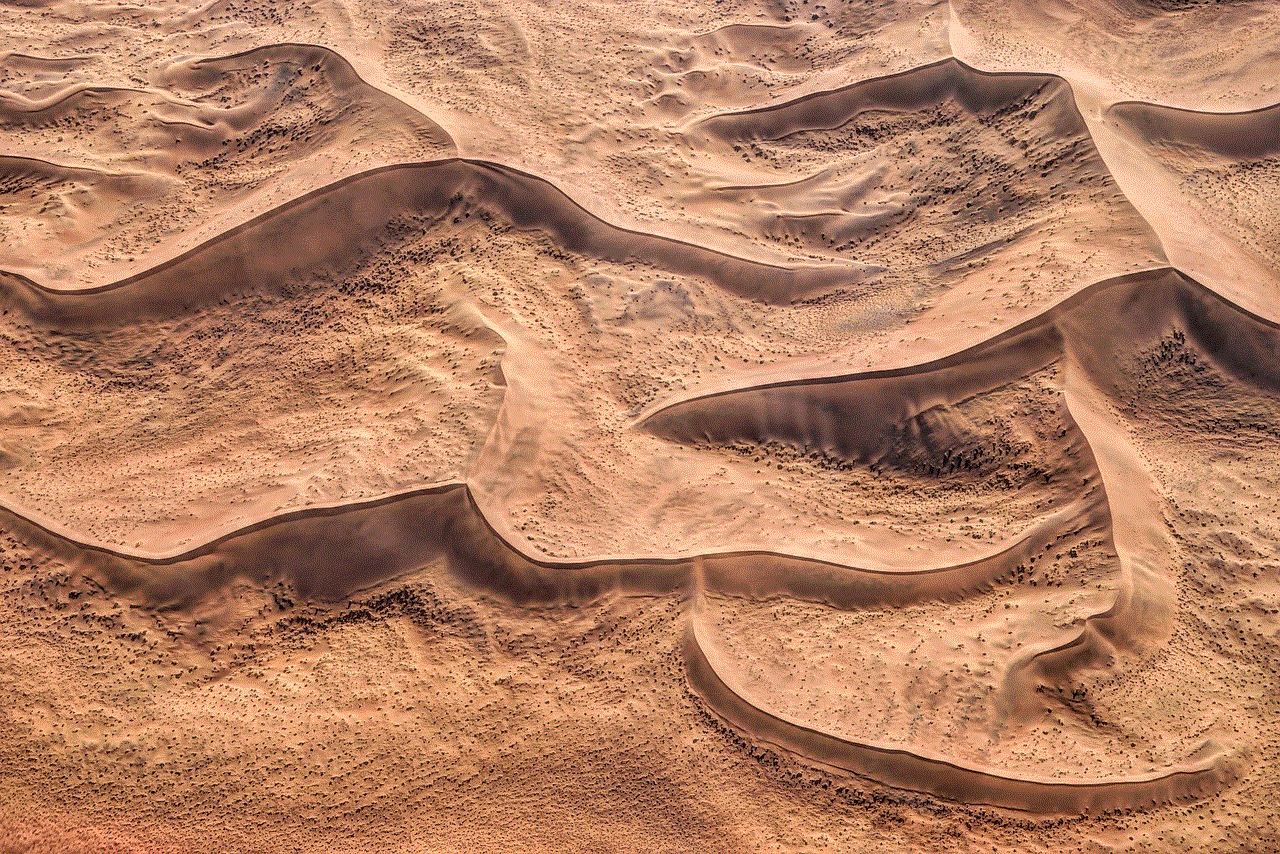
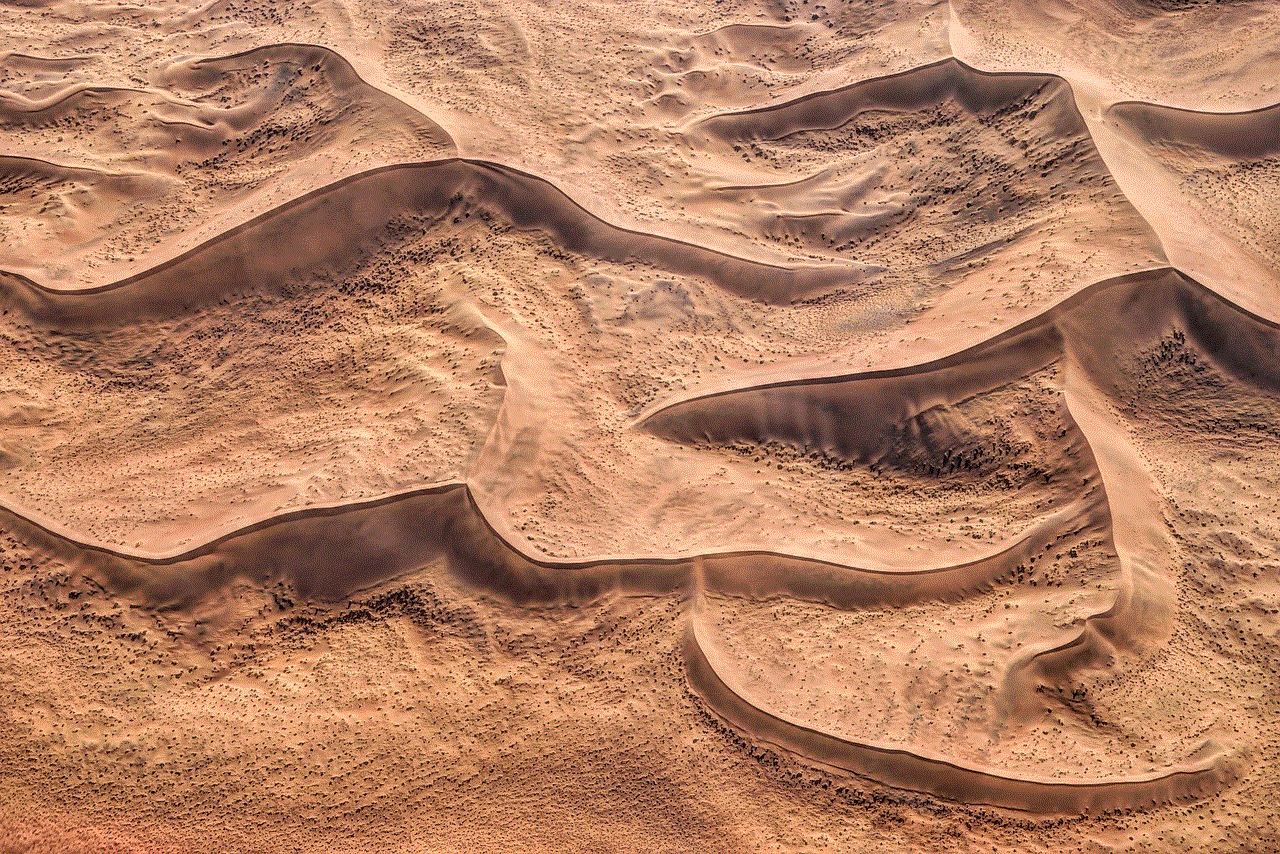
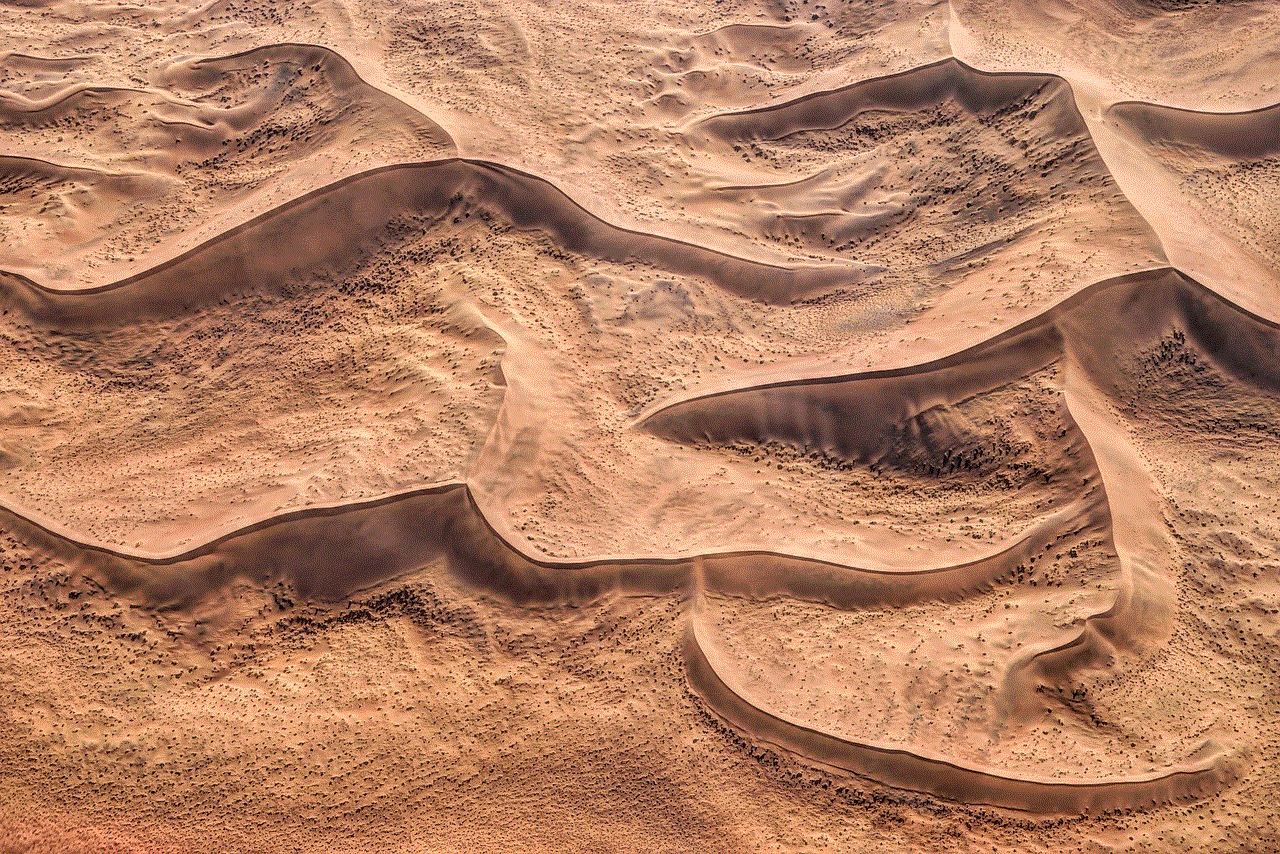
In recent years, Instagram status updates have also evolved with the introduction of new features such as Instagram Stories, IGTV, and Reels. These features have provided users with more options to share content and engage with their followers. Stories, in particular, have become a popular way to share updates throughout the day without cluttering one’s feed. The ephemeral nature of Stories also adds a sense of urgency and exclusivity, driving users to engage more frequently with their followers.
In conclusion, Instagram status updates have become an integral part of our digital culture and have significantly impacted the way we share and consume content. While it has its drawbacks, it also provides a platform for self-expression, creativity, and community-building. As with any social media platform, it is important for users to be mindful of their usage and its effects on their mental well-being. With constantly evolving features and trends, Instagram status updates are here to stay and will continue to shape our online presence for years to come.