how to get in iphone without passcode
In today’s digital age, our smartphones hold a wealth of personal information and data. From contacts and messages to photos and sensitive documents, our phones are essentially an extension of ourselves. As such, it’s no surprise that we want to protect our iPhones from unauthorized access. One of the ways we do this is by setting a passcode, a numeric or alphanumeric combination that must be entered to gain access to our device. But what happens when we forget or lose our passcode? Is there a way to get into an iPhone without a passcode? In this article, we will explore the different methods and tools available for bypassing an iPhone passcode.
Before we dive into the different ways to get into an iPhone without a passcode, it’s essential to understand the implications of doing so. Apple has implemented security measures to protect their users’ privacy, and bypassing a passcode goes against their terms and conditions. Furthermore, there could be legal consequences for accessing someone else’s iPhone without their permission. Therefore, it’s crucial to only attempt to bypass a passcode on your iPhone or with the owner’s consent.
1. Use Siri to bypass the passcode
One of the simplest and most well-known methods for bypassing an iPhone passcode is by using Siri. This method only works on older iPhone models, such as the iPhone 4s to iPhone 6s, that have not been updated to the latest iOS version. Here’s how to use Siri to bypass the passcode:
Step 1: Activate Siri by holding down the Home button or saying, “Hey Siri.”
Step 2: Ask Siri what time it is. Siri will display the current time on your lock screen.
Step 3: Tap on the clock icon, and it will take you to the Clock app.
Step 4: In the Clock app, tap on the “+” icon to add a new alarm.
Step 5: Set the time for the alarm and then tap on “When Timer Ends.”
Step 6: Scroll down and select “Stop Playing.”
Step 7: Tap on “Save,” and it will take you back to the “Add Alarm” screen.
Step 8: Tap on “Sound” and then select “Buy More Tones.”
Step 9: This will take you to the iTunes Store. Press the Home button to exit the iTunes Store and return to the Clock app.
Step 10: Now, you can access your photos, contacts, and other data on your iPhone without entering the passcode.
While this method may seem like a simple way to bypass the passcode, it only works on older iPhone models and has been patched in newer iOS versions. Additionally, it only allows you to access certain features of your iPhone, and you may not be able to access all your data.
2. Use iTunes to bypass the passcode
Another way to get into an iPhone without a passcode is by using iTunes. This method involves erasing all data on your iPhone, including the passcode, and restoring it from a previous backup. Here’s how to use iTunes to bypass the passcode:
Step 1: Connect your iPhone to your computer and open iTunes.
Step 2: Put your iPhone into recovery mode by pressing and holding the Home and Power buttons until the “Connect to iTunes” screen appears.
Step 3: A pop-up will appear on your computer , asking if you want to “Restore” or “Update” your iPhone. Select “Restore.”
Step 4: iTunes will then erase all data on your iPhone and restore it to its factory settings.
Step 5: Once the restore process is complete, you can set up your iPhone as a new device or restore it from a previous backup.
While this method may be effective, it also means losing all your data and settings on your iPhone. It’s crucial to regularly back up your iPhone to avoid losing important information in case you forget your passcode.
3. Use iCloud to bypass the passcode
If you have enabled Find My iPhone on your device, you can also use iCloud to bypass the passcode. This method involves remotely erasing your iPhone and setting it up as a new device. Here’s how to use iCloud to bypass the passcode:
Step 1: Go to iCloud.com on a computer and sign in with your Apple ID and password.
Step 2: Click on “Find iPhone.”
Step 3: Select your iPhone from the list of devices.
Step 4: In the pop-up window, click on “Erase iPhone.”
Step 5: Confirm the action by entering your Apple ID and password.
Step 6: Once the erase process is complete, you can set up your iPhone as a new device.
While this method may be useful, it also means losing all your data and settings on your iPhone. Additionally, it only works if you have enabled Find My iPhone and have a stable internet connection.
4. Use a third-party tool to bypass the passcode
If the above methods don’t work, you can also use a third-party tool to bypass the passcode on your iPhone. These tools are designed specifically to bypass passcodes and provide access to locked devices. However, it’s crucial to do thorough research and only use trusted and reputable tools to avoid compromising your privacy and security. Some of the popular third-party tools for bypassing passcodes include Tenorshare 4uKey, iMyFone LockWiper, and Dr. Fone – Screen Unlock.
5. Contact Apple support for assistance
If all else fails, you can also reach out to Apple support for assistance in bypassing your iPhone passcode. Apple has a team of experts who can provide guidance and help you regain access to your device. However, they may require proof of ownership and may not be able to assist with devices that have been reported as lost or stolen.
In conclusion, forgetting or losing a passcode for your iPhone can be a frustrating and stressful experience. However, there are ways to bypass the passcode and regain access to your device. It’s crucial to only attempt to bypass a passcode on your iPhone or with the owner’s consent. Additionally, it’s essential to regularly back up your device to avoid losing important data in case you forget your passcode. If all else fails, contacting Apple support for assistance is always an option.
why does my snapchat keep logging me out
Snapchat is one of the most popular social media platforms, with over 230 million active users daily. It is known for its unique features such as disappearing messages, filters, and geotags that allow users to connect and share moments with their friends and family. However, many users have reported experiencing issues with the app, particularly being logged out unexpectedly. This can be frustrating and disruptive to their experience on the platform. In this article, we will explore the reasons why Snapchat keeps logging users out and provide solutions to fix this issue.
1. App Updates
One of the main reasons why Snapchat keeps logging users out is due to app updates. Snapchat frequently releases updates to improve the app’s performance and add new features. However, these updates can sometimes cause login issues, resulting in users being logged out of their accounts. This can happen due to compatibility issues with the device or a bug in the new update. In such cases, the only solution is to wait for Snapchat to release a new update fixing the issue.
2. Server Issues
Another common reason for Snapchat logging users out is server problems. Snapchat’s server is responsible for managing the app’s data and ensuring that all user interactions are processed smoothly. If there is a server issue, it can cause users to get logged out of their accounts. This can happen when too many users are trying to access the app simultaneously, leading to an overload on the server. In such cases, Snapchat usually resolves the issue quickly, and users can log back in after some time.
3. Poor Internet Connection
A stable internet connection is crucial for using Snapchat. If your internet connection is weak or unstable, it can result in Snapchat logging you out. This is because the app requires a constant connection to the internet to function correctly. If the connection drops, it can cause the app to crash, leading to users getting logged out. To avoid this, ensure that you have a stable internet connection before using Snapchat.
4. Account Security
Snapchat takes its users’ security very seriously and has implemented various measures to ensure that user accounts are safe. One of these measures is the automatic logout feature, which logs users out of their accounts after a certain period of inactivity. This is done to prevent unauthorized access to accounts. If you have not used the app for a while, you may be automatically logged out. However, this is a security measure and not a cause for concern.
5. Multiple Devices
Snapchat allows users to log in to their accounts on multiple devices. However, if you are logged in on multiple devices simultaneously, it can cause issues with your account. This can lead to you being logged out of your account on one device when you log in on another. To avoid this, ensure that you log out of your account on one device before logging in on another.
6. Third-Party Apps
Snapchat does not support the use of third-party apps or plugins. These apps can interfere with the app’s functioning and cause issues such as getting logged out of your account. If you have any third-party apps or plugins installed, it is best to uninstall them to avoid any conflicts with Snapchat.
7. Wrong Login Credentials
It may seem obvious, but one of the most common reasons for getting logged out of your Snapchat account is entering the wrong login credentials. This can happen if you have recently changed your password and have not updated it on all your devices. If you are unsure of your password, you can reset it by clicking on the “Forgot Password” option on the login screen.
8. Account Hacking
Account hacking is a prevalent issue on social media platforms, and Snapchat is no exception. If your account has been hacked, the hacker may log you out of your account to prevent you from accessing it. They may also change your password, making it difficult for you to regain access to your account. If you suspect that your account has been hacked, you should immediately report it to Snapchat and follow their instructions to recover your account.
9. Outdated App Version
Using an outdated version of the Snapchat app can also cause login issues. The app may not function correctly, leading to you getting logged out of your account. To avoid this, ensure that you regularly update the app to the latest version available on your device’s app store.
10. Account Suspension



Snapchat has strict community guidelines that users must adhere to. If you violate these guidelines, your account may be suspended or permanently banned. If your account has been suspended, you will be automatically logged out of your account and will not be able to log back in until the suspension period is over. To avoid this, ensure that you follow Snapchat’s community guidelines to avoid any penalties.
In conclusion, there can be various reasons why Snapchat keeps logging you out. It could be due to app updates, server issues, poor internet connection, account security, multiple devices, third-party apps, wrong login credentials, account hacking, outdated app version, or account suspension. Understanding these reasons can help you troubleshoot the issue and fix it quickly. If you continue to experience login issues, you can contact Snapchat’s customer support for further assistance. Remember to always keep your app updated and follow the community guidelines to ensure a smooth and enjoyable experience on Snapchat.
how do you hide apps on iphone
In today’s digital age, smartphones have become an integral part of our lives. We use them for communication, entertainment, and even to manage our daily tasks. With the vast number of apps available on the App Store, it’s no surprise that we often end up with a cluttered home screen. This can not only be overwhelming but also make it difficult to find the apps we need. That’s where the option to hide apps on iPhone comes in handy.
Hiding apps on iPhone is not a new feature. It has been around for quite some time, but many users are still unaware of it. It allows you to remove certain apps from your home screen without actually deleting them. This can be useful for a variety of reasons, such as keeping your home screen organized, hiding apps you don’t want others to see, or simply decluttering your device. In this article, we will discuss in detail how you can hide apps on your iPhone and some useful tips and tricks to make the process easier.
There are two methods to hide apps on your iPhone – using the App Library or creating a hidden folder. The App Library was introduced in iOS 14 and acts as a central hub for all your apps. It automatically categorizes your apps into different folders, making it easier to find them. To hide apps using the App Library, follow these steps:
1. Unlock your iPhone and go to your home screen.
2. Swipe all the way to the right until you reach the App Library.
3. Scroll through the different folders until you find the app you want to hide.
4. Press and hold the app icon until a menu appears.
5. Tap on “Remove App” and then select “Remove from Home Screen”.
6. The app will now disappear from your home screen and can be found in the App Library.
Using this method, the app will not be visible on your home screen, but it will still be accessible from the App Library. If you want to access the app again, simply go to the App Library and tap on the app icon.
The second method to hide apps on your iPhone is by creating a hidden folder. This is a useful option if you want to hide multiple apps and keep them all in one place. Follow these steps to create a hidden folder:
1. Unlock your iPhone and go to your home screen.
2. Press and hold on any app icon until a menu appears.
3. Tap on “Edit Home Screen” and your apps will start to jiggle.
4. Drag the app you want to hide onto another app to create a folder.
5. Rename the folder to something inconspicuous.
6. Drag all the apps you want to hide into this folder.
7. Press the home button to save the changes and exit the jiggling mode.
The folder will still be visible on your home screen, but the apps inside it will be hidden. You can access them by opening the folder. To make the folder even more discreet, you can move it to a different page on your home screen or even to the App Library.
Apart from these two methods, there are also some third-party apps available on the App Store that can help you hide apps on your iPhone. These apps offer more advanced features such as the ability to set a password or fingerprint lock for the hidden apps. Some popular apps in this category include Hidden Folder Pro, Secret Folder App, and Hide My Folder. However, it is important to note that using third-party apps to hide apps on your iPhone can have privacy and security risks, and it is best to use them at your own discretion.
Now that you know how to hide apps on your iPhone, let’s discuss some tips and tricks to make the process even more efficient.
1. Use the App Library smartly: As mentioned earlier, the App Library automatically categorizes your apps into different folders. You can also create custom folders in the App Library and move apps into them. This can help you keep your apps organized and easily accessible, without cluttering your home screen.
2. Use Siri suggestions: Another useful feature of the App Library is the ability to show recently used or suggested apps. These apps appear at the top of the App Library, making it easy to access them. You can also customize this section by selecting the apps you want to see.
3. Use the search feature: If you have a lot of apps on your iPhone, it can be challenging to find a specific app in the App Library. In such cases, you can use the search bar at the top of the App Library to quickly find the app you are looking for.
4. Customize your home screen: You can also customize your home screen to make it more organized and clutter-free. You can create multiple pages and place your most frequently used apps on the first page, and the rest on subsequent pages. This way, you can easily access the apps you need without having to search for them.
5. Enable restrictions: If you have children or want to restrict access to certain apps on your device, you can enable restrictions on your iPhone. This feature allows you to block specific apps or even the App Store. To enable restrictions, go to Settings > Screen Time > Content & Privacy Restrictions.
6. Use the “Offload App” feature: If you want to free up some storage space on your device but don’t want to delete any apps, you can use the “Offload App” feature. This will remove the app from your device, but the app data and documents will be saved. You can re-download the app later without losing any data.
7. Hide default apps: Apple does not allow you to delete default apps such as Safari , Camera, or Mail, but you can hide them. To do this, go to Settings > Screen Time > Content & Privacy Restrictions > Allowed Apps, and toggle off the apps you want to hide.
8. Use the “Ask to Buy” feature: If you have a family sharing plan, you can enable the “Ask to Buy” feature for your children’s accounts. This will require them to ask your permission before downloading any apps, even if they are free. This can help you keep track of the apps your children are downloading and also prevent them from downloading inappropriate apps.
9. Use a different Apple ID: If you share your device with someone, you can create separate Apple IDs for each user. This way, you can have different apps and settings for each user, making it easier to keep your apps organized.
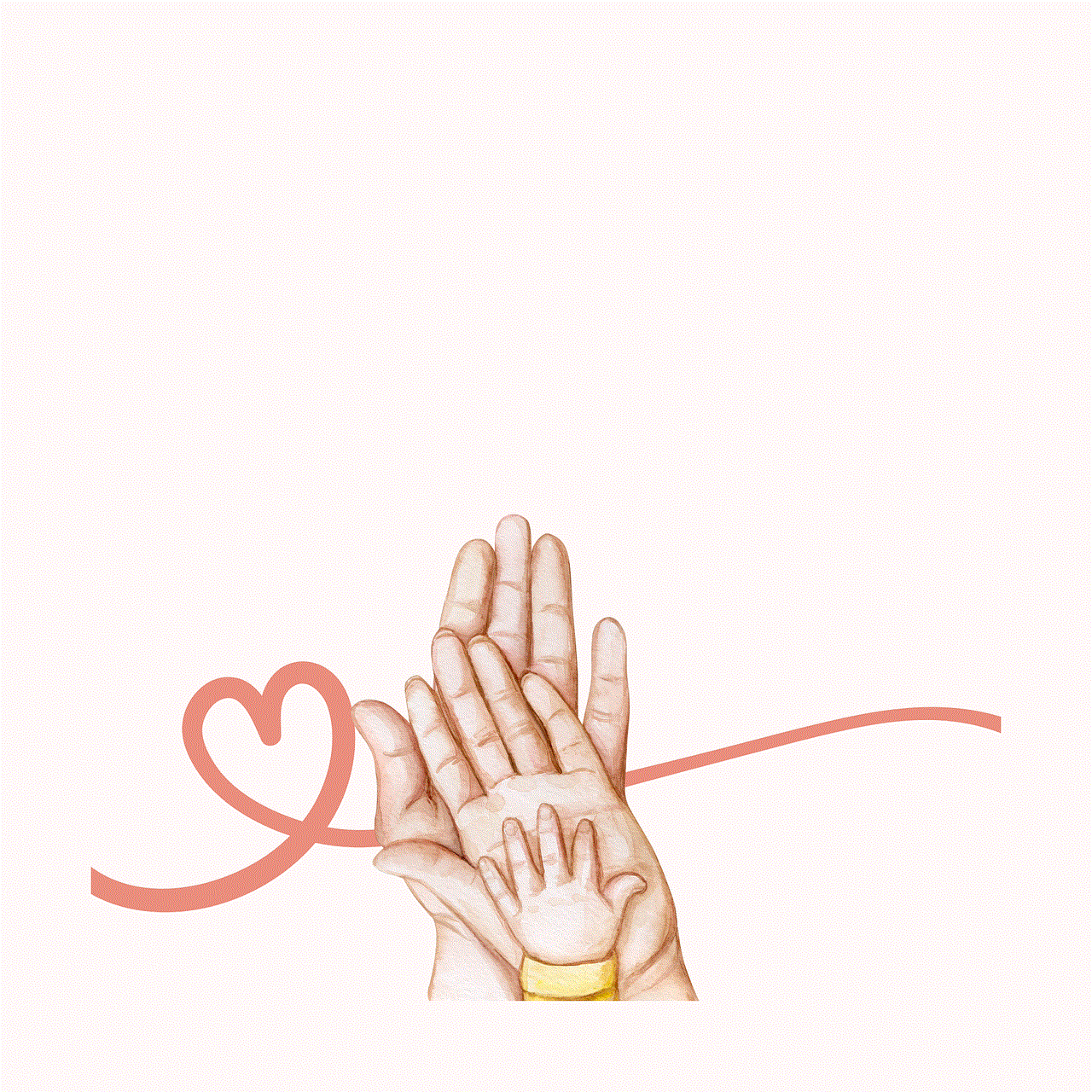
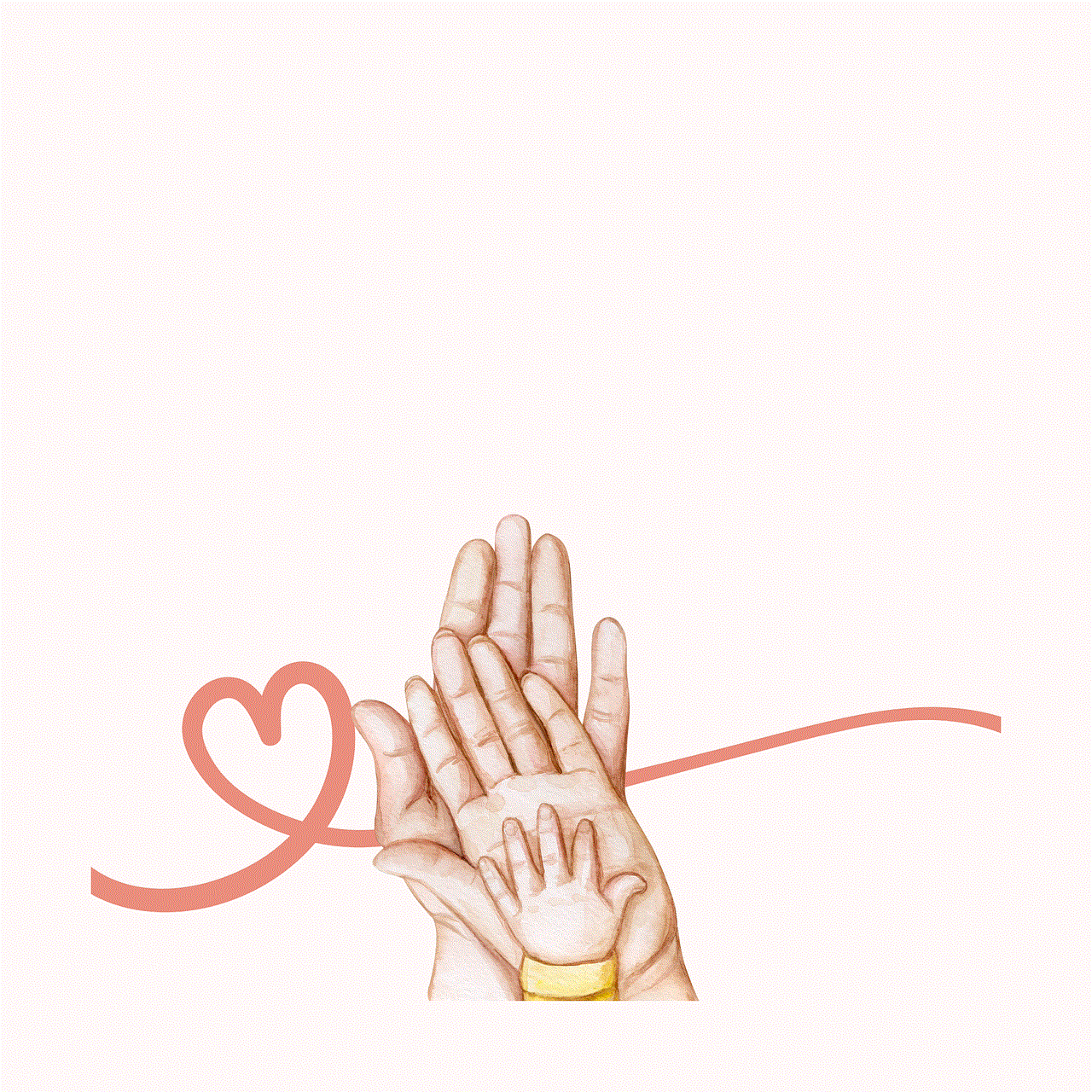
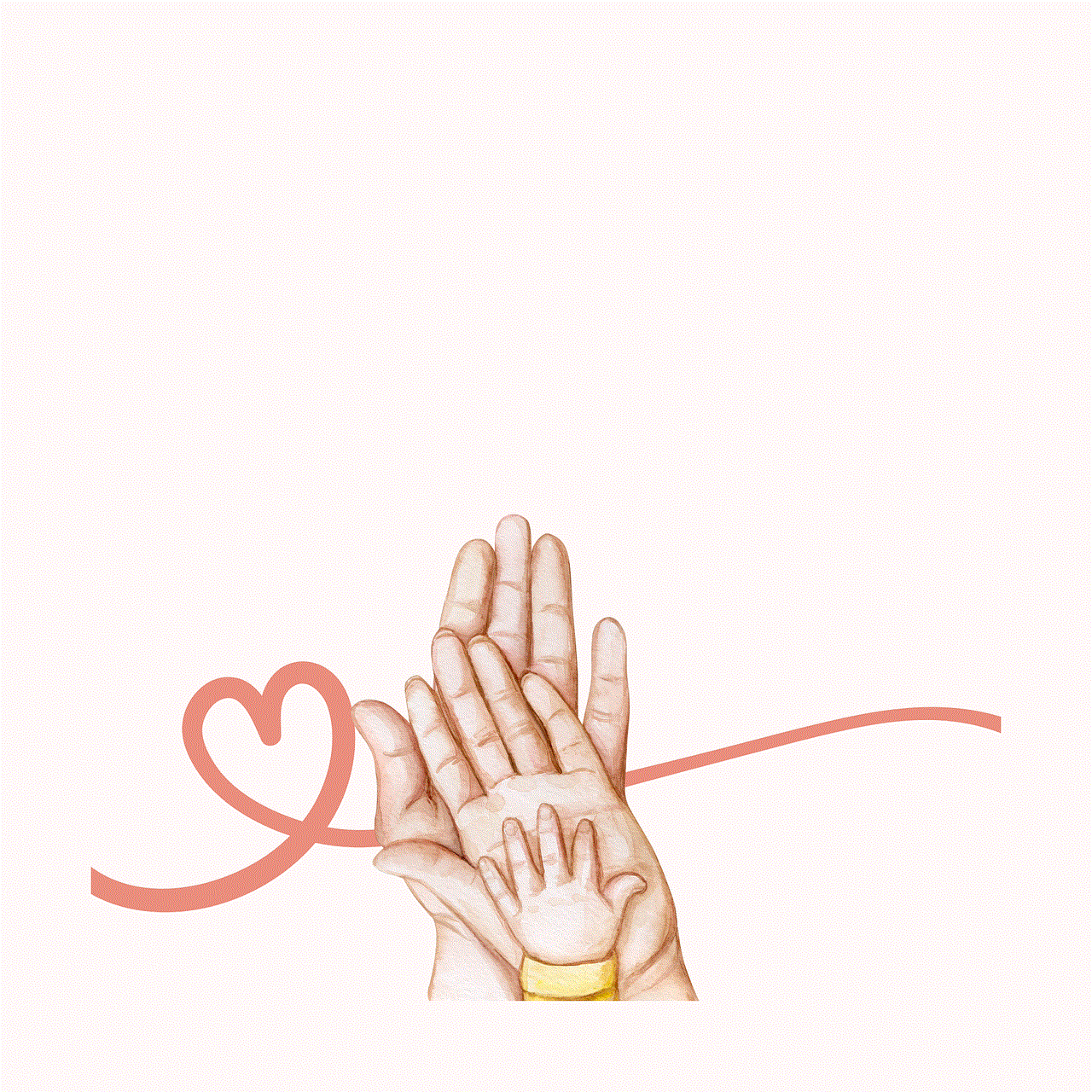
10. Delete unwanted apps: Lastly, if you have apps on your device that you no longer use, it’s best to delete them. This will not only free up storage space but also make your device run smoother. You can always re-download the app from the App Store if you need it in the future.
In conclusion, hiding apps on iPhone is a simple and useful feature that can help you keep your home screen organized and decluttered. With the above tips and tricks, you can make the most out of this feature and customize your device according to your needs. Whether you want to hide apps to maintain privacy, declutter your home screen, or keep your device organized, the option to hide apps on iPhone is a handy tool that every user should know about. So go ahead and give it a try!