how to disable amazon assistant
Amazon Assistant is a browser extension created by Amazon that provides users with quick access to Amazon’s products and services. It is available for popular browsers such as Google Chrome, Mozilla Firefox , and Microsoft Edge. While some users find it helpful in facilitating their online shopping experience, others may find it intrusive and unnecessary. In this article, we will explore the reasons why users may want to disable Amazon Assistant and the steps to do so.
Reasons to Disable Amazon Assistant
1. Privacy Concerns
One of the primary reasons users may want to disable Amazon Assistant is privacy concerns. The extension collects data on users’ browsing habits and sends it back to Amazon. This data is used to personalize the user’s shopping experience and recommend products. However, some users may not be comfortable with their browsing data being collected and used for marketing purposes.
2. Intrusive Ads
Amazon Assistant also displays ads based on the user’s browsing history, which can be annoying and intrusive. These ads may pop up frequently and disrupt the user’s browsing experience. Moreover, they may not always be relevant, and users may find them irrelevant or even offensive.
3. Slow Browsing
Another issue that users may face with Amazon Assistant is slow browsing. The extension runs in the background and may consume a significant amount of system resources, leading to slower browsing speeds. This can be frustrating, especially for users with older or slower computers.
4. Unnecessary Features
While Amazon Assistant offers various features such as price comparisons and deal notifications, not all users may find them useful. Some users may prefer to do their own research and may not want to be bombarded with notifications and suggestions while browsing.
5. Uninstalling Amazon Assistant
Lastly, some users may want to disable Amazon Assistant simply because they no longer need it. They may have installed it to try it out but have now decided that it is not something they want to use regularly.
Steps to Disable Amazon Assistant
1. Disable from Browser Settings
The first and easiest way to disable Amazon Assistant is by accessing your browser’s settings. Depending on the browser you are using, the steps may vary slightly. In Google Chrome, for example, you can go to “Settings” and then “Extensions” to find Amazon Assistant. From there, you can toggle the switch to disable the extension.
2. Disable from Amazon Assistant Settings
You can also disable Amazon Assistant from its own settings. To do this, click on the extension icon in your browser, and then click on the gear icon to access the settings. From there, you can toggle off the “Enable” button to disable the extension.
3. Uninstall the Extension
If you no longer want Amazon Assistant on your browser, you can simply uninstall it. To do this, go to your browser’s settings and click on “Extensions.” Find Amazon Assistant and click on the “Remove” button. Confirm the action, and the extension will be uninstalled.
4. Use a Third-Party Ad Blocker
If you find Amazon Assistant’s ads intrusive, you can use a third-party ad blocker to block them. Ad blockers are browser extensions that prevent ads from appearing on web pages. They can also block tracking scripts, which means your browsing data will not be collected.
5. Use Incognito Mode
Another solution to avoid targeted ads is to use your browser’s incognito mode. This will prevent Amazon Assistant from tracking your browsing history, and you will not see any targeted ads.
6. Clear Browsing Data
If you have already used Amazon Assistant and want to disable it, you may want to clear your browsing data. This will remove any data that Amazon Assistant has collected on your browsing habits. To do this, go to your browser’s settings and click on “Clear browsing data.” Select the data you want to clear and click on “Clear data.”
7. Opt-out of Personalized Ads
Amazon Assistant uses your browsing data to display personalized ads. However, you can opt-out of this by going to Amazon’s website and accessing your account settings. From there, go to “Advertising Preferences” and toggle off the “Personalized ads” option.
8. Use a Different Browser
If you are a regular Amazon shopper and do not want to disable Amazon Assistant, you can use a different browser for your shopping needs. This will prevent Amazon Assistant from tracking your browsing habits on your primary browser.
9. Contact Amazon Support
If you are still unable to disable Amazon Assistant or have any questions regarding the extension, you can contact Amazon’s customer support. They will be able to guide you through the process or address any concerns you may have.
10. Consider Alternatives
If you want to disable Amazon Assistant because you find it intrusive, you may want to consider using alternative shopping tools. There are various browser extensions and websites that offer similar features without the privacy concerns or intrusive ads.
Conclusion
In conclusion, Amazon Assistant is a useful tool for some users, but others may find it unnecessary or intrusive. If you are one of the latter, there are various ways to disable the extension or avoid its features. By following the steps outlined in this article, you can disable Amazon Assistant and enjoy a more personalized and uncluttered browsing experience. Remember to regularly review your browser’s extensions and remove any that you no longer need or use.
content filtering t mobile
Title: Content Filtering on T-Mobile : Ensuring Safe Browsing Experience for Users
Introduction
In today’s digital age, where accessing the internet has become an integral part of our daily lives, ensuring a safe and secure online experience is of paramount importance. To address this concern, T-Mobile, one of the leading wireless carriers in the United States, has implemented content filtering mechanisms to protect its users from potentially harmful or inappropriate content. This article explores the concept of content filtering on T-Mobile, its significance in maintaining a safe browsing environment, its implementation methods, and the benefits it offers to users.
1. What is Content Filtering?
Content filtering refers to the practice of restricting or blocking access to specific types of content on the internet. It involves the use of software or hardware-based solutions that analyze and filter web content based on predefined criteria, such as age restrictions, explicit content, malware, and phishing attempts. Content filtering is crucial in safeguarding users, especially children and young adults, from exposure to harmful or inappropriate material.
2. The Importance of Content Filtering on T-Mobile
T-Mobile recognizes the significance of content filtering in providing a safe and secure browsing experience for its millions of customers. By implementing content filtering measures, T-Mobile aims to protect users from accessing websites that contain explicit or violent content, malware, scams, or phishing attempts. This proactive approach ensures that users can confidently browse the internet without fear of encountering harmful or objectionable material.
3. How T-Mobile Implements Content Filtering
T-Mobile utilizes a range of technologies and techniques to implement content filtering effectively. These include:
a. URL Filtering: T-Mobile uses a comprehensive database of categorized URLs to block access to websites containing explicit or harmful content. This real-time filtering ensures that users are protected from accessing inappropriate material.
b. Keyword Filtering: T-Mobile employs keyword filtering to detect and block access to websites containing specific keywords or phrases related to explicit content, violence, or illegal activities. This method enhances the accuracy of content filtering by targeting specific types of objectionable content.
c. Image Recognition: T-Mobile employs sophisticated image recognition algorithms to analyze and block access to websites that contain explicit or inappropriate images. This ensures an additional layer of protection, particularly for users who may attempt to bypass text-based filtering protocols.
d. Malware and Phishing Protection: T-Mobile integrates robust anti-malware and anti-phishing technologies into its content filtering system. These mechanisms detect and block access to websites that may host harmful software or attempt to deceive users into sharing sensitive information.
4. Benefits of Content Filtering on T-Mobile
The implementation of content filtering on T-Mobile offers several significant benefits to its users:
a. Enhanced Safety: Content filtering ensures a safer browsing environment by blocking access to malicious or inappropriate websites. This protects users from potential online threats, such as malware, scams, or phishing attempts.
b. Parental Control: T-Mobile’s content filtering capabilities enable parents to impose restrictions on their children’s internet usage. Parents can create customized filters to block access to explicit content, violence, or websites that may be unsuitable for young audiences.
c. Increased Productivity: Content filtering helps prevent employees from accessing non-work-related websites, leading to increased productivity in corporate settings. By discouraging distractions, content filtering allows employees to focus on their tasks or responsibilities.
d. Compliance with Legal Obligations: Content filtering assists T-Mobile in complying with legal obligations related to internet usage. By blocking access to explicit or illegal content, T-Mobile ensures adherence to regulatory requirements and maintains its commitment to responsible internet usage.
5. Limitations and Considerations
While content filtering on T-Mobile provides numerous benefits, it is important to acknowledge its limitations and consider certain factors:
a. False Positives: Content filtering systems may occasionally block legitimate websites or content due to false positives. This can be a result of overzealous filtering algorithms, leading to potential frustration for users. However, T-Mobile continuously works to refine its filtering mechanisms to minimize false positives.
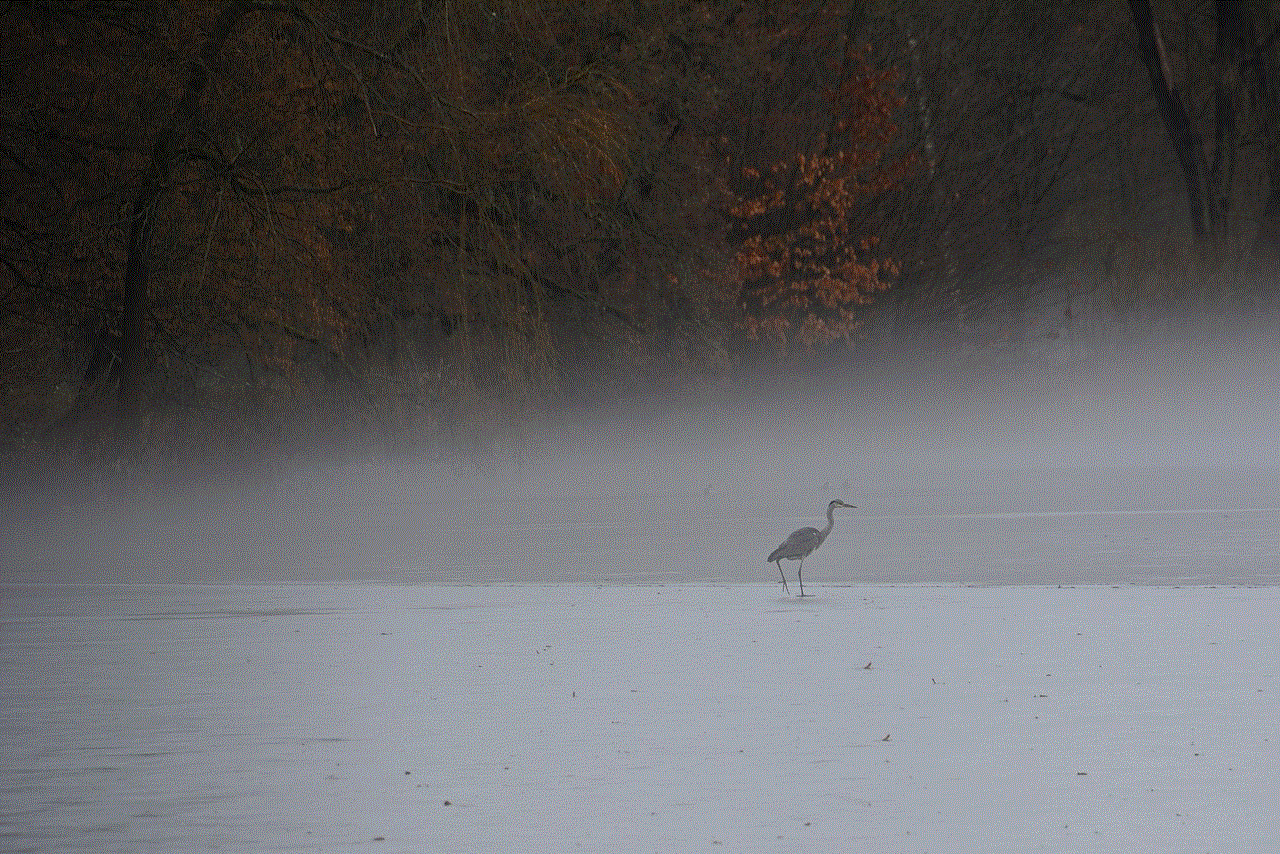
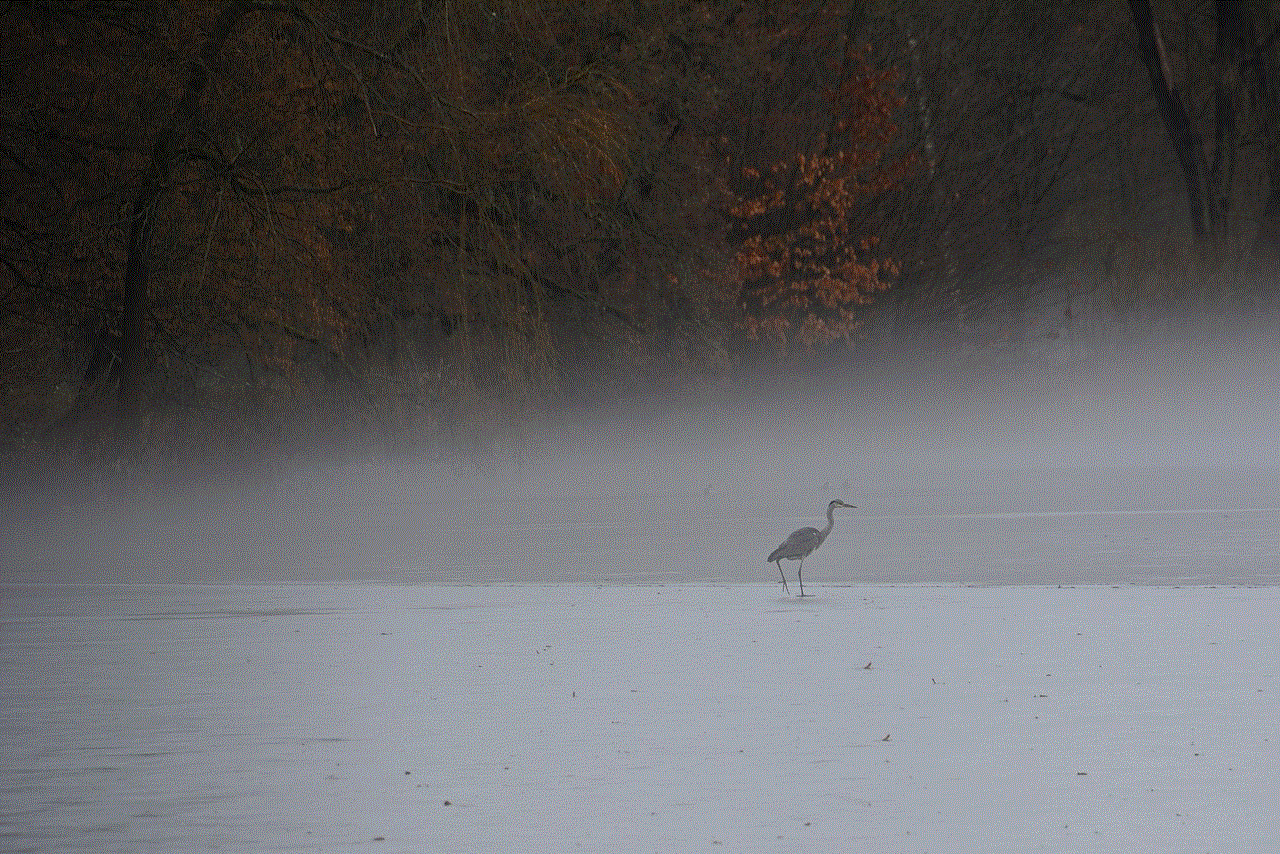
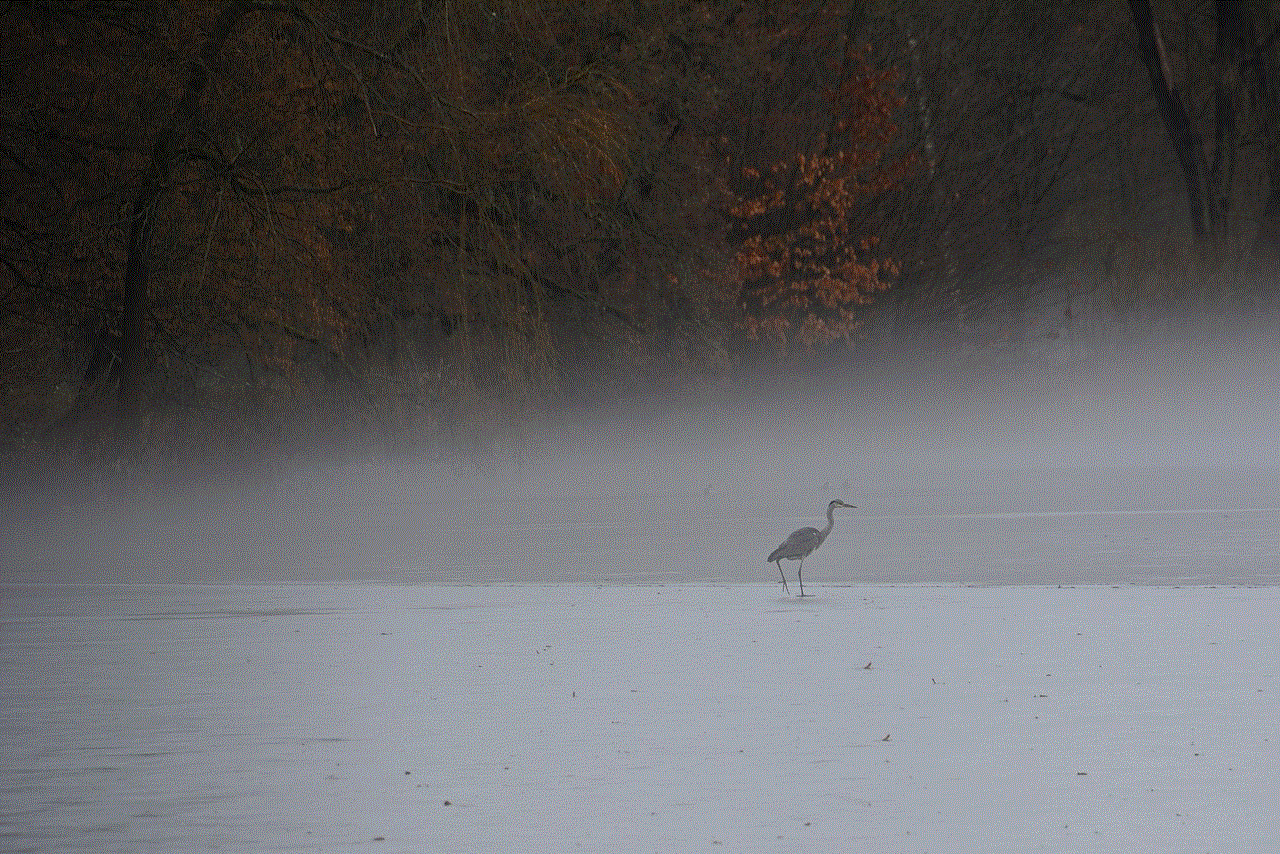
b. Circumvention: Determined users may attempt to bypass content filtering measures by using anonymizing services or virtual private networks (VPNs). T-Mobile employs additional measures, such as deep packet inspection, to detect and block such circumvention attempts.
c. Personal Privacy: Content filtering involves analyzing and categorizing users’ internet traffic, which raises concerns about privacy. However, T-Mobile strictly adheres to privacy regulations and ensures that user data is handled responsibly, with a focus on protecting personal information.
Conclusion
T-Mobile’s implementation of content filtering demonstrates its commitment to providing a safe and secure browsing experience for its users. By employing various filtering techniques, T-Mobile effectively blocks access to explicit content, malware, scams, and phishing attempts, ensuring enhanced safety and productivity. Content filtering also allows parents to exercise control over their children’s internet usage, while enabling T-Mobile to comply with legal obligations related to internet safety. While content filtering has certain limitations, T-Mobile continues to refine its mechanisms to strike a balance between user safety and privacy. Overall, content filtering on T-Mobile plays a vital role in fostering a secure and enjoyable online experience for its customers.
turn off avg notifications android
Title: How to Turn off AVG Notifications on Android: A Comprehensive Guide
Introduction (150 words)
———————————
AVG is a popular antivirus software that provides protection against malware, viruses, and other online threats. While it offers valuable security features, some users may find the constant notifications intrusive or distracting. If you are looking to turn off AVG notifications on your Android device, this article will guide you through the process. In this comprehensive guide, we will walk you step by step on how to disable AVG notifications, ensuring a smoother and uninterrupted user experience on your Android device.
Table of Contents:
1. Understanding AVG Notifications (200 words)
2. Reasons to Turn off AVG Notifications (200 words)
3. Turning off AVG Notifications on Android (300 words)
3.1. Method 1: Disabling AVG Notifications through Settings
3.2. Method 2: Using the AVG Antivirus App
4. Customizing AVG Notifications (300 words)
4.1. Method 1: Configuring Notification Settings in AVG Antivirus App
4.2. Method 2: Utilizing Android’s Notification Channels
5. Alternative Antivirus Apps (200 words)
6. The Importance of Antivirus Software (150 words)
7. Best Practices for Android Security (200 words)
8. Conclusion (100 words)
1. Understanding AVG Notifications (200 words)
———————————
AVG notifications are alerts or messages generated by the AVG antivirus software to inform users about various security-related events or actions. These notifications can include updates, scan results, potential threats, or other relevant information. While they serve the purpose of keeping users informed, they can sometimes become overwhelming, especially if they appear frequently or disrupt your workflow.
2. Reasons to Turn off AVG Notifications (200 words)
———————————
There may be several reasons why you might want to turn off AVG notifications on your Android device. Here are a few common scenarios:
– Notifications can be distracting, especially during important tasks or when using other apps.
– Frequent or unnecessary notifications may cause annoyance or frustration.
– Some users may rely on other security measures or antivirus software and find AVG notifications redundant.
– You may prefer to have more control over the notifications you receive on your device.
3. Turning off AVG Notifications on Android (300 words)
———————————
There are two primary methods to turn off AVG notifications on your Android device: disabling notifications through the device’s settings or using the AVG antivirus app. Let’s explore both methods.
3.1. Method 1: Disabling AVG Notifications through Settings
To disable AVG notifications through your Android device’s settings, follow these steps:
– Open the “Settings” app on your Android device.
– Scroll down and tap on “Apps” or “Applications” (may vary depending on your device).
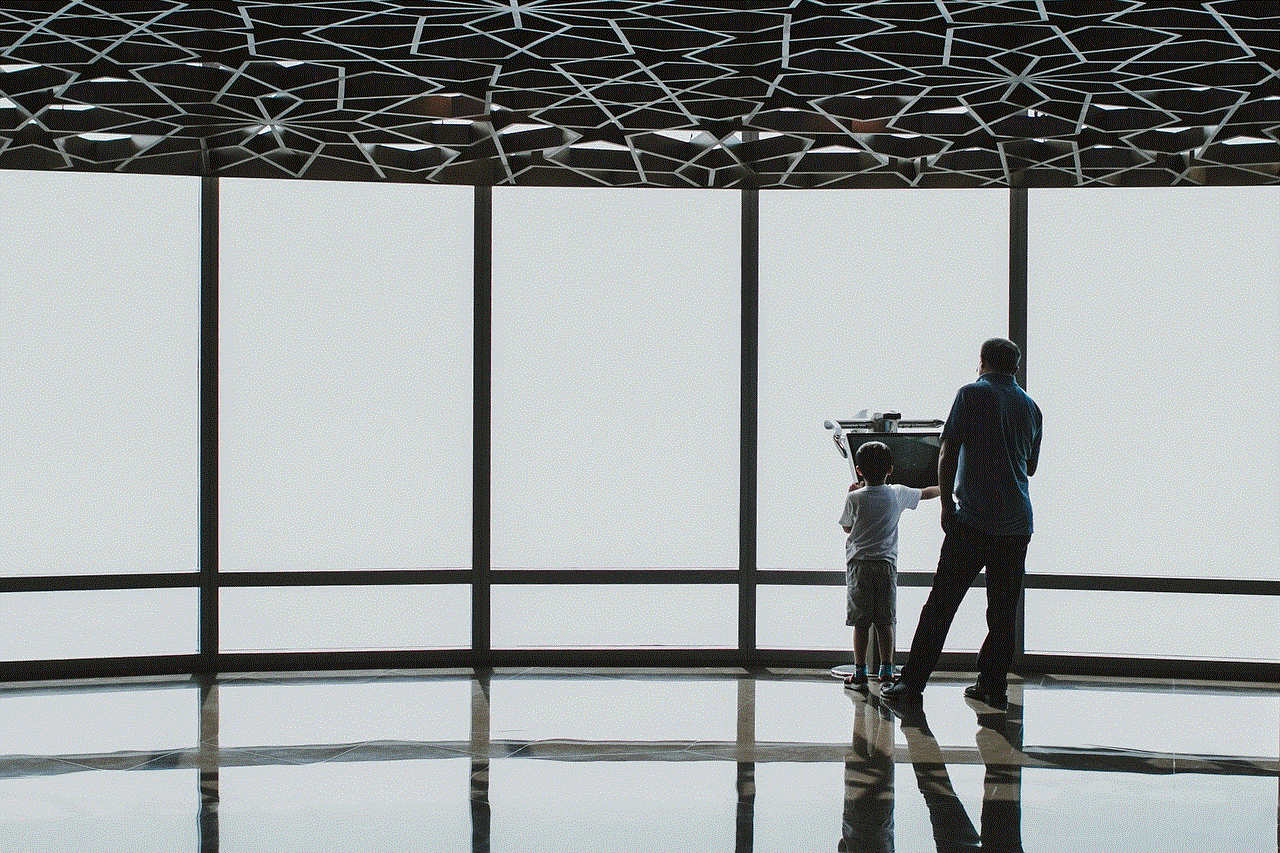
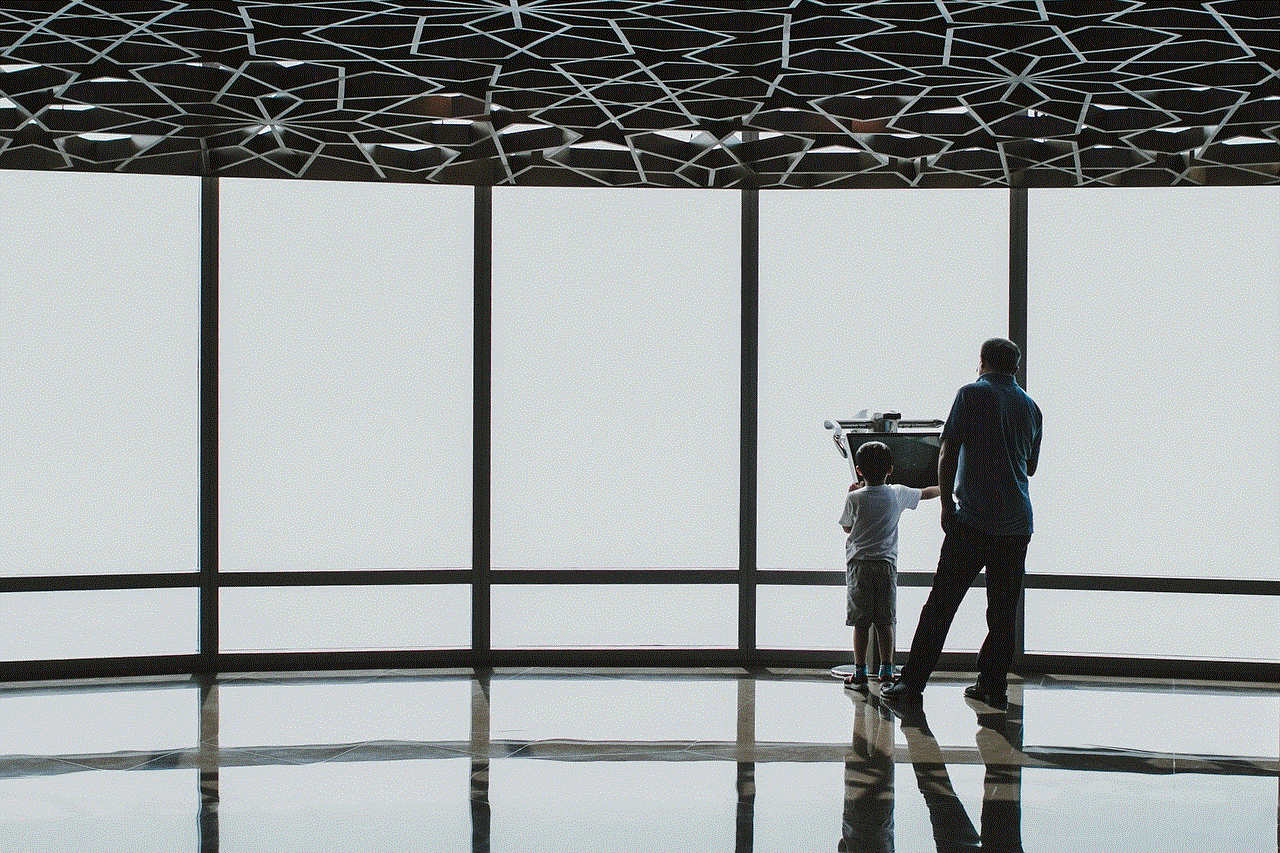
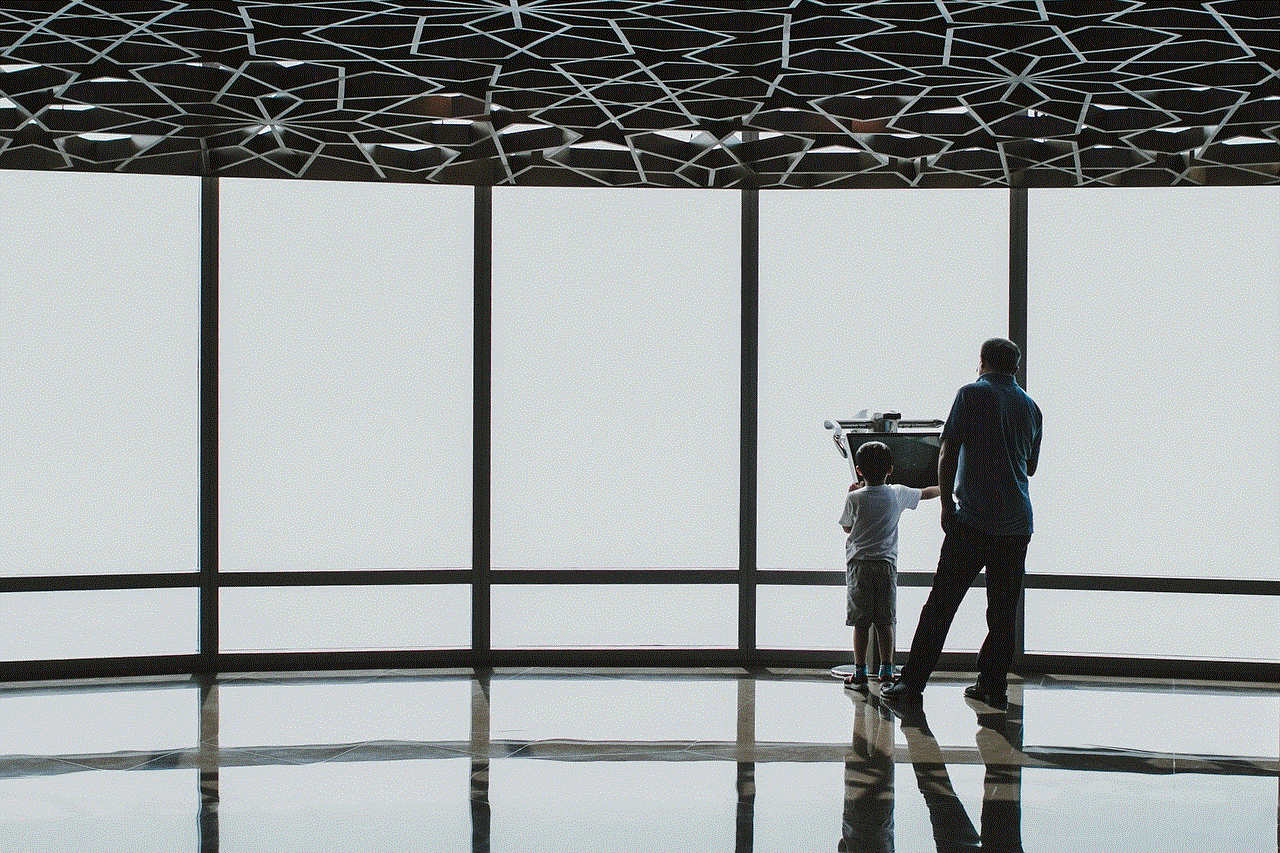
– Locate and tap on “AVG Antivirus” from the list of installed apps.
– Tap on “Notifications” and toggle off the option to disable all AVG notifications.
3.2. Method 2: Using the AVG Antivirus App
To turn off notifications using the AVG Antivirus app, follow these steps:
– Launch the AVG Antivirus app on your Android device.
– Tap on the “Menu” icon (usually represented by three horizontal lines) in the top-left corner.
– Select “Settings” from the menu.
– Navigate to the “Notifications” section.
– Toggle off the desired notification options, such as “Scan results,” “Updates,” or “Potential threats.”
4. Customizing AVG Notifications (300 words)
———————————
If you prefer to keep some AVG notifications enabled while disabling others, you can customize the notification settings based on your preferences. Customization options are available both within the AVG Antivirus app and through Android’s notification channels.
4.1. Method 1: Configuring Notification Settings in AVG Antivirus App
To customize AVG notifications within the app, follow these steps:
– Open the AVG Antivirus app.
– Access the “Menu” by tapping on the three horizontal lines icon.
– Go to “Settings” and select “Notifications.”
– Here, you can individually toggle on/off specific notification types to suit your needs.
4.2. Method 2: Utilizing Android’s Notification Channels
Android’s notification channels allow you to have more granular control over the notifications you receive from apps. To customize AVG notifications using this method:
– Open your Android device’s “Settings” app.
– Scroll down and tap on “Apps” or “Applications.”
– Locate and tap on “AVG Antivirus” from the list of installed apps.
– Tap on “Notifications” and select “Advanced” or “All Categories.”
– You will see a list of notification categories related to AVG.
– Tap on each category to customize its behavior according to your preferences.
5. Alternative Antivirus Apps (200 words)
———————————
If you find AVG notifications persistently intrusive, you might consider exploring alternative antivirus apps that offer different notification options or customization features. Some popular antivirus apps for Android devices include Avast, Bitdefender, Norton, McAfee, and Kaspersky. Before switching to a new antivirus app, ensure that it meets your security requirements and offers a user-friendly experience.
6. The Importance of Antivirus Software (150 words)
———————————
While turning off notifications may provide a more seamless user experience, it is essential to note that antivirus software plays a crucial role in safeguarding your Android device from potential threats. Antivirus apps help protect your personal data, prevent unauthorized access, and ensure a secure online environment. It is advisable to always have some form of antivirus software installed on your device to protect against malware, viruses, and other cyber threats.
7. Best Practices for Android Security (200 words)
———————————
In addition to using antivirus software, there are several best practices you can follow to enhance the security of your Android device:
– Regularly update your Android operating system and apps to ensure you have the latest security patches.
– Download apps only from trusted sources such as the Google Play Store to minimize the risk of malware.
– Avoid clicking on suspicious links or opening email attachments from unknown senders.
– Enable device encryption and set up strong, unique passwords for your device and online accounts.
– Be cautious when connecting to public Wi-Fi networks, as they can be vulnerable to hackers.
– Install a reliable VPN (Virtual Private Network) app to encrypt your internet connection and protect your online activities.
– Regularly backup your important data to an external source or cloud storage to prevent loss in case of device theft or damage.



Conclusion (100 words)
———————————
Disabling or customizing AVG notifications on your Android device can help create a more personalized and smoother user experience. By following the methods outlined in this comprehensive guide, you can easily turn off or customize AVG notifications according to your preferences. However, it is essential to balance your notification settings while ensuring your device remains protected against potential threats. Remember to follow best practices for Android security and consider alternative antivirus apps if AVG notifications continue to disrupt your workflow.