find my mobile on galaxy s7
The Samsung Galaxy S7 is a popular smartphone that was released in 2016. It has since been succeeded by newer models, but it still remains a popular choice among smartphone users. One of the key features of the Galaxy S7 is its “Find My Mobile” function, which allows users to locate their lost or stolen device. In this article, we will explore the various aspects of this feature, including how it works and how to use it effectively.
What is “Find My Mobile”?
“Find My Mobile” is a security feature that is built into the Samsung Galaxy S7. It is designed to help users locate their device in the event that it is lost or stolen. This feature uses a combination of GPS, Wi-Fi, and cellular data to pinpoint the location of the device. It also allows users to remotely lock their device, erase its data, or make it ring even if it is on silent mode.
How to Enable “Find My Mobile” on Galaxy S7?
Enabling “Find My Mobile” on your Galaxy S7 is a simple process that can be completed in a few steps. Firstly, you need to open the Settings app on your device and tap on “lock screen and security”. From there, scroll down and tap on “Find My Mobile”. You will then be prompted to sign in to your Samsung account. If you do not have a Samsung account, you can create one by tapping on “Create account”.
Once you have signed in, you will see a toggle switch to enable “Remote controls”. Make sure this is turned on. You can also choose to enable “Google Location Service” to improve the accuracy of the location tracking. Once these settings are enabled, “Find My Mobile” will be ready to use on your Galaxy S7.
How to Use “Find My Mobile” on Galaxy S7?
In the unfortunate event that you lose your Galaxy S7, or if it gets stolen, you can use “Find My Mobile” to locate it. To do this, you need to log in to your Samsung account on a computer or another smartphone. Once you are logged in, click on “Find My Mobile” and you will be shown a map with the location of your device. You can zoom in or out to get a more accurate location.
You also have the option to remotely lock your device, erase its data, or make it ring. This is useful if you have sensitive information on your device or if you want to make it easier to locate in a crowded area. If you have lost your device in your own house, you can use the “Ring” function to make it ring even if it is on silent mode.
Limitations of “Find My Mobile”
While “Find My Mobile” is a useful feature, it does have its limitations. One of the main limitations is that it only works if the device is connected to the internet. This means that if your device is turned off or has no internet connection, you will not be able to use “Find My Mobile” to locate it. Additionally, if the device has been factory reset, the feature will be disabled and you will not be able to use it.
Another limitation of “Find My Mobile” is that it only works if the device has enough battery power. If the battery dies, you will not be able to track the device. This is why it is important to keep your device charged or to have a backup battery pack.
Tips for Using “Find My Mobile” Effectively
To make the most out of the “Find My Mobile” feature on your Galaxy S7, here are some tips to keep in mind:
1. Always keep your device connected to the internet: As mentioned earlier, “Find My Mobile” only works if the device is connected to the internet. This means that you should always keep your data or Wi-Fi on, especially when you are out and about.
2. Enable Google Location Service: Enabling this service will improve the accuracy of the location tracking. This is especially useful if you lose your device in a large area, such as a shopping mall or a park.
3. Keep your Samsung account information safe: Your Samsung account is the key to using “Find My Mobile” effectively. Make sure to keep your login details safe and secure, so that no one else can access your device remotely.
4. Use the “Ring” function before locking or erasing: If you are not sure where your device is, use the “Ring” function first to make it easier to locate. This also ensures that you are not accidentally locking or erasing the wrong device.
5. Make use of the “Lock” function: If you have sensitive information on your device, use the “Lock” function to prevent anyone else from accessing it. This will also display a message on the lock screen with your contact information, in case someone finds your device and wants to return it to you.
Conclusion
The “Find My Mobile” feature on the Samsung Galaxy S7 is a useful tool for anyone who wants to keep their device safe and secure. It provides peace of mind knowing that you can locate, lock, or erase your device remotely, in case it gets lost or stolen. However, it is important to keep in mind the limitations of this feature and to use it responsibly. By following the tips mentioned in this article, you can make the most out of “Find My Mobile” and ensure the safety of your device.
kids place live phone
Kids Place Live Phone: A Safe and Entertaining Platform for Kids
Introduction:
In today’s digital age, children are exposed to a vast array of technology and devices. While this can provide numerous benefits, it also raises concerns about the content they may encounter. To address this issue, Kids Place Live Phone has emerged as a safe and entertaining platform for kids. This article will explore the features, benefits, and importance of Kids Place Live Phone in creating a secure digital environment for children.
Paragraph 1: The Need for a Safe Digital Environment
With the increasing prevalence of smartphones and tablets, children have easier access to a variety of online content, including apps, games, and social media platforms. However, not all of this content is suitable for young audiences. Parents and guardians need a reliable solution to ensure that kids can explore the digital world without any risks. Kids Place Live Phone serves as a barrier between children and potentially harmful content.
Paragraph 2: Introduction to Kids Place Live Phone
Kids Place Live Phone is a comprehensive platform designed to provide children with a safe and entertaining digital experience. It offers a range of features that allow parents to control and monitor their child’s activities on a mobile device. By creating a secure digital environment, Kids Place Live Phone ensures that kids can explore age-appropriate content without exposure to harmful material.
Paragraph 3: Features of Kids Place Live Phone
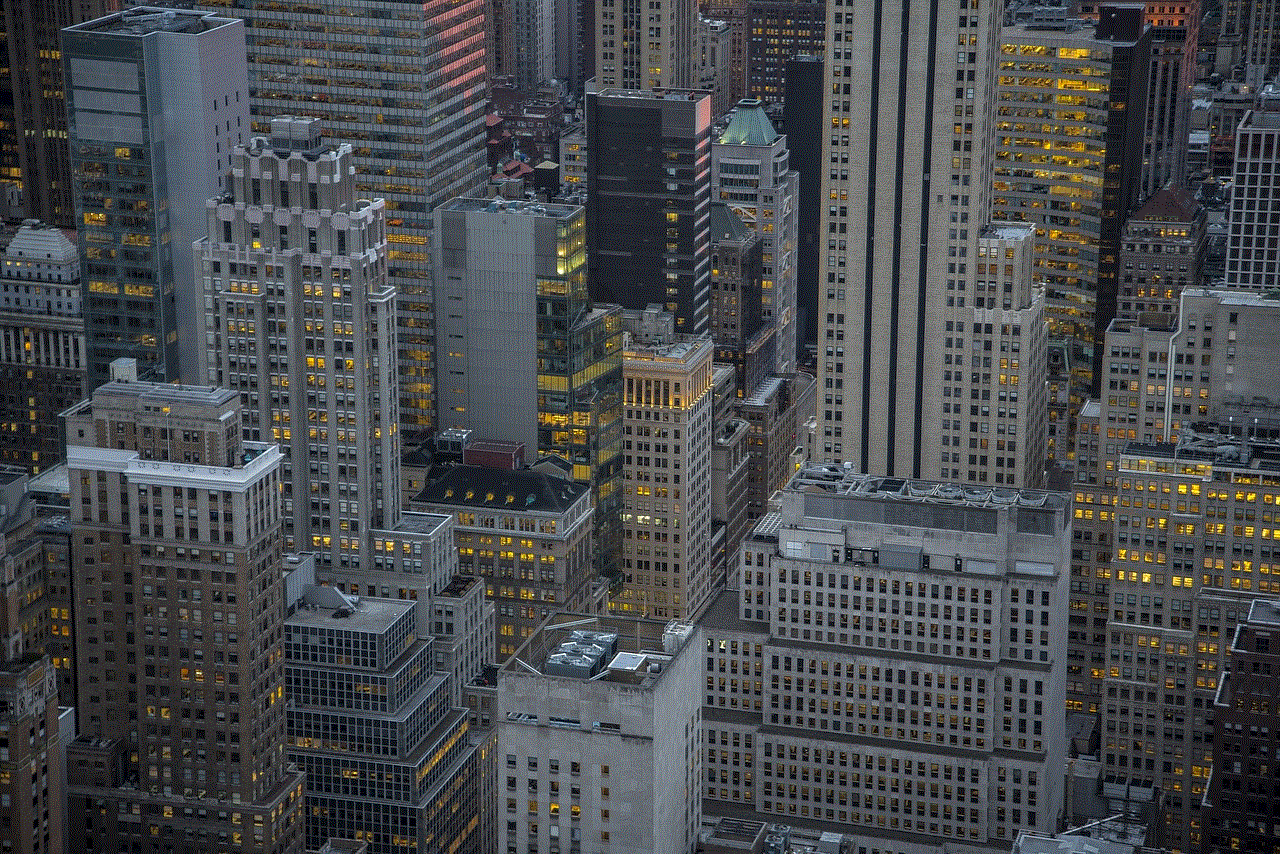
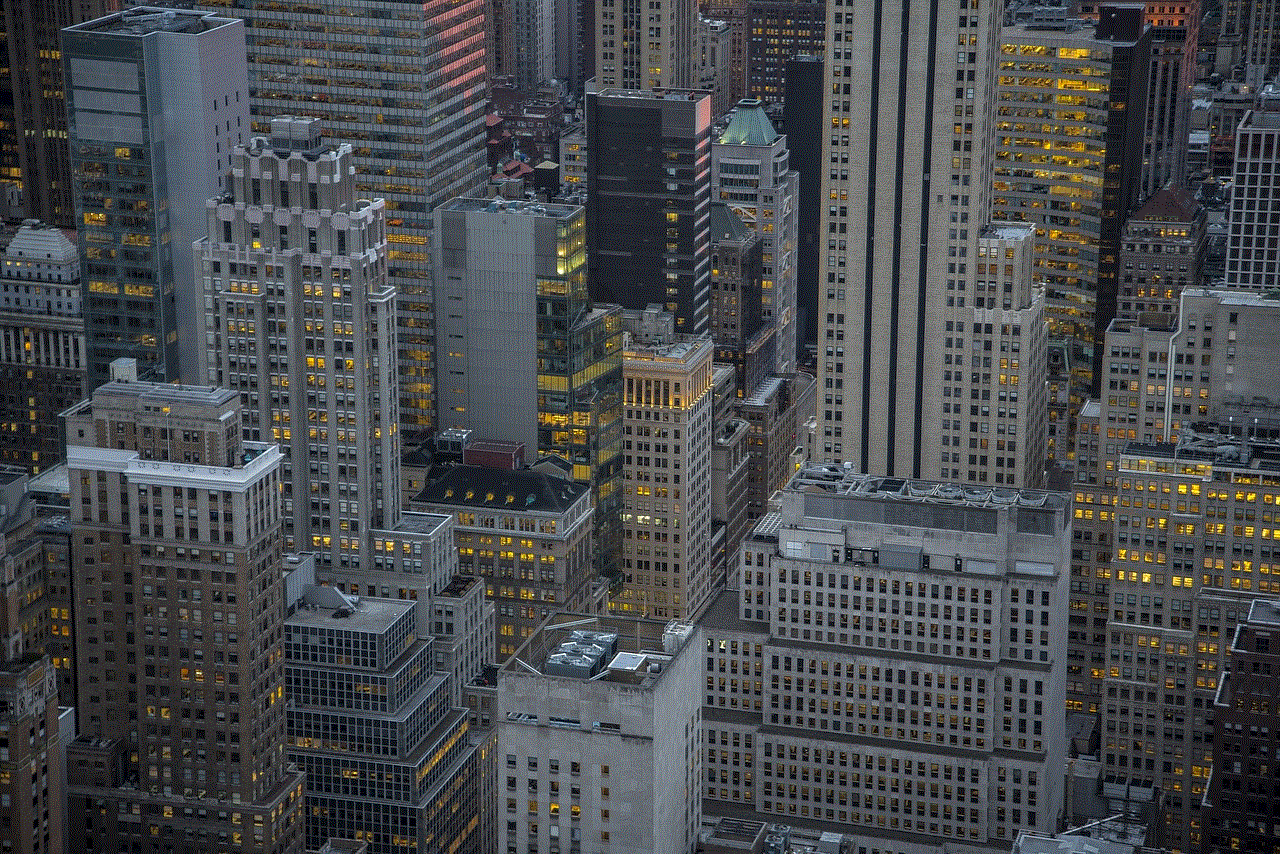
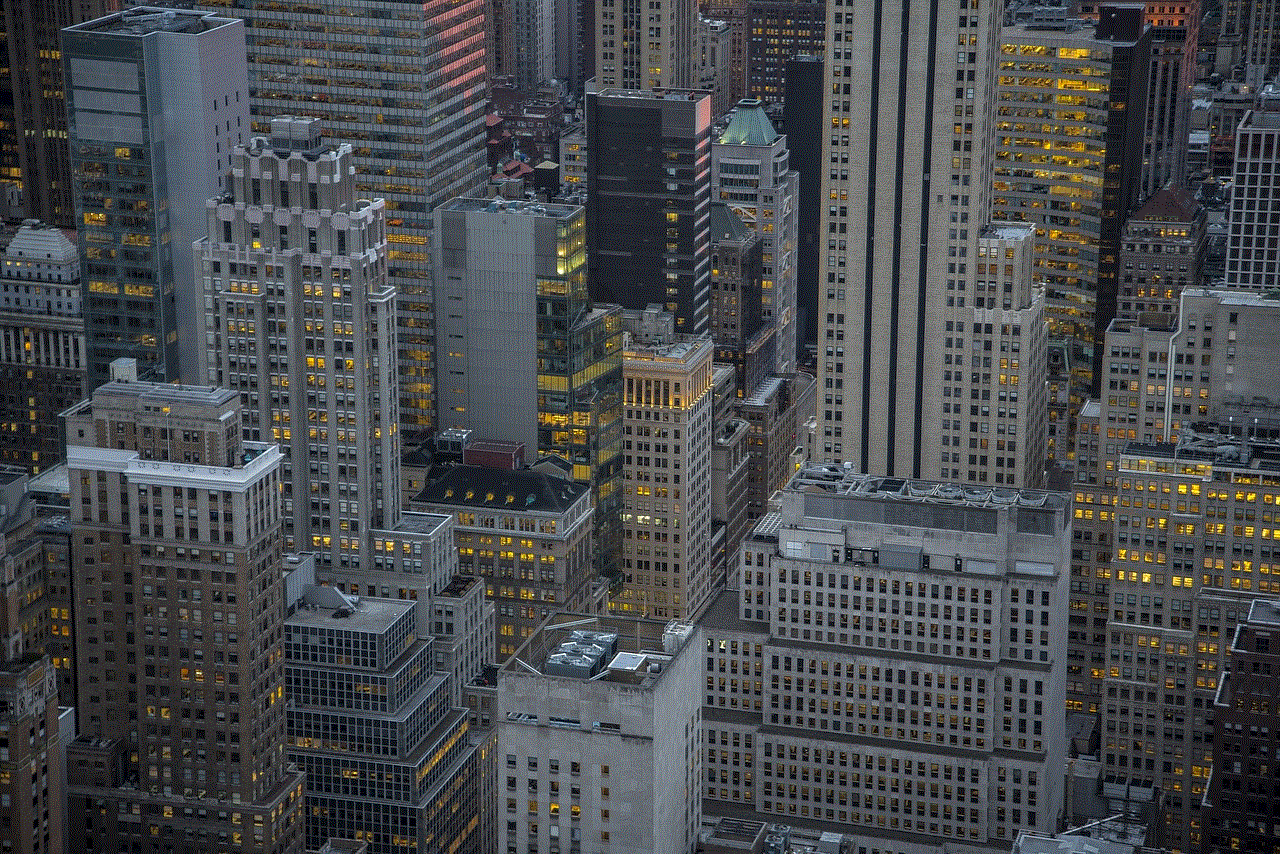
One of the key features of Kids Place Live Phone is its ability to restrict access to specific apps and websites. Parents can create a customized list of approved applications, ensuring that their child only has access to safe and educational content. Additionally, Kids Place Live Phone provides a time management feature, allowing parents to set specific time limits for device usage.
Paragraph 4: Parental Controls and Monitoring
Kids Place Live Phone offers robust parental control options, enabling parents to filter and block content that may not be suitable for their child’s age group. Parents can monitor their child’s online activities, including the apps they use, the websites they visit, and the time spent on each activity. This functionality provides peace of mind to parents, knowing that their child is using their device responsibly.
Paragraph 5: Educational Content and Entertainment
Apart from ensuring a safe digital environment, Kids Place Live Phone also provides a wide range of educational content and entertainment options. The platform offers access to age-appropriate videos, interactive games, and educational apps. These resources help children learn and grow while keeping them entertained in a safe and controlled environment.
Paragraph 6: User-Friendly Interface
Kids Place Live Phone features a user-friendly interface, both for parents and children. The app is designed with colorful and engaging graphics, making it appealing for young users. Parents can easily navigate through the various settings and features, ensuring that their child’s digital experience remains secure and enjoyable.
Paragraph 7: Customization and Personalization
Kids Place Live Phone understands that every child is unique, and their digital experience should reflect their individual interests and preferences. The platform allows parents to customize their child’s experience by selecting and organizing age-appropriate content. This personalization ensures that kids are engaged with content that aligns with their developmental needs and interests.
Paragraph 8: Safe Communication Features
Kids Place Live Phone also includes safe communication features, enabling children to interact with family and friends in a secure environment. Parents can approve contacts and set up a closed network, ensuring that their child communicates only with trusted individuals. This feature promotes social engagement while protecting children from potential online risks.
Paragraph 9: Importance of Digital Literacy
In today’s digital era, it is crucial to teach children about digital literacy and responsible online behavior. Kids Place Live Phone facilitates this by providing a safe environment for children to explore technology and learn how to navigate the digital world responsibly. By allowing children to engage with age-appropriate content, Kids Place Live Phone helps them develop essential digital skills while minimizing exposure to harmful material.
Paragraph 10: Conclusion
Kids Place Live Phone has emerged as a reliable and effective solution to create a safe and entertaining digital environment for children. With its comprehensive features, parental controls, educational content, and user-friendly interface, Kids Place Live Phone offers parents peace of mind while allowing children to explore and learn in a secure manner. By utilizing this platform, parents can ensure that their child’s digital experience is both safe and enjoyable.
how to remove child from family link
Title: How to Remove a Child from Family Link: A Comprehensive Guide
Introduction:
Family Link is a powerful tool developed by Google that allows parents to manage and control their children’s digital activities. However, as circumstances change, parents may find it necessary to remove a child from Family Link. Whether your child has outgrown the need for parental supervision or you wish to transition to a different platform, this article will guide you through the process of removing a child from Family Link. Read on to discover the steps involved in this process and learn about alternative solutions for parental control.
Paragraph 1: Understanding Family Link
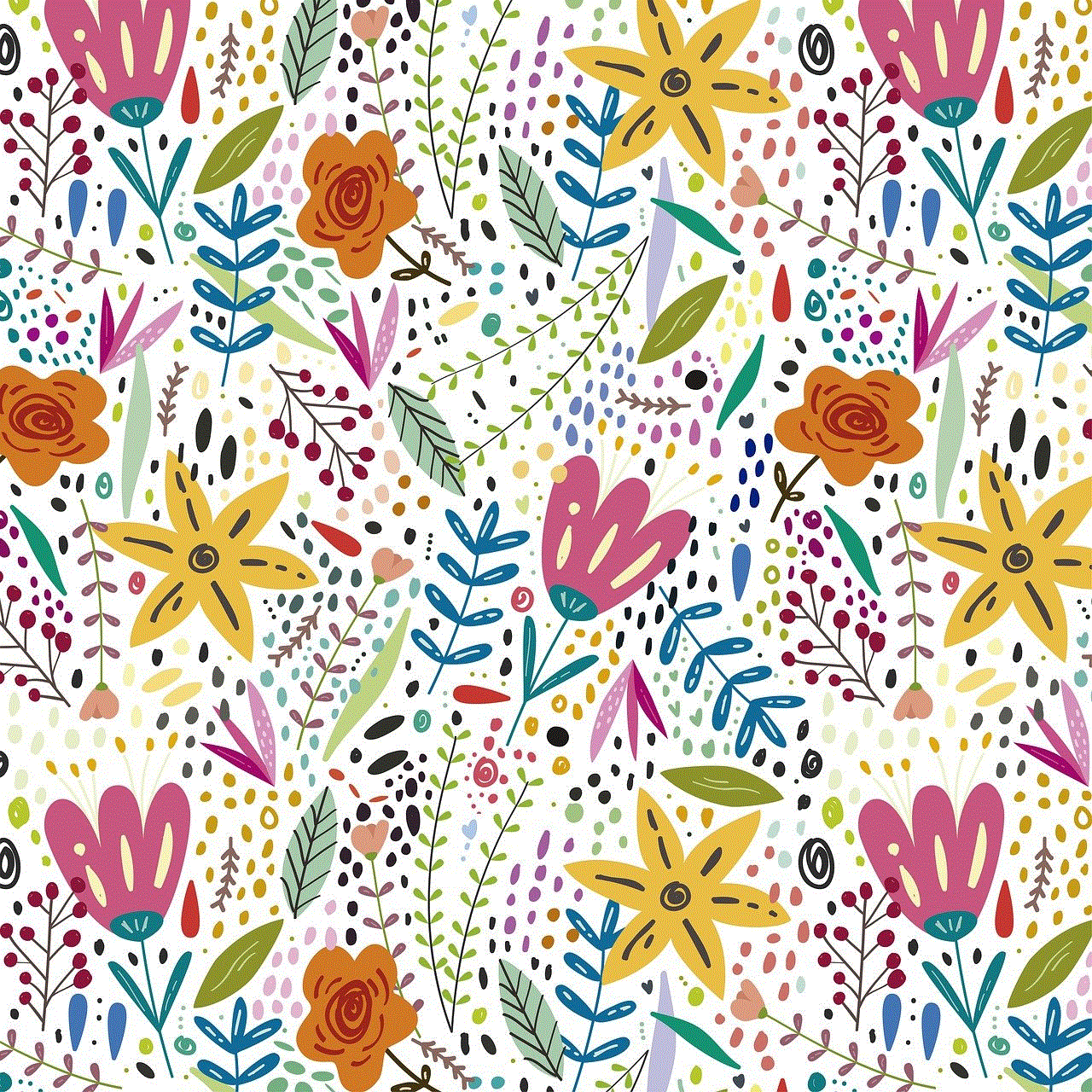
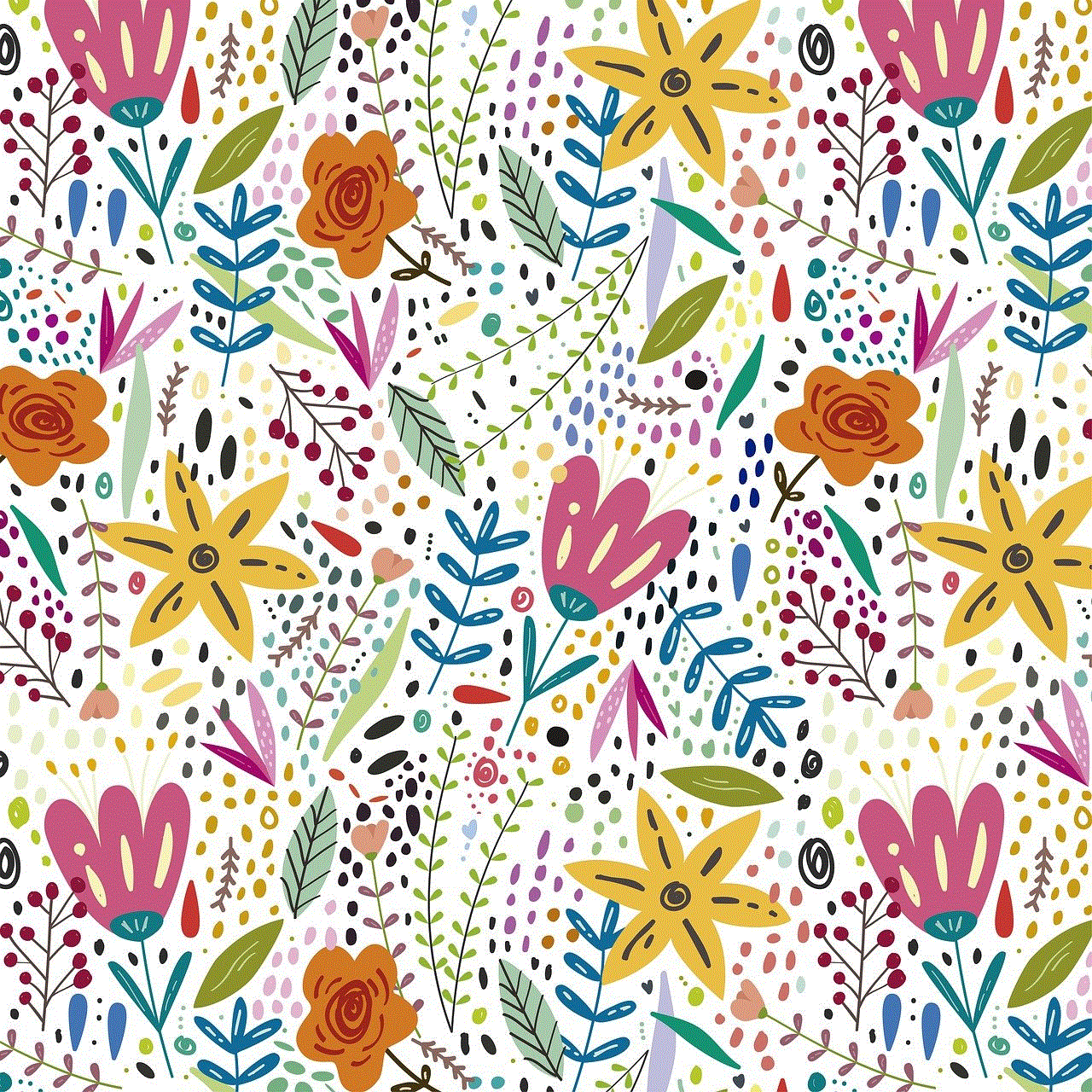
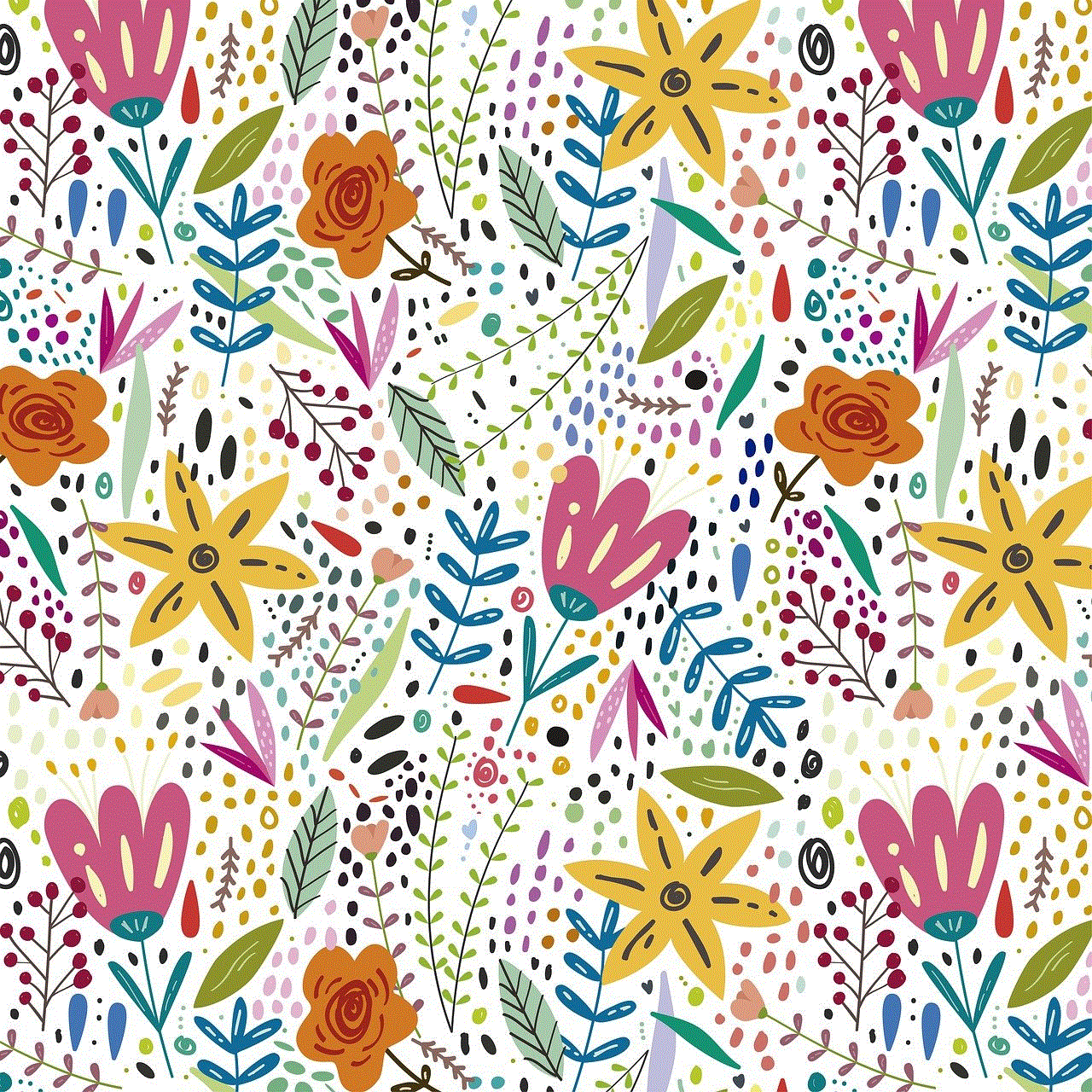
Before diving into the removal process, it is essential to grasp the basic concept of Family Link. Family Link is a family management app that provides parents with tools to help them set digital ground rules for their children. This includes managing screen time limits, approving app downloads, and monitoring online activity.
Paragraph 2: Assessing the Need for Removal
The decision to remove a child from Family Link should not be taken lightly. Reflect on the reasons behind your decision. Has your child become more responsible and independent, and no longer requires the level of supervision Family Link provides? Alternatively, are you considering switching to a different parental control solution that better suits your needs? Understanding your motivations will help you choose the most appropriate course of action.
Paragraph 3: Communicating with Your Child
Open communication is key when it comes to removing a child from Family Link. Talk to your child about your decision and explain the reasons behind it. Address any concerns they may have and ensure they understand the importance of responsible digital behavior even without parental supervision.
Paragraph 4: Disabling Family Link on the Child’s Device
To remove a child from Family Link, start by disabling the app on their device. Open the Family Link app and navigate to the child’s account settings. Select the device that you want to remove from Family Link and choose the option to “Unlink.” This will remove parental control features from the device.
Paragraph 5: Removing the Child’s Account from Family Link
After disabling Family Link on the device, proceed to remove the child’s account from Family Link altogether. In the Family Link app, go to the Settings menu and select the child’s account. Tap on the “Remove Account” option and follow the prompts to complete the removal process.
Paragraph 6: Transitioning to a New Parental Control Solution
If you’re removing a child from Family Link because you wish to explore alternative parental control options, consider researching and implementing a new solution. There are numerous apps and software available that offer similar features to Family Link, allowing you to continue monitoring and managing your child’s online activities.
Paragraph 7: Reassessing Digital Ground Rules
With the removal of Family Link, it is crucial to reassess and redefine digital ground rules for your child. Establish guidelines for screen time, app usage, and internet access that align with their age and maturity level. Encourage responsible digital citizenship and establish an ongoing dialogue about online safety.
Paragraph 8: Encouraging Self-Monitoring
As your child grows older and gains more independence, it becomes important to encourage self-monitoring. Teach them responsible digital habits, such as being mindful of time spent online, avoiding inappropriate content, and understanding the potential risks associated with certain online activities.
Paragraph 9: Encouraging Open Communication
Even without Family Link, maintaining open lines of communication with your child is crucial. Encourage them to come to you if they encounter any issues or concerns online. Foster a trusting relationship where they feel comfortable seeking guidance and advice from you.
Paragraph 10: Trusting Your Child’s Growing Independence
Removing a child from Family Link signifies a growing level of trust in their ability to navigate the digital world responsibly. Acknowledge their growing independence while remaining vigilant about their online safety. Regularly check in with them to ensure they are making wise choices and address any concerns that may arise.
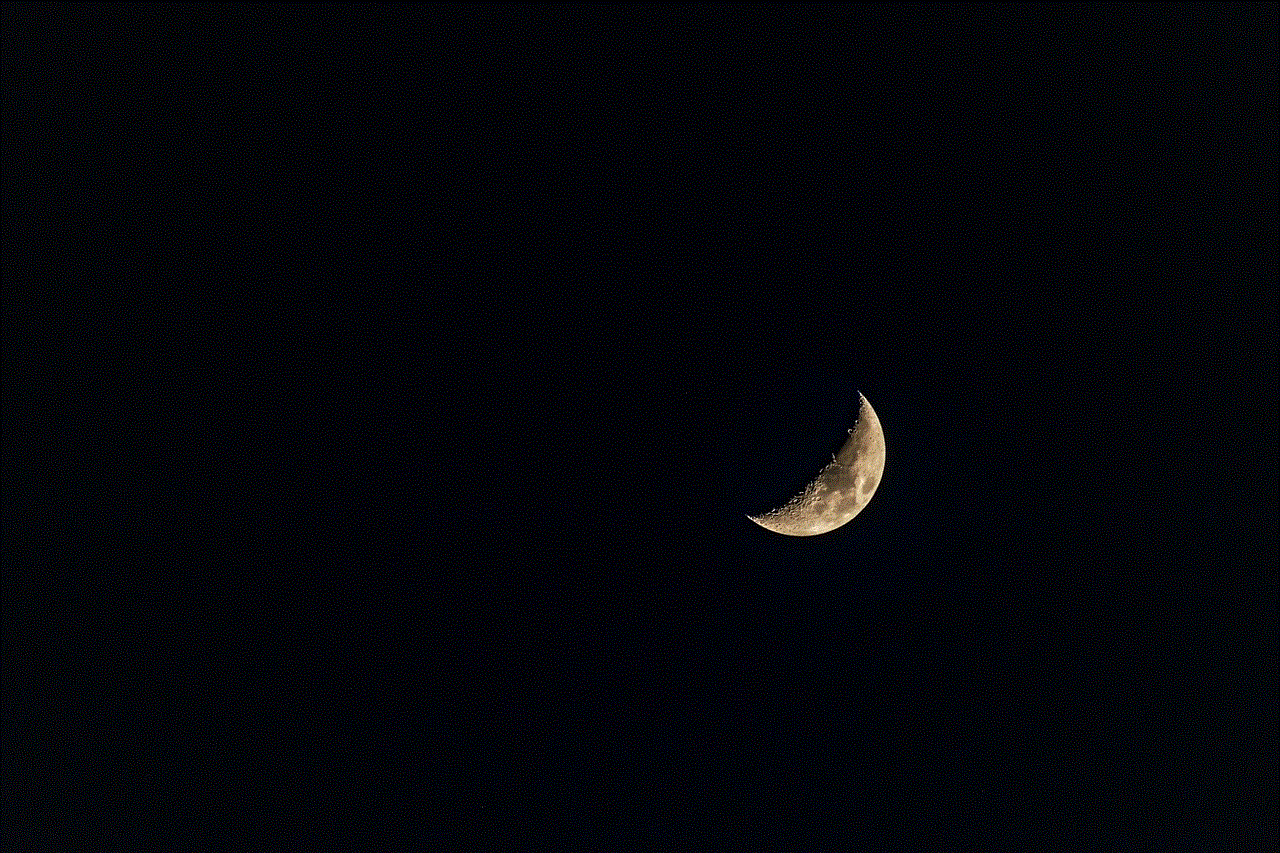
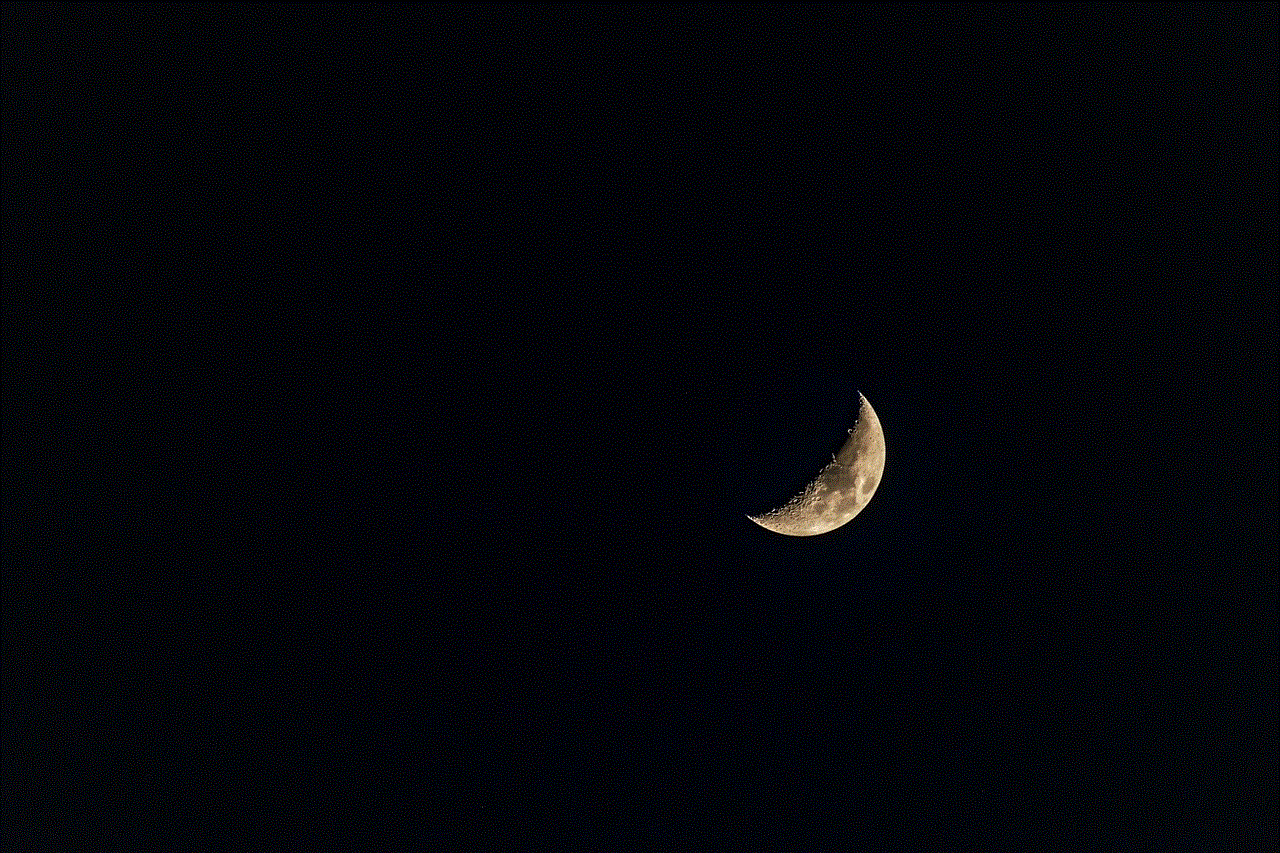
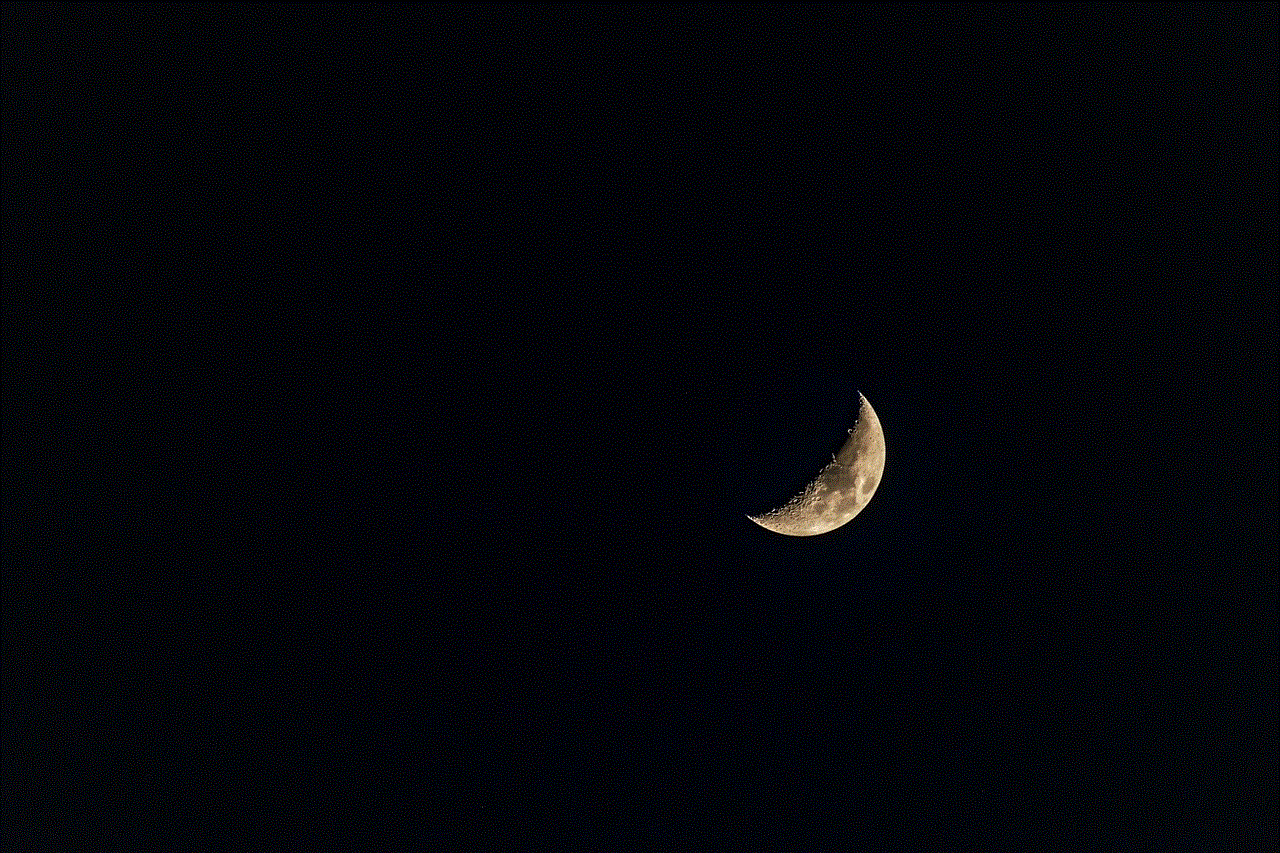
Conclusion:
Removing a child from Family Link requires thoughtful consideration, open communication, and a clear understanding of your child’s digital needs. By following the steps outlined in this guide, you can successfully remove your child from Family Link and transition them towards responsible digital independence. Remember to continually reassess digital ground rules and maintain an open dialogue to ensure their safety in the ever-evolving digital landscape.