family calendar iphone
# The Ultimate Guide to Managing Your Family Calendar on iPhone
In today’s fast-paced world, managing family schedules can be a daunting task. With children in school, parents working, and various extracurricular activities, keeping track of everyone’s commitments can feel overwhelming. Fortunately, your iPhone offers a powerful tool to streamline this process: the Family Calendar. In this article, we will explore how to set up and manage a family calendar on your iPhone, the benefits it provides, and tips for making the most out of this essential organizational tool.
### Understanding the Family Calendar Concept
A family calendar is a centralized scheduling system that allows all members of a family to keep track of important dates, appointments, and activities. By utilizing the Family Calendar feature on your iPhone, you can create a shared calendar that is accessible to all family members. This integration can help avoid conflicts, ensure everyone is on the same page, and ultimately create a more harmonious home environment.
### Setting Up Your Family Calendar
To get started with your Family Calendar on iPhone, follow these simple steps:
1. **Open the Calendar App**: Your iPhone comes pre-loaded with a Calendar app. Tap on it to open.
2. **Create a New Calendar**: Tap on “Calendars” at the bottom of the screen, then select “Add Calendar” or the “+” symbol to create a new one. You can name this calendar “Family” or something similar.
3. **Share the Calendar**: After creating the calendar, you can share it with family members. Tap on the information icon (i) next to your new calendar, then select “Add Person.” Enter the email addresses of family members you want to share the calendar with, and they will receive an invitation.
4. **Set permissions **: You can decide whether family members can merely view the calendar or have permission to edit it. Setting the right permissions ensures that everyone can contribute to the calendar without causing chaos.
5. **Sync Across Devices**: Ensure that all family members have their devices set to sync with the calendar. This can be done by going to Settings > [Your Name] > iCloud and toggling on Calendar.
### Adding Events to Your Family Calendar
Once your Family Calendar is set up and shared, it’s time to start adding events. Here are some types of events you might consider:
– **School Schedules**: Input school events such as parent-teacher conferences, report card days, and holidays.
– **Extracurricular Activities**: Add sports practices, music lessons, and club meetings to keep track of your children’s commitments.
– **Family Gatherings**: Schedule family dinners, trips, or outings to ensure everyone is aware of the plans.
– **Medical Appointments**: Keep track of doctors’ appointments, vaccinations, and check-ups to ensure that no important health-related events are missed.
– **Birthdays and Anniversaries**: Don’t forget to mark family birthdays, anniversaries, and other significant dates.
### Color Coding for Easy Organization
One of the best features of the iPhone Calendar is the ability to color-code events. You can assign different colors to different family members or types of events. For example, you might use:
– **Blue for Mom**
– **Red for Dad**
– **Green for Child 1**
– **Yellow for Child 2**
– **Orange for Family Events**
Color coding allows for quick visual recognition of who is involved in each event, making it easier to plan and coordinate schedules.
### Setting Reminders and Alerts
To ensure that important events do not slip through the cracks, utilize the reminder feature within the Calendar app. You can set alerts for specific events, which can be especially helpful for appointments or deadlines. Here’s how to set reminders:
1. When creating a new event, look for the option that says “Alert.”
2. Choose a time for the alert to go off, such as 1 day before, 1 hour before, or even a custom time.
3. You can set multiple alerts for a single event if needed.
Having reminders ensures that everyone stays on track and prepared for upcoming events.
### Keeping Everyone Updated
One of the key benefits of using a shared family calendar is the ability to keep everyone updated in real-time. When one family member adds or edits an event, all others will see the changes immediately. This feature is particularly useful in busy households where schedules may change frequently. For instance, if a child’s soccer practice is rescheduled, one parent can update the calendar, and everyone will be notified instantly.
### Integrating Other Apps and Features
Your iPhone offers a range of other apps and features that can further enhance your family calendar experience. Consider integrating the following:
– **Reminders App**: Use the Reminders app to create to-do lists for family chores or shopping lists. You can link these reminders to specific calendar events for better organization.
– **Notes App**: Create a shared note for family discussions, planning, or meal prep ideas. This can be linked to calendar events to provide context.
– **Email and Messages**: Use the email and messaging features to communicate about upcoming events, special occasions, or changes to the calendar. This ensures that everyone is informed and engaged.
### Tips for Successful Family Calendar Management
Managing a family calendar can be challenging, but with the right strategies, you can make it a seamless part of your family routine. Here are some tips to ensure success:
1. **Designate a Family Calendar Manager**: Choose one family member to take the lead in managing the calendar. This person will be responsible for updating events, sending reminders, and ensuring that everyone is aware of upcoming commitments.
2. **Regular Family Meetings**: Set aside time each week for a family meeting to review the calendar. This practice ensures that everyone is on the same page and provides an opportunity to discuss any upcoming events or changes.
3. **Encourage Participation**: Encourage all family members to actively participate in adding events and updates to the calendar. This involvement fosters a sense of responsibility and accountability.
4. **Be Flexible**: Life can be unpredictable, and schedules may change. Be prepared to adjust the calendar as needed and communicate any changes with the family.
5. **Stay Consistent**: Make it a habit to check the calendar regularly. Encourage family members to check the calendar each day or week to stay informed about upcoming events.
### Troubleshooting Common Issues
While using a family calendar on your iPhone can be incredibly beneficial, you may encounter some challenges along the way. Here are a few common issues and how to troubleshoot them:
– **Syncing Issues**: If family members are not seeing updates or events, ensure that everyone has their iCloud settings configured correctly. Go to Settings > [Your Name] > iCloud and check if Calendar is toggled on.
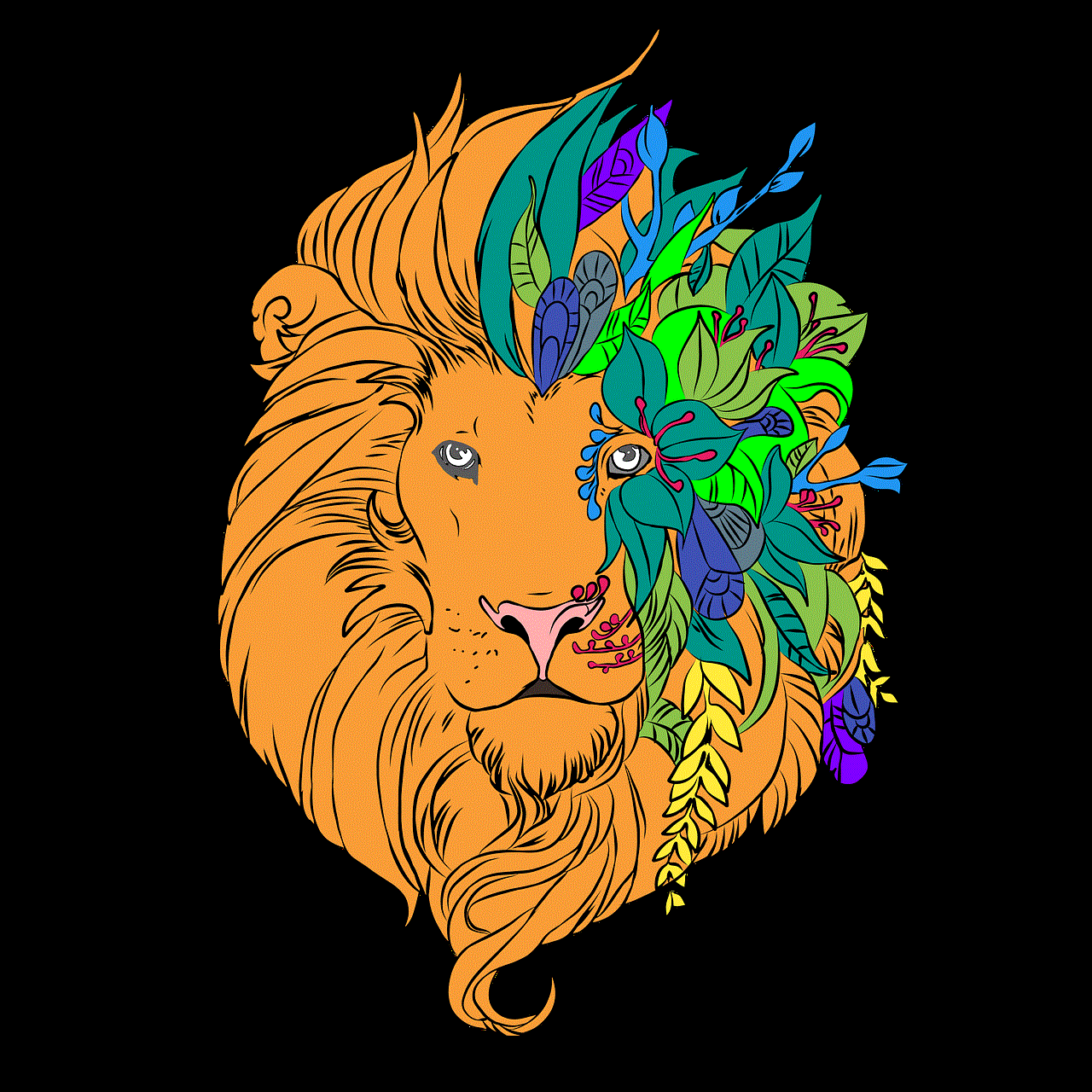
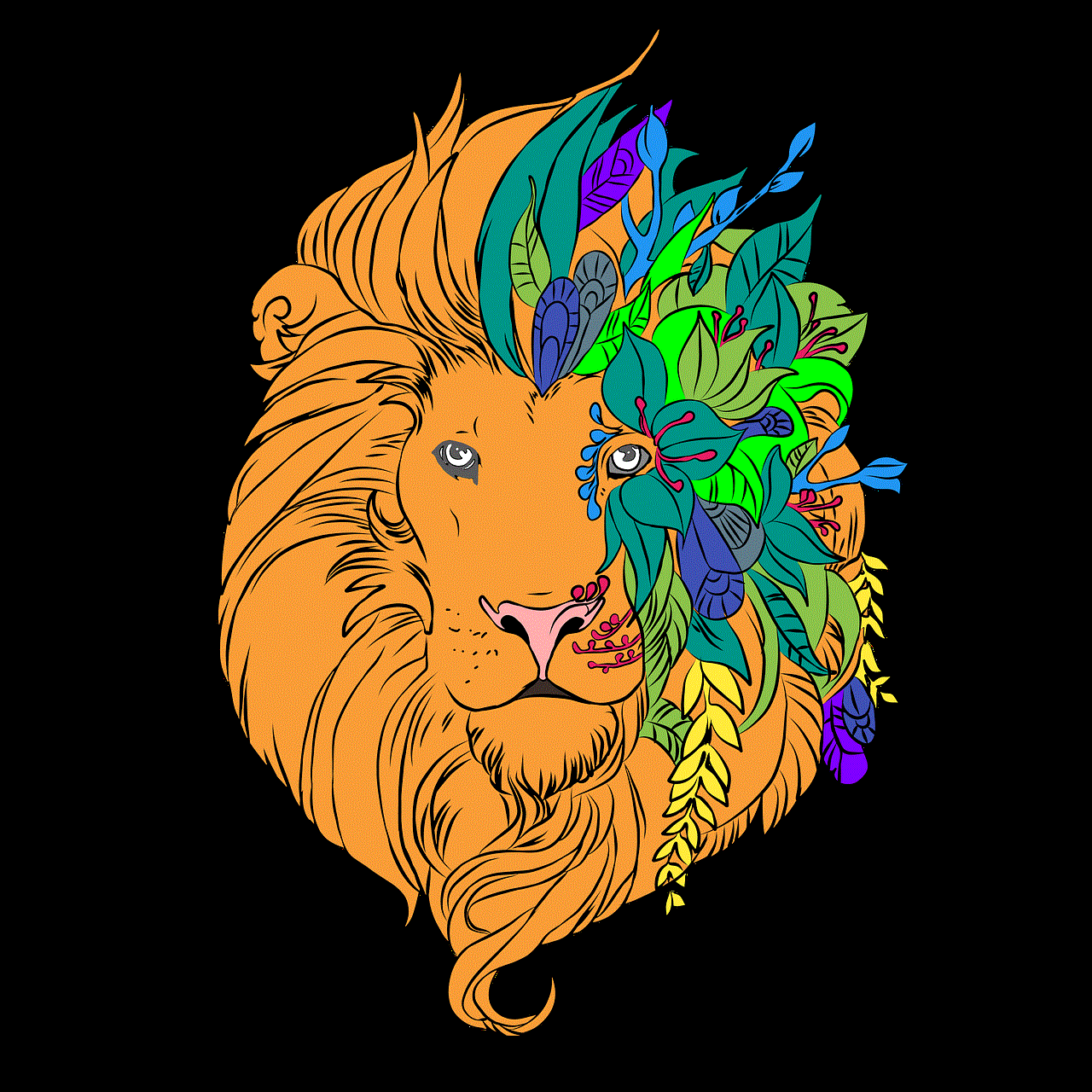
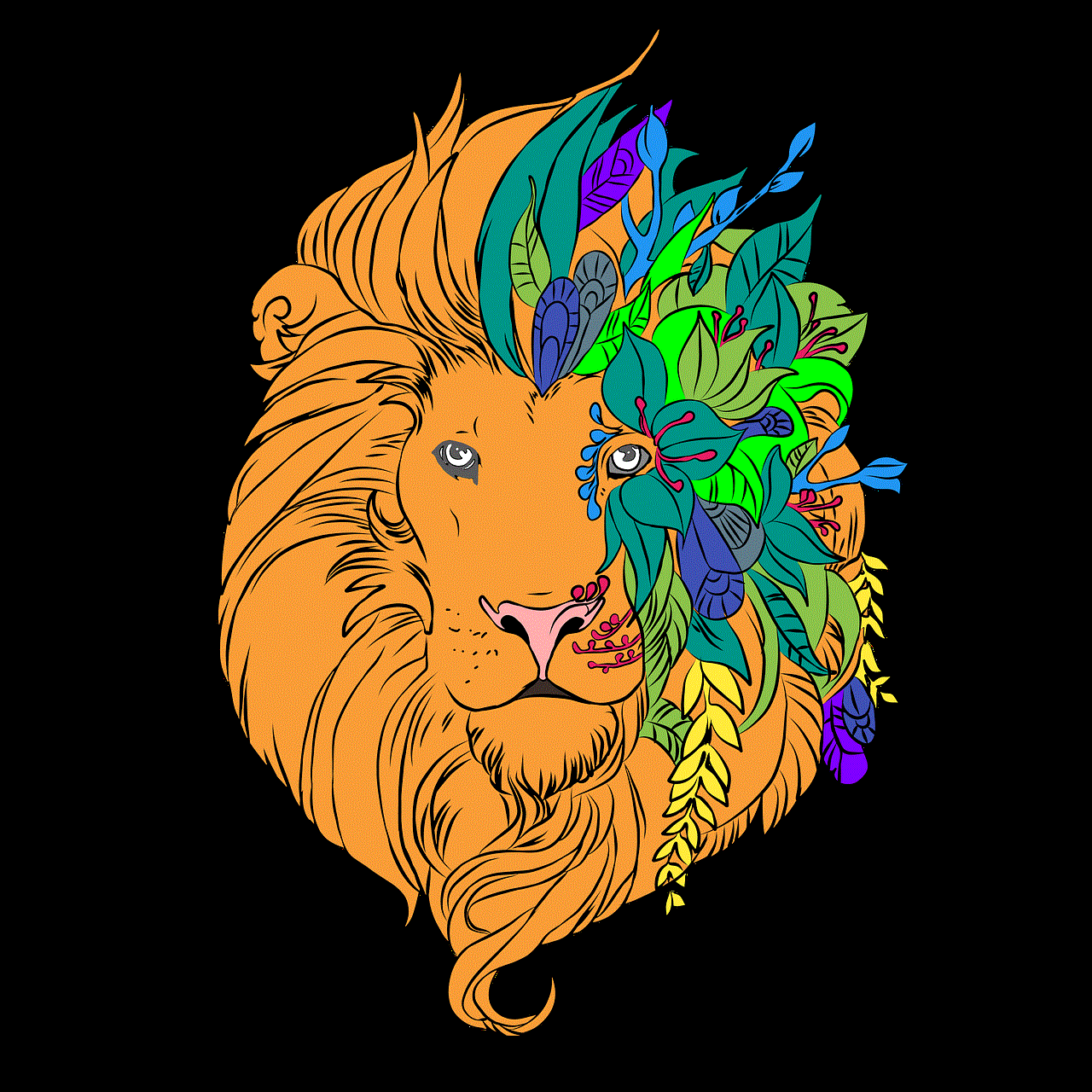
– **Notifications Not Working**: If alerts are not coming through, double-check the notification settings for the Calendar app. Go to Settings > Notifications > Calendar to adjust your preferences.
– **Accidental Deletions**: If an event gets accidentally deleted, you can recover it by going to the “Calendars” view, tapping “Deleted Events,” and restoring it if needed.
### The Emotional Benefits of a Family Calendar
Beyond mere organization, maintaining a family calendar can also have emotional benefits for your family. When everyone is aware of each other’s schedules, it fosters a sense of unity and teamwork. It can help to reduce feelings of stress and anxiety that arise from chaos and confusion regarding commitments. Moreover, it gives family members the opportunity to plan quality time together, reinforcing familial bonds.
### Conclusion
In a world filled with busy schedules and constant changes, a family calendar on your iPhone can be a game-changer. By setting up a shared calendar, incorporating reminders, and encouraging participation, you can streamline your family’s scheduling needs and create a more organized and harmonious living environment. With these tips and strategies in mind, you are well-equipped to take control of your family’s calendar and enjoy the many benefits it brings. Embrace the power of technology to enhance your family life, and watch as your home transforms into a more cohesive unit.
why does my phone show no service
# Understanding Why Your Phone Shows No Service
The frustration of looking at your phone and seeing “No Service” can be an all-too-familiar experience for many users. Whether you rely on your phone for work, communication, or entertainment, a lack of service can be incredibly disruptive. But what does it mean when your phone displays this message, and what can you do to resolve the issue? This article explores various reasons why your phone may show no service, potential solutions, and preventive measures to ensure consistent connectivity.
## Understanding Mobile Network Service
Before diving into the reasons behind the “No Service” message, it’s essential to understand how mobile networks operate. Mobile phones connect to nearby cell towers that transmit signals to and from the device. This communication relies on specific frequencies and protocols established by mobile network operators (MNOs). When your phone displays “No Service,” it indicates that it cannot connect to the network, which can stem from various factors ranging from hardware malfunctions to network outages.
## Common Reasons for “No Service”
### 1. **Network Outage**
One of the most common reasons for a phone showing no service is a network outage. This can occur due to various reasons, such as maintenance work, severe weather conditions, or unexpected technical failures. When the network goes down in your area, your phone will not be able to connect to the cell towers, resulting in the “No Service” message. To check for outages, you can visit your mobile service provider’s website or contact their customer service.
### 2. **Airplane Mode**
Sometimes, the simplest explanations are the most overlooked. If your phone is in Airplane Mode, it will disable all wireless communications, including cellular service. This mode is typically used during flights to prevent interference with aircraft systems. You can easily check this setting in your phone’s quick settings menu or under the settings app. Turning off Airplane Mode should restore your service.
### 3. **SIM Card Issues**
Your SIM card is crucial for your phone’s connectivity. If the SIM card is damaged, improperly inserted, or not activated, your phone may display “No Service.” To troubleshoot this issue, remove the SIM card and inspect it for any visible damage. If everything looks good, carefully reinsert it to ensure it’s seated correctly. If problems persist, consider testing the SIM card in another phone or trying a different SIM card in your device to identify the problem.
### 4. **Network Settings Misconfiguration**
Sometimes, your phone’s network settings may become misconfigured, leading to connectivity issues. This can happen after a software update or when switching between different network types (like 4G, 5G, or LTE). Resetting your network settings can often resolve these issues. Note that this action will erase saved Wi-Fi passwords and Bluetooth connections, so be prepared to re-enter that information.
### 5. **Software Glitches**
Software issues can also result in your phone displaying “No Service.” Glitches in the operating system or a failure to properly update your device can cause connectivity problems. Regularly updating your phone’s operating system is essential for maintaining optimal performance and resolving known bugs. If your phone is already up to date, consider restarting it, as a simple reboot can often rectify temporary software glitches.
### 6. **Poor Signal Strength**
If you’re in an area with weak signal strength, your phone may struggle to connect to the network, resulting in a “No Service” message. This can happen in remote locations, underground areas, or even inside buildings with thick walls. To test this, try moving to a different location or going outside to see if the signal improves. If you frequently experience issues in a specific area, consider contacting your service provider to discuss potential solutions.
### 7. **Carrier Restrictions**
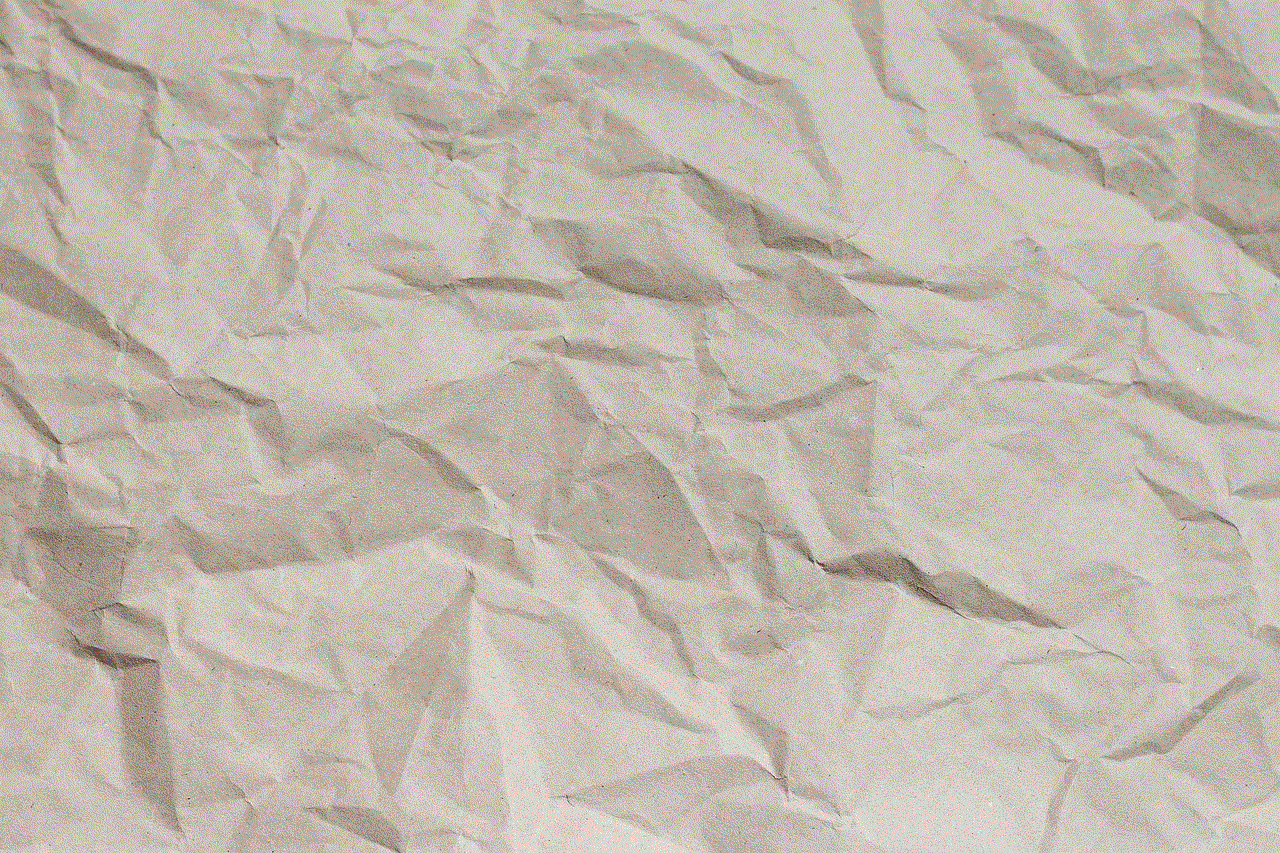
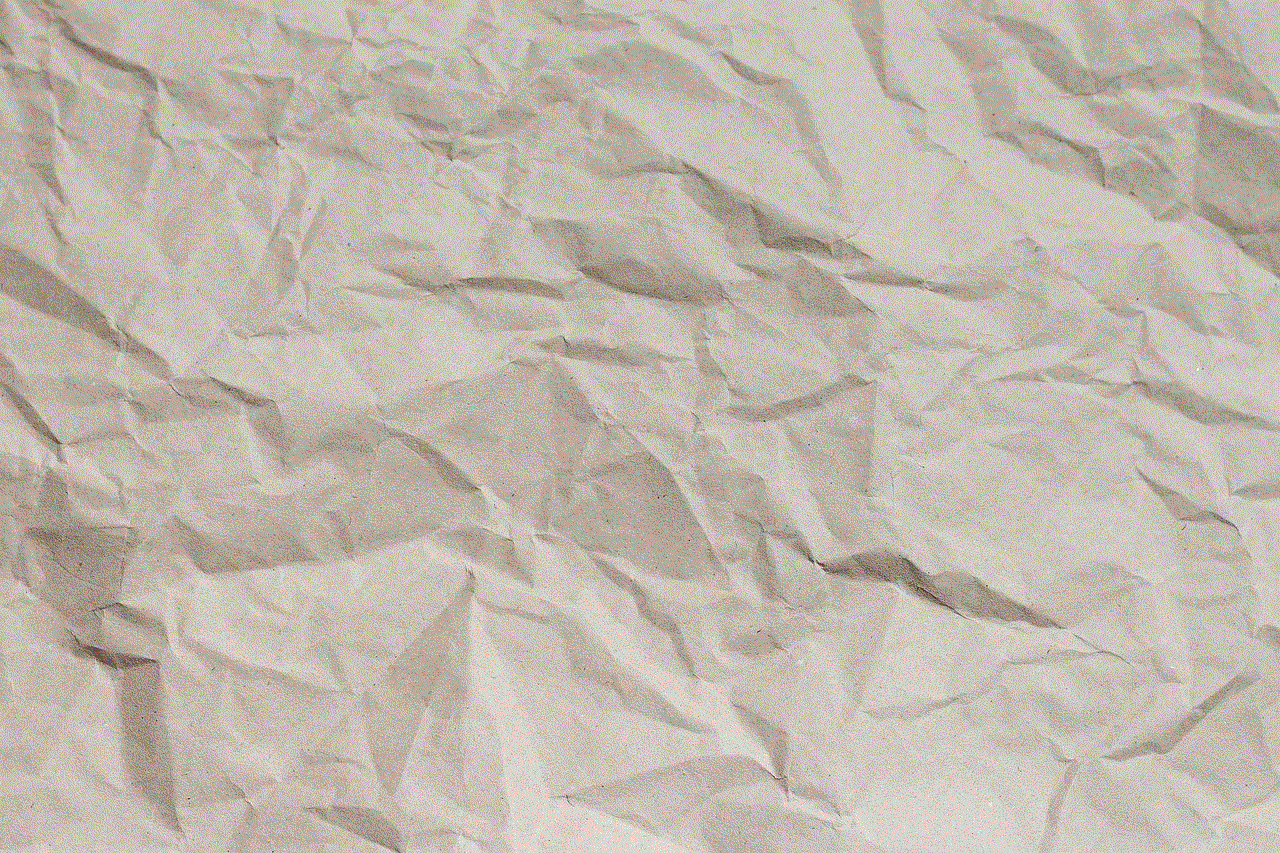
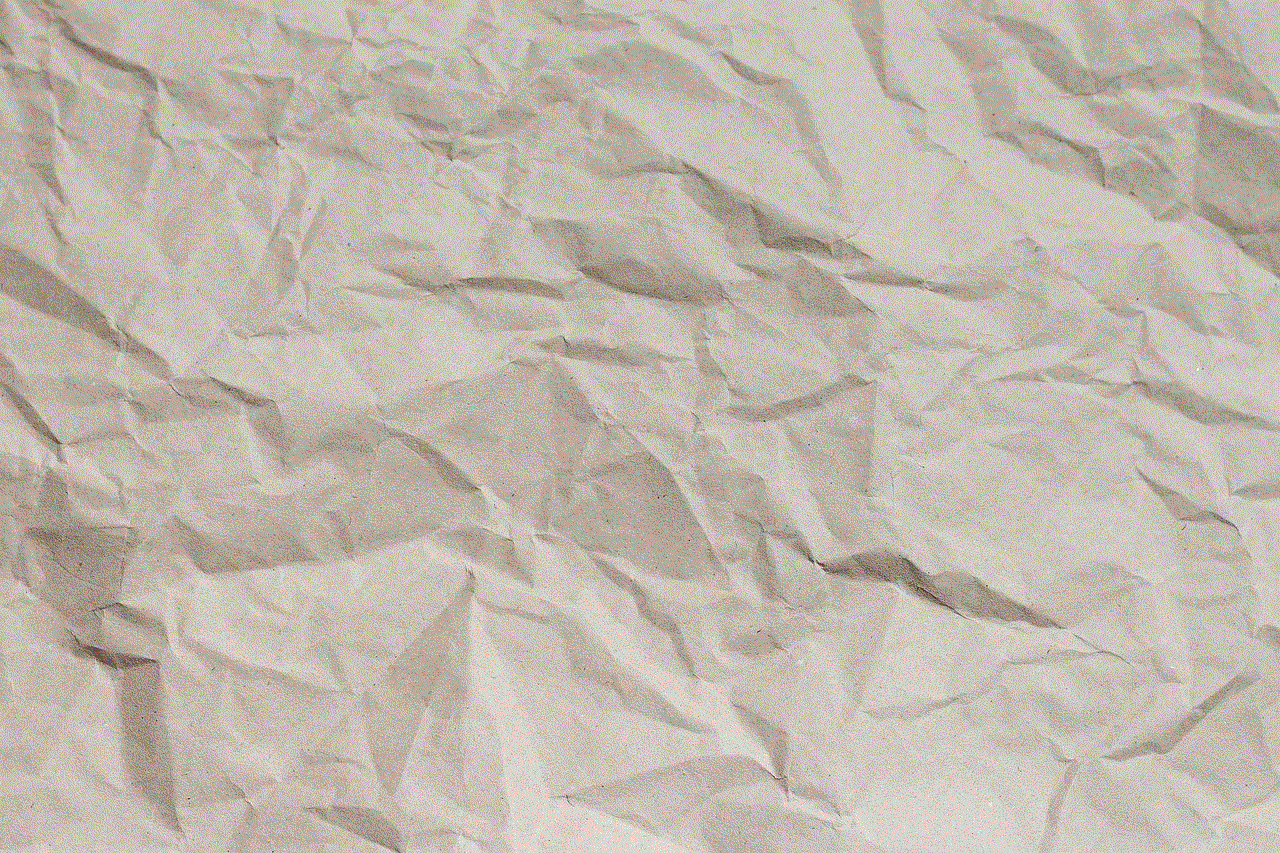
Sometimes, the issue may arise from restrictions imposed by your carrier. If you’ve recently switched carriers but are using a phone that is locked to your previous carrier, you might face service issues. Ensure that your phone is unlocked and compatible with the new carrier’s network. If you’re unsure, contact your carrier for assistance.
### 8. **Hardware Damage**
Physical damage to your phone can also result in connectivity issues. If your device has suffered a drop, water damage, or other forms of physical trauma, the internal components responsible for connectivity may be compromised. Inspect your phone for any signs of damage, such as cracks or water exposure. If you suspect hardware damage, it may be time to consult a professional technician for repair.
### 9. **Network Compatibility**
As technology evolves, so do mobile networks. If you are using an older phone model, it may not be compatible with newer network frequencies or technologies, such as 5G. Check your phone’s specifications to ensure it supports the network type you are trying to connect to. If your phone is incompatible, you may need to consider upgrading to a newer model to maintain connectivity.
### 10. **Overloaded Network**
During peak times, mobile networks can become overloaded, particularly in densely populated areas or during large events. If many users are trying to access the network simultaneously, your phone may struggle to connect, resulting in a “No Service” message. Unfortunately, this issue is often temporary and usually resolves itself as network congestion decreases.
## Troubleshooting Steps
If your phone is displaying “No Service,” there are several troubleshooting steps you can take to identify and resolve the issue:
1. **Check for Network Outages:** Visit your carrier’s website or contact customer service to see if there are any known outages in your area.
2. **Toggle Airplane Mode:** Turn on Airplane Mode for a few seconds and then turn it off to reset the wireless connections.
3. **Inspect and Reinsert the SIM Card:** Remove the SIM card, check for damage, and reinsert it carefully.
4. **Reset Network Settings:** Go to your phone’s settings and reset network settings to restore default configurations.
5. **Restart Your Phone:** A simple restart can often resolve temporary software glitches.
6. **Test Signal Strength in Different Locations:** Move to various locations to determine if signal strength is the issue.
7. **Contact Your Carrier:** If the problem persists, reach out to your carrier for assistance regarding compatibility or account issues.
## Preventive Measures
To avoid experiencing “No Service” in the future, consider these preventive measures:
1. **Regularly Update Software:** Keep your phone’s operating system and apps updated to avoid glitches and improve performance.
2. **Monitor Signal Strength:** Be aware of areas with weak signal strength and plan accordingly, especially if you rely on your phone for important communications.
3. **Use a Quality Case:** Protect your phone from physical damage by investing in a high-quality case that can absorb shocks and prevent water damage.
4. **Stay Informed About Carrier Changes:** If you switch carriers, ensure your phone is compatible and that your account is properly set up.
5. **Backup Your Data:** Regularly back up your phone’s data to avoid losing important information in the event of a hardware failure.



## Conclusion
Encountering a “No Service” message on your phone can be frustrating, but understanding the potential reasons behind the issue is the first step toward resolution. Whether it’s a simple setting that needs adjustment or a more complex hardware issue, most service disruptions can be fixed with a little knowledge and troubleshooting. By staying informed and proactive about your phone’s connectivity, you can minimize the chances of experiencing service interruptions in the future. Always remember that communication is key—if all else fails, don’t hesitate to contact your service provider for assistance. They are equipped to help you navigate any connectivity challenges you may face.