easy rabbit drawing
Rabbits are popular animals known for their soft fur, long ears, and adorable features. They are found in various parts of the world and are often associated with Easter and the symbol of fertility. Despite being small in size, rabbits have a strong and resilient nature, making them a favorite among many people. Their unique characteristics have inspired many artists to create beautiful and easy rabbit drawings. In this article, we will explore the process of drawing a rabbit and provide tips and techniques to create a stunning rabbit illustration.
Before we dive into the step-by-step process of drawing a rabbit, it is important to understand the basic anatomy of these cute creatures. Rabbits have a cylindrical body shape, with a small head and large ears. They also have long, powerful hind legs that allow them to hop and run at high speeds. Their front paws are smaller and used for grasping food and grooming. Understanding these features will help in drawing a realistic and proportionate rabbit.
To begin drawing a rabbit, we will first need to gather our materials. These include a pencil, eraser, paper, and any coloring medium of your choice. It is important to have a sharp pencil for precise lines and an eraser for correcting any mistakes. Once we have our materials, we can now follow these steps to create an easy rabbit drawing.
Step 1: Start by drawing a circle for the head and a larger oval for the body. These shapes will serve as guidelines for the rest of the drawing.
Step 2: Next, draw two long, curved lines for the rabbit’s ears. Make sure to make them slightly curved at the top to give the impression of a relaxed and floppy ear. You can also add smaller curved lines within the ears to add texture.
Step 3: Draw a small circle for the eye and add a smaller circle within it for the pupil. This will give the rabbit a cute and innocent expression. You can also add a small dot above the eye to indicate a highlight.
Step 4: Add a triangular shape for the nose and a curved line for the mouth. You can also add a few whiskers on either side of the nose for a more realistic look.
Step 5: Now, we can start adding details to the body. Draw two small circles for the front paws and two larger circles for the hind legs. Connect the circles with curved lines to create the leg shape. Make sure the hind legs are longer than the front legs, as rabbits have powerful hind legs.
Step 6: Add small curved lines at the end of the hind legs to indicate the rabbit’s paws. You can also add a small tail at the back of the body.
Step 7: Erase any unnecessary lines and adjust the proportions if needed. You can also darken the lines to make them more defined.
Step 8: Now, it’s time to add some color to our rabbit drawing. You can use any medium of your choice, such as colored pencils, markers, or watercolors. Start by coloring the body with a light brown or gray shade. Add a slightly darker shade for the ears and paws. You can also add a pink shade for the nose and inside of the ears.
Step 9: Use a white or light-colored pencil to add highlights on the body, ears, and paws. This will give the rabbit a shiny and textured look.
Step 10: Finally, you can add some details and texture to the background to make your rabbit drawing stand out. You can add a grassy field, a flower, or even a carrot to give the drawing a more complete look.
Drawing a rabbit may seem daunting at first, but with practice and patience, you can create a beautiful and easy rabbit drawing. As you become more comfortable with the process, you can experiment with different poses and expressions to create unique and interesting illustrations. Here are some additional tips and techniques to help you improve your rabbit drawing skills:
1. Observe real rabbits: The best way to understand the anatomy and movement of rabbits is to observe them in real life. If you have the opportunity, visit a petting zoo or watch videos of rabbits to study their movements and behavior.
2. Use reference images: When starting, it can be helpful to use reference images to understand the proportions and features of a rabbit. You can also use these images as a guide to create different poses and expressions.
3. Practice sketching: Sketching is a great way to improve your drawing skills. You can start by making quick sketches of rabbits from reference images or even from your imagination. This will help you become more comfortable with the shape and movement of rabbits.
4. Experiment with different mediums: Don’t be afraid to experiment with different mediums to create unique and interesting rabbit drawings. You can use watercolors for a softer look or markers for a more defined and vibrant illustration.
5. Pay attention to details: To make your rabbit drawing more realistic, pay attention to small details such as the shape and direction of the fur, the position of the ears, and the texture of the paws.
6. Use different line weights: Varying the thickness of your lines can add depth and dimension to your drawing. Use thicker lines for the outline and thinner lines for details and texture.
7. Don’t be afraid to make mistakes: Remember that making mistakes is a part of the learning process. If you make a mistake, don’t be discouraged. Use your eraser and try again. With practice, you will see improvement in your drawings.
In conclusion, drawing a rabbit may seem like a challenging task, but with the right techniques and practice, anyone can create a beautiful and easy rabbit drawing. Remember to observe real rabbits, use reference images, and experiment with different mediums to improve your skills. With time and patience, you will be able to create stunning rabbit illustrations that will surely impress others. So grab your pencil and paper and start drawing your own cute and fluffy rabbits today!
how to close all open apps on iphone 13
The iPhone 13 is the latest and greatest addition to Apple’s line of smartphones. With its powerful processor, advanced camera, and sleek design, it’s no wonder that many people are upgrading to this new device. However, with all the apps and features available on the iPhone 13, it’s easy to get overwhelmed and have too many apps open at once. In this article, we will discuss how to close all open apps on the iPhone 13 and why it’s important to do so.
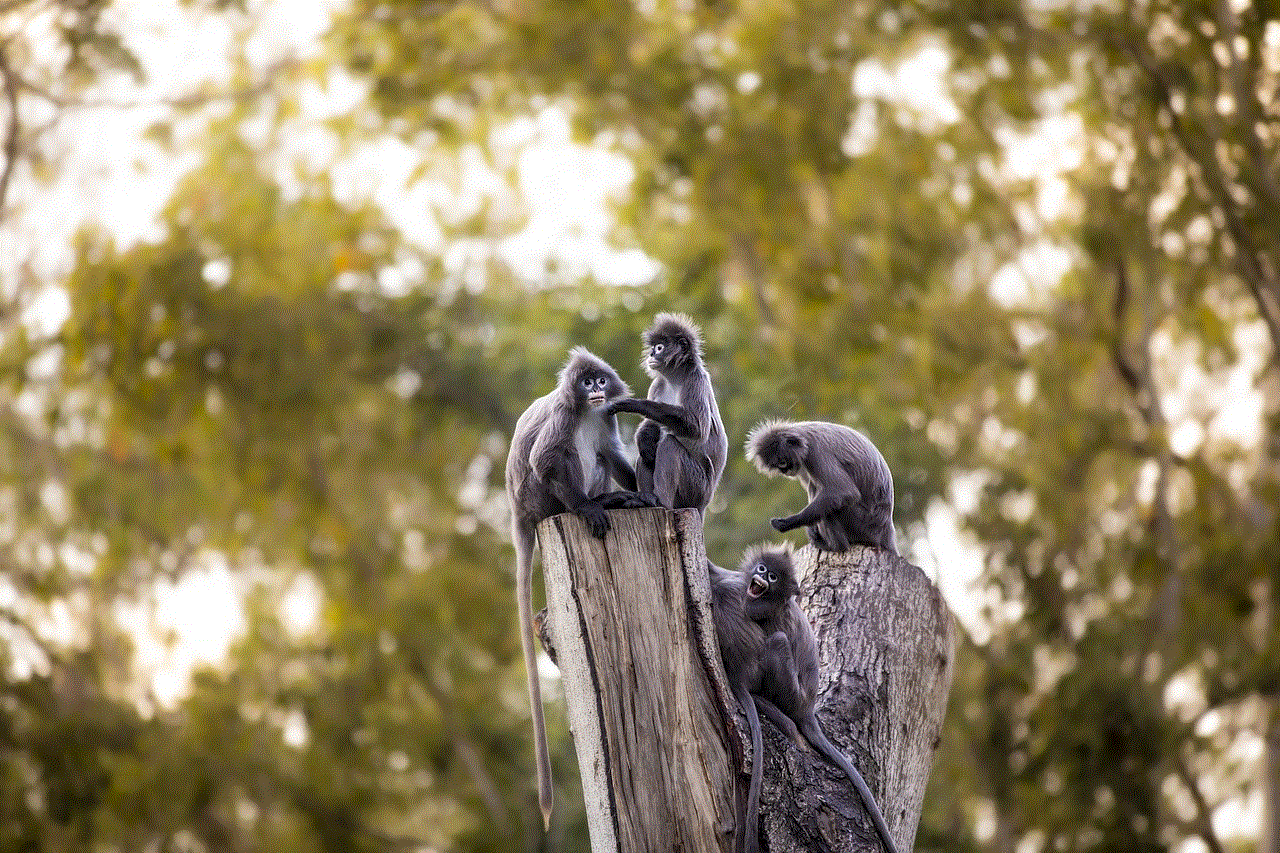
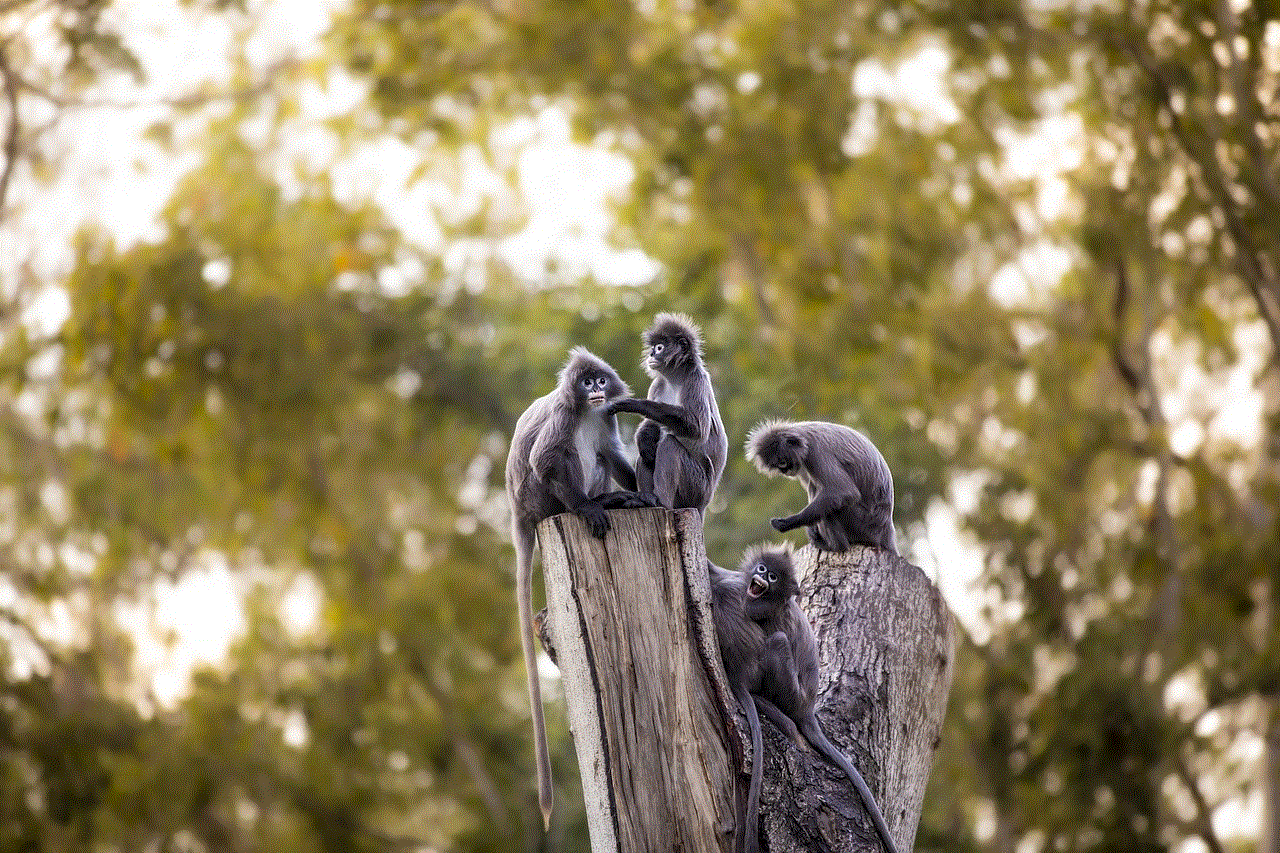
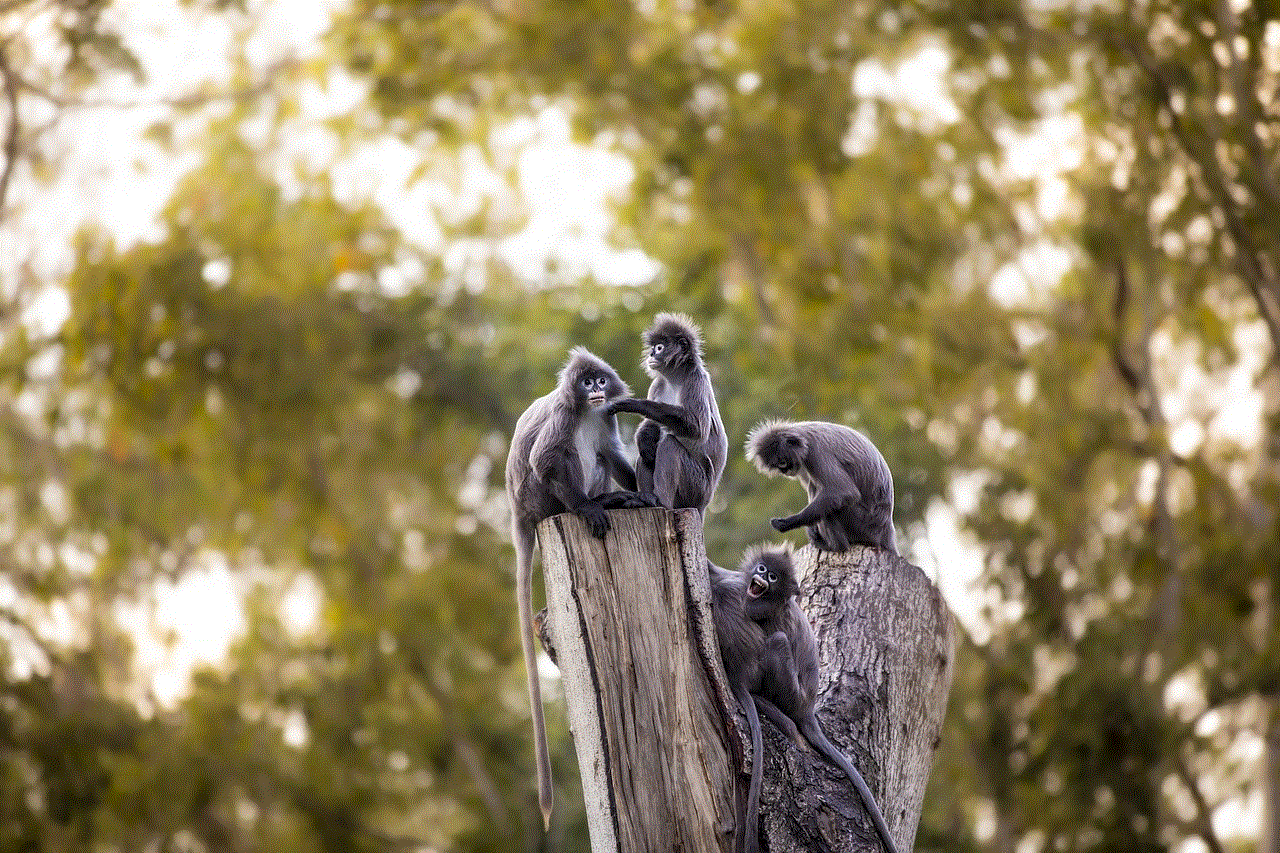
Why It’s Important to Close All Open Apps
Before we dive into how to close all open apps on the iPhone 13, let’s first understand why it’s important to do so. Having multiple apps open at once can slow down your device, drain your battery, and even cause it to overheat. This is because each app uses a certain amount of your device’s resources, such as RAM and battery, to run. So, the more apps you have open, the more strain it puts on your device.
Another reason to close all open apps is for security purposes. When you have an app open, it may be running in the background and collecting data without your knowledge. By closing all open apps, you can ensure that no app is accessing your data without your permission.
Now that we understand the importance of closing all open apps, let’s take a look at the different methods you can use to do so on the iPhone 13.
Method 1: Using the App Switch er
The App Switcher is a feature on the iPhone that allows you to see all the apps that are currently open on your device. To access the App Switcher on the iPhone 13, simply swipe up from the bottom of the screen and hold for a second. You will then see a list of all the open apps in a card-like view.
To close an app, swipe up on the app’s card. You can swipe multiple apps at once to close them all at once. Once you have closed all the apps you want to, simply swipe down from the top of the screen to exit the App Switcher.
Method 2: Using the Home Button
If you prefer to use the physical Home button instead of the swipe-up gesture, you can also close all open apps using this method. To do so, double-click the Home button to access the App Switcher. Then, swipe up on each app’s card to close them.
Method 3: Using the Settings App
If you have a lot of apps open and find it tedious to swipe up on each one in the App Switcher, you can also use the Settings app to close all open apps at once. To do so, follow these steps:
1. Open the Settings app on your iPhone 13.
2. Scroll down and tap on “General”.
3. Scroll down and select “Background App Refresh”.
4. Toggle off the switch next to “Background App Refresh” to turn it off for all apps.



Once this setting is turned off, all open apps will be closed. However, this will also prevent apps from refreshing in the background, so you may want to turn this setting back on once you’re done closing all open apps.
Method 4: Using Siri
If you’re a fan of using voice commands, you can also ask Siri to close all open apps for you. Simply activate Siri by saying “Hey Siri” or holding down the side button on your iPhone 13, and then say “Close all apps”. Siri will then confirm if you want to close all open apps, and if you say yes, all apps will be closed.
Method 5: Using a Third-Party App
There are also third-party apps available on the App Store that can help you close all open apps on your iPhone 13. One of the most popular ones is called “Close All Apps” by Nikhil Sahu. This app allows you to close all open apps with just one tap, making it a quick and efficient way to clear your device’s memory.
To use this app, simply download it from the App Store, open it, and tap on the “Close All Apps” button. This will close all open apps and free up your device’s resources.
In addition to these methods, there are some other tips you can follow to manage your open apps and keep your iPhone 13 running smoothly.
1. Limit the Number of Apps Running in the Background
As mentioned earlier, each app that is open and running in the background uses your device’s resources. To prevent this from happening, you can limit the number of apps that are allowed to run in the background. To do so, go to Settings > General > Background App Refresh, and toggle off the switch next to each app you don’t want to run in the background.
2. Force Close Apps That Are Frozen or Not Responding
Sometimes, an app may freeze or stop responding, which can prevent you from closing it using the methods mentioned above. In this case, you can force close the app by swiping up from the bottom of the screen and holding for a second to access the App Switcher. Then, instead of swiping up on the app’s card, swipe up and hold until the app disappears from the screen.
3. Reboot Your iPhone Periodically
Rebooting your iPhone 13 periodically can also help to close all open apps and refresh your device’s memory. To do so, press and hold the side button and either volume button until the “slide to power off” option appears. Then, swipe the slider to the right to turn off your device. Wait a few seconds, then press and hold the side button again until the Apple logo appears to turn your device back on.



In conclusion, having too many apps open on your iPhone 13 can slow down your device, drain your battery, and even compromise your security. By following the methods mentioned in this article, you can easily and efficiently close all open apps and keep your device running smoothly. So, make sure to periodically check and close all open apps to get the best performance out of your iPhone 13.