clear all history on iphone
In today’s digital age, our phones have become an extension of ourselves. From personal information to business transactions, everything is stored in our iPhones. With this constant use, our iPhone’s history can quickly fill up with a plethora of data, from browsing history to call logs and messages. While this data can be useful, it can also pose a privacy and security risk if not managed properly. Therefore, it is essential to regularly clear all history on our iPhones to maintain our privacy and keep our device running smoothly. In this article, we will discuss the various ways to clear all history on an iPhone and why it is necessary.
Why Clear All History on iPhone?
Our iPhones store a considerable amount of information about our daily activities, including websites we visit, apps we use, calls we make, and messages we send. This data can reveal our browsing habits, personal information, and even financial transactions. If our iPhone falls into the wrong hands, this data can be misused, leading to identity theft or financial fraud. Moreover, having a cluttered history can also slow down our iPhone’s performance, making it run slower and drain the battery faster. Therefore, clearing all history on our iPhone regularly is necessary to maintain our privacy, security, and device’s performance.
How to Clear All History on iPhone?
There are several methods to clear all history on an iPhone, and we will discuss them in detail below.
1. Clear Safari Browsing History
Safari is the default web browser on iPhones, and it stores a record of all the websites we visit. To clear this browsing history, follow these steps:
Step 1: Go to the “Settings” app on your iPhone.
Step 2: Scroll down and tap on “Safari.”
Step 3: Scroll down again and select “Clear History and Website Data.”
Step 4: Confirm by tapping on “Clear History and Data” again.
2. Clear Call History
Our iPhone’s call history contains a record of all the calls we make and receive, including the duration and time of the call. To clear this call history, follow these steps:
Step 1: Open the “Phone” app on your iPhone.
Step 2: Go to the “Recents” tab.
Step 3: Tap on “Edit” in the top right corner.
Step 4: Select the red minus sign next to each call you want to delete.
Step 5: Tap on “Delete” to remove the call from your history.
3. Clear Messages History
Our iPhone’s message history contains a record of all the text messages we send and receive. To clear this history, follow these steps:
Step 1: Open the “Messages” app on your iPhone.
Step 2: Swipe left on the conversation you want to delete.
Step 3: Tap on “Delete” to remove the conversation from your history.
4. Clear Keyboard History
Our iPhone’s keyboard history contains a record of all the words we have typed, including misspelled words. To clear this history, follow these steps:
Step 1: Go to the “Settings” app on your iPhone.
Step 2: Tap on “General.”
Step 3: Scroll down and select “Keyboard.”
Step 4: Tap on “Clear All..” under the “Reset” section.
Step 5: Confirm by tapping on “Clear All…” again.
5. Clear Location History
Our iPhone tracks our location data for various purposes, such as providing location-based services and improving maps. To clear this location history, follow these steps:
Step 1: Go to the “Settings” app on your iPhone.
Step 2: Tap on “Privacy.”
Step 3: Select “Location Services.”
Step 4: Scroll down and tap on “System Services.”
Step 5: Scroll down again and select “Frequent Locations.”
Step 6: Tap on “Clear History” to delete your location data.
6. Clear App Data
Our iPhone’s apps also store data such as cache, cookies, and other temporary files. To clear this data, follow these steps:
Step 1: Go to the “Settings” app on your iPhone.
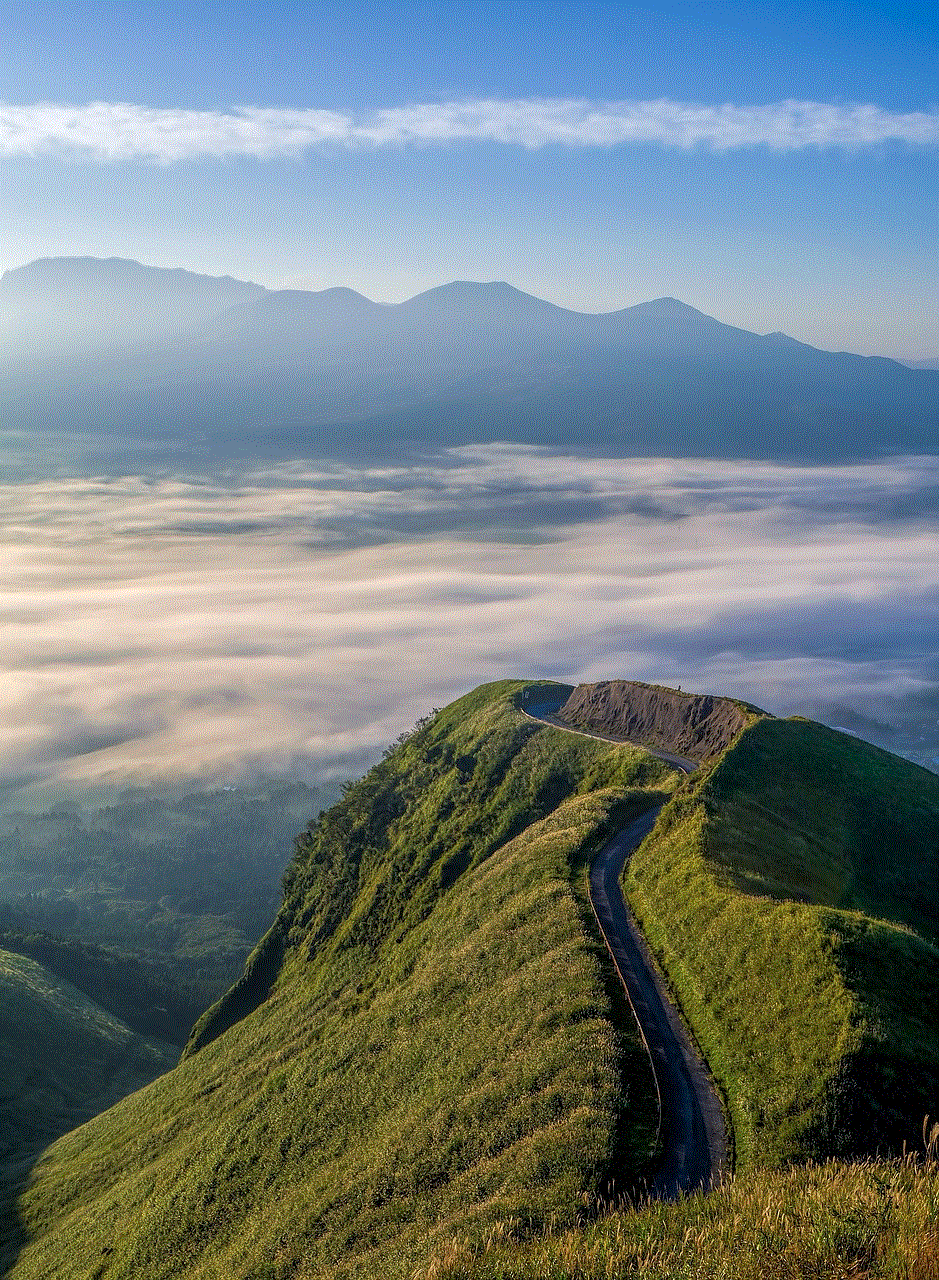
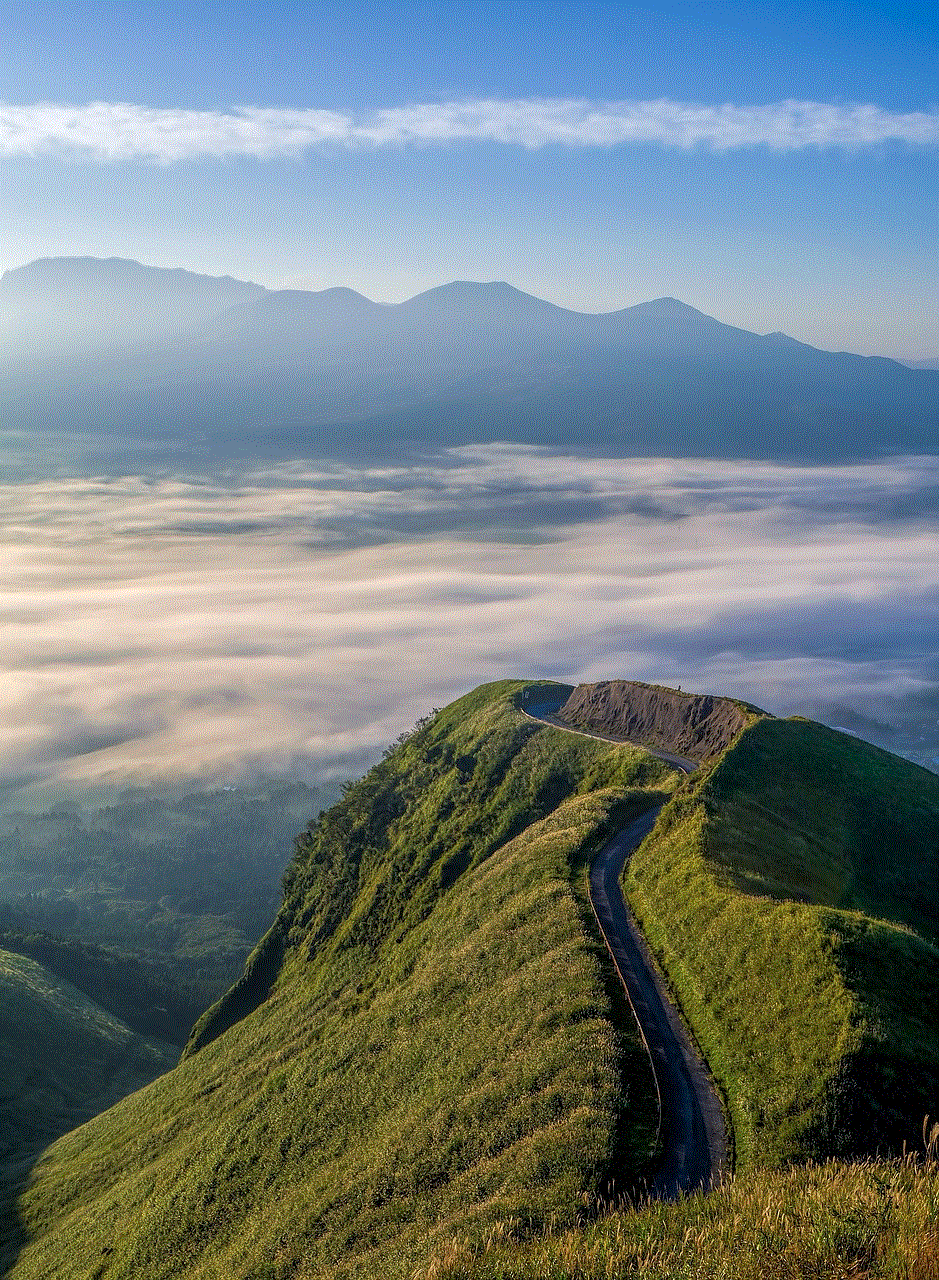
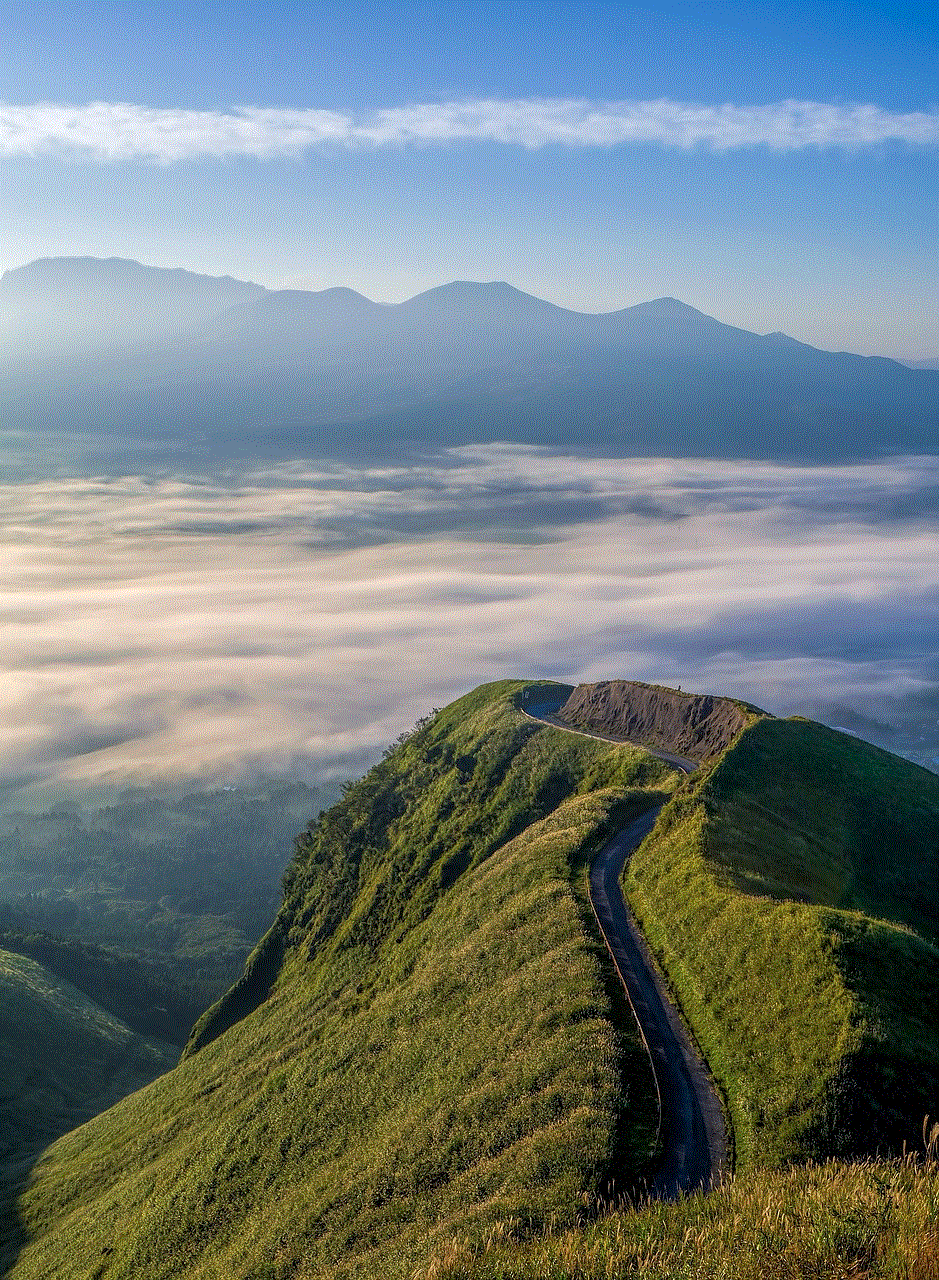
Step 2: Tap on “General.”
Step 3: Select “iPhone Storage.”
Step 4: Scroll down and tap on the app you want to clear data for.
Step 5: Tap on “Offload App” to delete the app’s data while keeping the app itself.
Step 6: If you want to delete the app and its data, tap on “Delete App.”
7. Use a Third-Party Cleaner App
There are various third-party cleaner apps available on the App Store that can help you clear all history on your iPhone with just a few taps. These apps can also help you delete junk files, temporary files, and other unnecessary data to free up space and improve your iPhone’s performance. Some popular options include CleanMyPhone, PhoneClean, and Tenorshare iCareFone.
8. Reset Your iPhone
If you want to clear all history on your iPhone in one go, you can reset your device to its factory settings. This will erase all data, including history and personal information, so make sure to back up your device before proceeding. To reset your iPhone, follow these steps:
Step 1: Go to the “Settings” app on your iPhone.
Step 2: Tap on “General.”
Step 3: Scroll down and select “Reset.”
Step 4: Tap on “Erase All Content and Settings.”
Step 5: Enter your passcode and confirm by tapping on “Erase iPhone.”
Step 6: Follow the on-screen instructions to complete the reset process.
9. Use iCloud Backup
If you want to keep your data but still clear all history on your iPhone, you can use iCloud Backup. This will back up your iPhone’s data, including history, to iCloud, and then you can restore your device to its factory settings, clearing all history. To use iCloud Backup, follow these steps:
Step 1: Go to the “Settings” app on your iPhone.
Step 2: Tap on your Apple ID at the top.
Step 3: Select “iCloud.”
Step 4: Scroll down and tap on “iCloud Backup.”
Step 5: Toggle on “iCloud Backup” and tap on “Back Up Now.”



Step 6: Once the backup is complete, follow the steps in the previous method to reset your iPhone.
10. Use iTunes Backup
Similar to iCloud Backup, you can also use iTunes Backup to clear all history on your iPhone while keeping your data safe. This method requires a computer with iTunes installed. To use iTunes Backup, follow these steps:
Step 1: Connect your iPhone to your computer and open iTunes.
Step 2: Click on the iPhone icon in the top left corner.
Step 3: Click on “Back Up Now” under the “Manually Back Up and Restore” section.
Step 4: Once the backup is complete, follow the steps in the “Reset Your iPhone” method to clear all history.
Conclusion
Clearing all history on our iPhones is essential for maintaining our privacy, security, and device’s performance. With the various methods mentioned above, you can regularly clear all history on your iPhone and keep your data safe. Remember to back up your device before proceeding with any of the methods, and always be cautious while deleting any data. With a clean history, your iPhone will run faster, have more storage space, and protect your privacy and security.
how can you read text messages on your phone bill
In today’s digital age, text messaging has become one of the most popular forms of communication. It allows individuals to quickly and easily send short messages to one another, making it an efficient way to stay in touch. However, have you ever wondered if it is possible to read your text messages on your phone bill? The answer is yes, and in this article, we will explore how you can access this information and what implications it may have.
Firstly, it is important to understand how text messages appear on your phone bill. When you send a text message, it is transmitted through your mobile service provider’s network. This means that your provider has a record of the messages sent and received on your device. Your phone bill is a detailed record of all the calls and messages made from your device during a billing cycle. Therefore, your text messages will appear on your phone bill in the form of a log, similar to your call history.
So, why would someone want to read their text messages on their phone bill? There can be several reasons for this. Some individuals may want to monitor their children’s or partner’s texting activity, while others may be seeking evidence of a conversation for legal purposes. Additionally, some people may have lost important information in a text message and want to retrieve it from their phone bill. Whatever the reason may be, it is possible to access these text messages through your phone bill.
To read your text messages on your phone bill, you will need to obtain a detailed bill from your mobile service provider. This bill will include a log of all the incoming and outgoing text messages, along with the date, time, and phone number associated with each message. Depending on your provider, the format of the bill may vary, but the information will be there. You may also be able to access your text message log online through your provider’s website or mobile app.
However, it is essential to note that reading someone else’s text messages on your phone bill without their consent is a violation of their privacy. In most cases, it is illegal to access someone else’s personal information without their permission. Therefore, it is crucial to have a legitimate reason for wanting to read someone’s text messages on your phone bill. If you are found guilty of using this information without authorization, you may face legal consequences.
Moreover, reading your text messages on your phone bill may also have implications in terms of your relationship with your mobile service provider. They have access to your personal information, and if they suspect any suspicious activity, they may cancel your service or charge you additional fees. Therefore, it is vital to use this information responsibly and only for legitimate reasons.
Another aspect to consider is the type of text messages that appear on your phone bill. Your provider may only show the number associated with each message, or they may include the content of the messages as well. This varies depending on your provider and your billing plan. If you are concerned about your privacy, you can opt for a billing plan that only includes the numbers associated with each message.
Furthermore, it is essential to understand that your phone bill may not include all of your text messages. If you use a messaging app such as WhatsApp or Facebook Messenger, these messages will not appear on your phone bill as they are not transmitted through your mobile service provider’s network. Instead, they use data or Wi-Fi to send and receive messages. Therefore, if you are looking to access all of your text messages, you may need to check the messaging app itself.
In addition to accessing your text messages, your phone bill can also provide insight into your texting habits. It can show you the number of messages sent and received, as well as the frequency of your conversations with certain individuals. This information can be helpful in managing your texting usage and identifying any potential overages in your billing cycle.
Moreover, your phone bill can also be used as proof of communication in legal matters. If you are involved in a court case and need to provide evidence of a conversation, your phone bill can serve as an official record. However, it is essential to keep in mind that your phone bill may not be admissible in all cases, and it is always best to consult with a legal professional for advice in these matters.
On the other hand, there are some potential drawbacks to accessing your text messages through your phone bill. Firstly, as mentioned earlier, it is a violation of someone’s privacy to access their messages without their consent. This can damage relationships and trust between individuals. Additionally, if you are looking for a specific message, it can be challenging to find it in the midst of all the other messages on your bill. It may take some time and effort to sift through the log and locate the desired message.



In conclusion, it is possible to read your text messages on your phone bill. However, it is crucial to have a legitimate reason for wanting to access this information and to use it responsibly. Your phone bill can provide valuable insights into your texting habits and serve as evidence in legal matters. However, it is essential to respect the privacy of others and follow the proper channels when accessing this information.