how do i take a screenshot on my acer laptop
How to Take a Screenshot on Your Acer Laptop
Screenshots are an incredibly useful tool when it comes to capturing and saving what’s on your screen. Whether you want to save an image, document, or anything else you see on your Acer laptop, taking a screenshot is quick and easy. In this article, we’ll guide you through the various methods you can use to take a screenshot on your Acer laptop.
1. Using the Print Screen (PrtSc) Button:
The simplest way to take a screenshot on your Acer laptop is by using the Print Screen (PrtSc) button. This button is typically located in the top right corner of your keyboard, above the arrow keys. Pressing this button captures the entire screen and saves it to your clipboard.
To take a screenshot using the Print Screen button, follow these steps:
– Ensure that the content you want to capture is visible on your screen.
– Press the Print Screen (PrtSc) button.
– Open an image editing software, such as Paint or Photoshop.
– Paste the screenshot by pressing Ctrl + V or right-clicking and selecting Paste.
– Save the screenshot in your desired format (JPEG, PNG, etc.).
2. Using the Alt + Print Screen (Alt + PrtSc) Button Combination:
If you only want to capture the active window instead of the entire screen, you can use the Alt + Print Screen button combination. This method is particularly useful when you have multiple windows open, and you only want to capture the contents of a specific window.
To take a screenshot of the active window using the Alt + Print Screen button combination, follow these steps:
– Make sure the window you want to capture is active and in focus.
– Press the Alt + Print Screen (Alt + PrtSc) buttons simultaneously.
– Open an image editing software.
– Paste the screenshot by pressing Ctrl + V or right-clicking and selecting Paste.
– Save the screenshot in your desired format.
3. Using the Windows Key + Shift + S Shortcut:
If you’re using a newer version of Windows, such as Windows 10, you can take advantage of the built-in Snipping Tool feature. This tool provides more flexibility and allows you to capture specific areas of your screen.
To take a screenshot using the Snipping Tool, follow these steps:
– Press the Windows key + Shift + S simultaneously.
– Your screen will dim, and the Snipping Tool toolbar will appear at the top of your screen.
– Use your mouse to select the area you want to capture.
– Release the mouse button to capture the selected area.
– The captured screenshot will be saved to your clipboard.
– Open an image editing software and paste the screenshot.
– Save the screenshot in your desired format.
4. Using the Windows Logo + Volume Down Button (for Acer Tablets):
If you’re using an Acer tablet running on Windows, you can take a screenshot using the Windows Logo + Volume Down button combination. This method is specifically designed for tablets and provides a quick way to capture your screen.
To take a screenshot using the Windows Logo + Volume Down button combination, follow these steps:
– Make sure the content you want to capture is displayed on your screen.
– Press and hold the Windows Logo button located on the side of your tablet.
– While holding the Windows Logo button, press the Volume Down button.
– Release both buttons simultaneously.
– The screenshot will be saved in your Pictures folder.
5. Using Third-Party Screenshot Tools:
If you prefer a more feature-rich screenshot tool with additional editing options, you can consider using third-party software. Several popular screenshot tools are available for free, such as Snagit, Greenshot, and Lightshot.
To use a third-party screenshot tool, follow these steps:
– Download and install the preferred screenshot software.
– Open the software and familiarize yourself with its features.
– Use the tool’s interface or assigned keyboard shortcuts to capture screenshots.
– Edit and save the screenshots according to your preferences.
In conclusion, taking a screenshot on your Acer laptop is a simple process that can be done using built-in keyboard shortcuts or third-party software. Whether you’re capturing the entire screen or just a specific area, screenshots are a valuable tool for capturing and saving important information. Experiment with the methods mentioned above to find the one that suits your needs best.
parental control iphone 12
Parental Control on iPhone 12: Safeguarding Your Child’s Digital Experience
In today’s digital age, children are exposed to smartphones and the internet from a young age. While these technological advancements have their benefits, they also come with inherent risks. As a parent, it’s crucial to ensure that your child’s online experience is safe and age-appropriate. Fortunately, the iPhone 12, Apple’s latest flagship device, offers robust parental control features that allow you to monitor and manage your child’s device usage effectively. In this article, we will explore the various parental control options available on the iPhone 12 and how they can help safeguard your child’s digital experience.
1. Understanding the Importance of Parental Control
Before delving into the specifics of how parental control works on the iPhone 12, it’s essential to understand why it is crucial. The internet is a vast and diverse place, with both educational and harmful content readily accessible. Parental control allows you to protect your child from inappropriate content, control their screen time, and manage their online interactions. By implementing these measures, you can provide a safe and secure digital environment for your child to explore.
2. Setting Up Screen Time Limits
The iPhone 12’s Screen Time feature is a powerful tool that enables you to set limits on your child’s device usage. With this feature, you can specify the amount of time your child is allowed to spend on their iPhone each day. Additionally, you can set specific downtime hours during which your child’s device will be restricted, ensuring they have a healthy balance between their online and offline activities.
3. Content Restrictions and App Controls
To protect your child from accessing inappropriate content, the iPhone 12 allows you to set content restrictions and control app usage. Using the built-in parental controls, you can block explicit content, restrict access to certain websites, and prevent your child from downloading apps that are not suitable for their age group. These controls provide you with peace of mind, knowing that your child’s online activities are filtered and regulated.
4. Privacy and Location Sharing
Privacy is another crucial aspect of your child’s online safety. With the iPhone 12’s parental control features, you can manage your child’s privacy settings and restrict access to personal information. Additionally, you can enable location sharing to keep track of your child’s whereabouts, ensuring their safety and allowing you to react promptly in case of emergencies.
5. Communication Management
The iPhone 12’s parental control options also extend to managing your child’s communication channels. You can restrict who your child can communicate with, either by limiting contacts to a predefined list or allowing only specific apps for communication. This feature prevents your child from interacting with unknown individuals or being exposed to cyberbullying or inappropriate conversations.
6. Monitoring and Reporting
In addition to setting restrictions and controls, the iPhone 12 offers monitoring and reporting features that allow you to keep track of your child’s device usage. You can view detailed reports on their screen time, app usage, and web browsing activities. This information helps you understand how your child is using their device and identify any potential concerns or areas that require attention.
7. Family Sharing and Parental Controls
The iPhone 12’s parental control features are seamlessly integrated with Apple’s Family Sharing, making it easier for you to manage multiple devices within your family. Family Sharing allows you to create Apple IDs for your children, enabling you to set up their devices and manage their parental controls centrally. This feature simplifies the process of implementing and monitoring parental controls across all your child’s devices.
8. Protecting Against Cyberbullying
Cyberbullying is a growing concern in today’s digital landscape. The iPhone 12’s parental control features can be instrumental in protecting your child from cyberbullying incidents. By monitoring their communication channels and enabling content restrictions, you can identify and prevent cyberbullying situations before they escalate. Additionally, you can educate your child about responsible online behavior and the importance of reporting any bullying incidents they encounter.
9. Educating Your Child About Online Safety
While parental controls are essential for ensuring your child’s digital safety, it is equally important to educate them about online safety. Teach your child about the potential dangers of the internet, including the risks associated with sharing personal information or interacting with strangers. Encourage open communication and establish trust, so your child feels comfortable discussing any concerns they may have about their online experiences.
10. Balancing Parental Control with Trust
While parental control features on the iPhone 12 offer valuable safeguards for your child’s digital experience, it is crucial to strike a balance between monitoring and trust. As your child grows older, it is important to gradually grant them more independence and privacy while still ensuring their safety. Regularly reassess and adjust the parental control settings based on your child’s maturity and responsibility levels.



Conclusion
In conclusion, the iPhone 12 provides comprehensive parental control features that enable you to protect your child’s digital experience effectively. By setting up screen time limits, content restrictions, and app controls, you can ensure that your child’s online activities are safe and age-appropriate. Additionally, the iPhone 12’s privacy settings, communication management tools, and monitoring features offer additional layers of protection. Remember, while parental controls are essential, it is equally important to educate your child about online safety and foster open communication. With the right balance of trust and monitoring, you can create a secure digital environment for your child to explore and learn.
parental controls wow
Title: The Importance and Benefits of Parental Controls: Ensuring a Safe and Secure Online Environment for Children
Introduction:
In today’s digital age, where online content is readily accessible, parents face the daunting task of protecting their children from potential risks and harmful content on the internet. Parental controls have emerged as an essential tool to ensure a safe and secure online environment for children. This article explores the importance and benefits of parental controls, highlighting the various features, methods, and advantages that parents can utilize to safeguard their children’s online experiences.
1. Understanding Parental Controls:
Parental controls refer to a set of software tools, applications, or features designed to help parents monitor, restrict, or filter the content their children can access online. These controls can be implemented on various devices, including computers, smartphones, tablets, and gaming consoles. They provide parents with the ability to customize and regulate their child’s online activities, ensuring age-appropriate usage and protecting them from explicit or harmful content.
2. Protecting Children from Inappropriate Content:
One of the primary objectives of parental controls is to shield children from age-inappropriate content. With the vast array of online platforms and websites, it is almost impossible for parents to manually review and filter all the content their children encounter. Parental controls allow parents to block or filter explicit material, violence, drug-related content, or websites that may promote cyberbullying, self-harm, or other harmful activities.
3. Limiting Screen Time:
Excessive screen time has become a concern for many parents, as it can negatively impact a child’s physical and mental well-being. Parental control solutions offer features that enable parents to set time limits for device usage. This helps in preventing children from becoming overly dependent on screens, encouraging a healthy balance between online activities and other offline interests.
4. Managing Social Media and Online Interaction:
Social media platforms have become an integral part of children’s lives, presenting both opportunities and risks. Parental controls provide parents with tools to manage their child’s social media presence, control privacy settings, and monitor interactions with friends or strangers. This ensures that children are engaging in safe and responsible online communication.
5. Monitoring and Tracking Online Activities:
Parental controls offer real-time monitoring and tracking features that allow parents to keep an eye on their child’s online activities. This includes monitoring web browsing history, search queries, downloaded apps, and even location tracking. Such features provide valuable insights into a child’s digital behavior, enabling parents to identify potential risks and address them promptly.
6. Educating Children about Online Safety:
Parental controls not only protect children but also serve as an opportunity to educate them about online safety. By involving children in discussions about internet safety and explaining the reasons behind using parental controls, parents can instill a sense of responsibility and awareness in their children regarding the potential risks and dangers online.
7. Encouraging Open Communication:
Implementing parental controls should go hand-in-hand with open communication between parents and children. It is crucial to discuss the reasons behind using parental controls and establish trust and understanding. By fostering a healthy dialogue, parents can address concerns, answer questions, and guide their children towards responsible digital citizenship.
8. Customizing Controls for Different Age Groups:
Parental control solutions often offer customizable settings suitable for different age groups. These settings can be adjusted as a child grows and gains more digital independence. For younger children, controls may be stricter, while older children may have more freedom within predetermined limits. Customization allows parents to strike a balance between protecting their children and allowing them to explore the online world responsibly.
9. Parental Controls for Multiple Devices:
With the increasing number of connected devices in households, it is essential to implement parental controls across all devices. From desktop computers to smartphones, tablets, gaming consoles, and smart TVs, parental control software can be installed and synchronized across multiple devices, ensuring consistent protection and monitoring.
10. Staying Updated and Informed:
Technology and online threats evolve rapidly, making it crucial for parents to stay updated and informed about the latest trends and tools in parental controls. Regularly reviewing and updating parental control settings, researching new features, and seeking advice from experts contribute to a more effective and comprehensive approach to protecting children in the digital space.
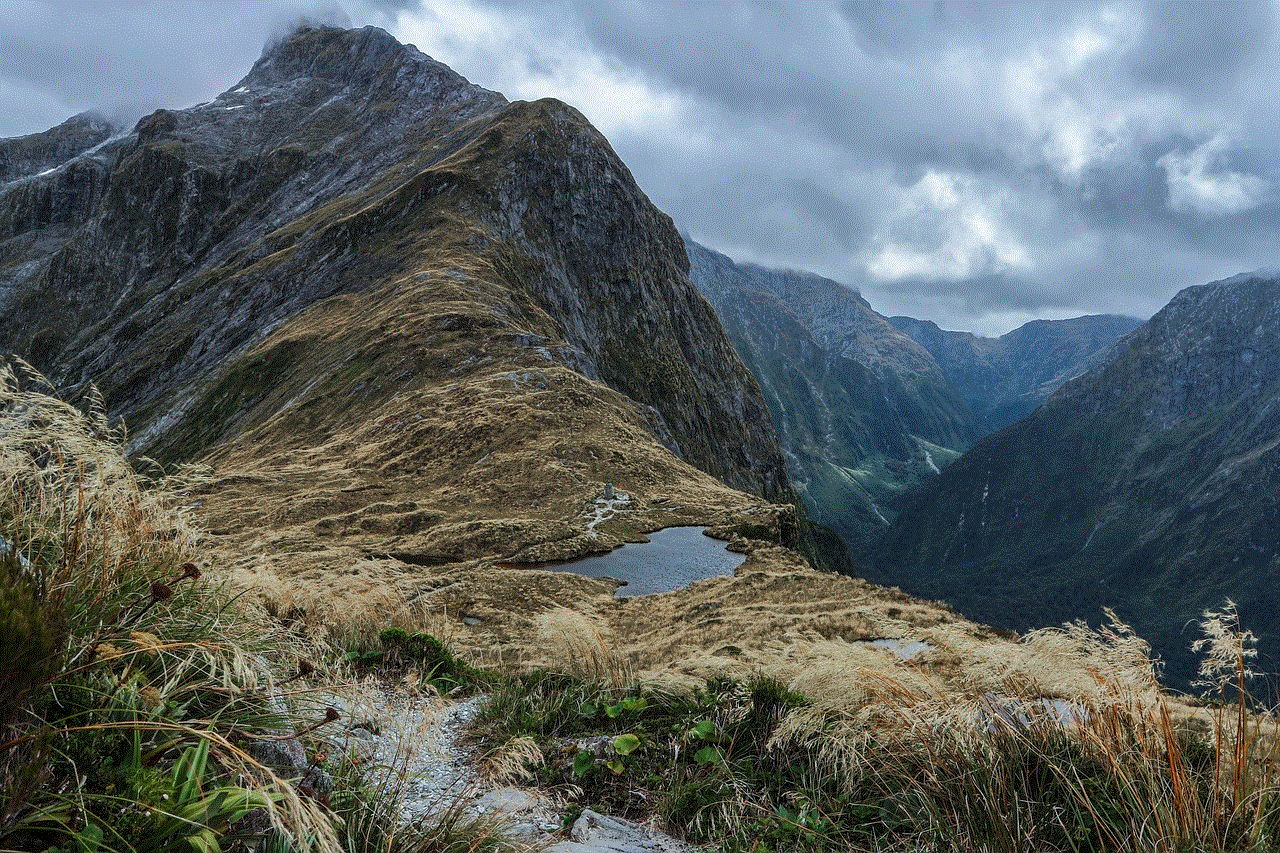
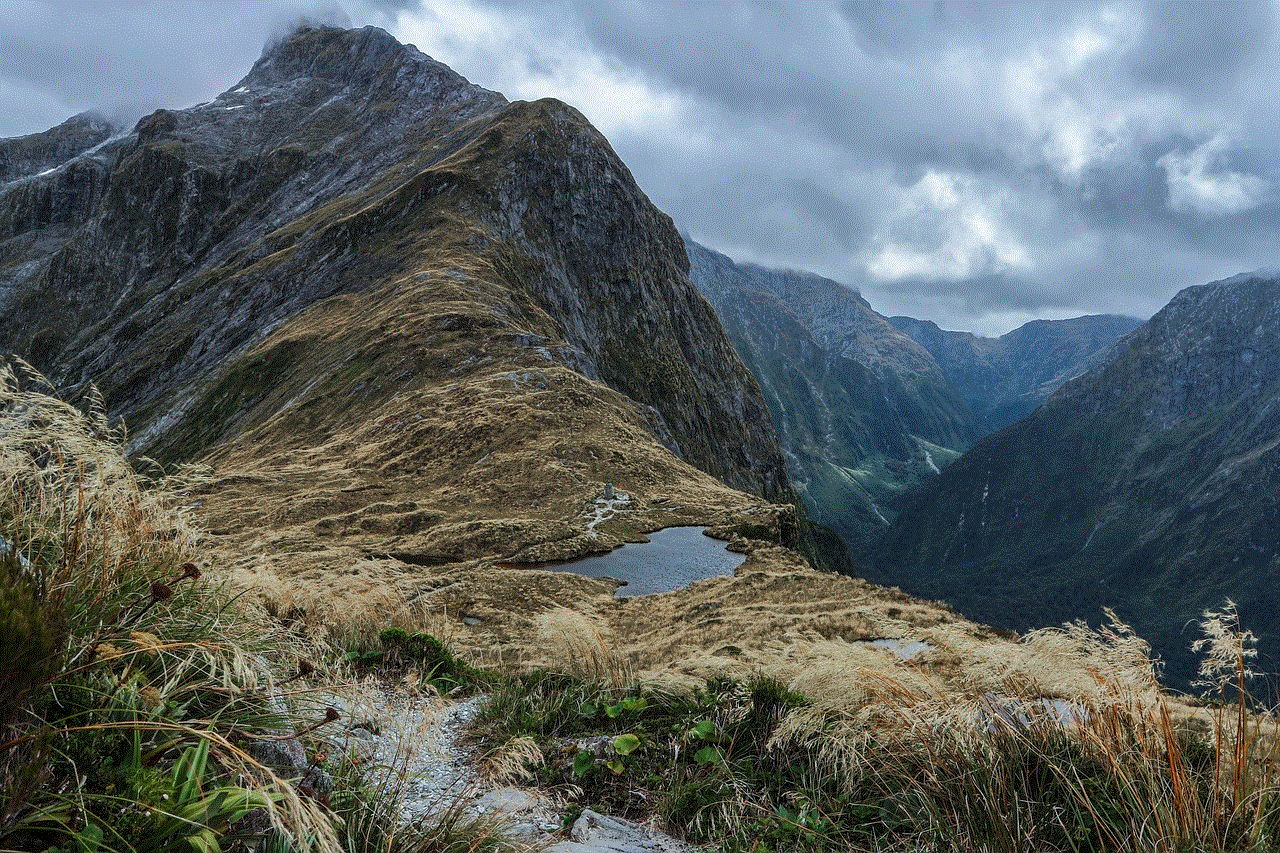
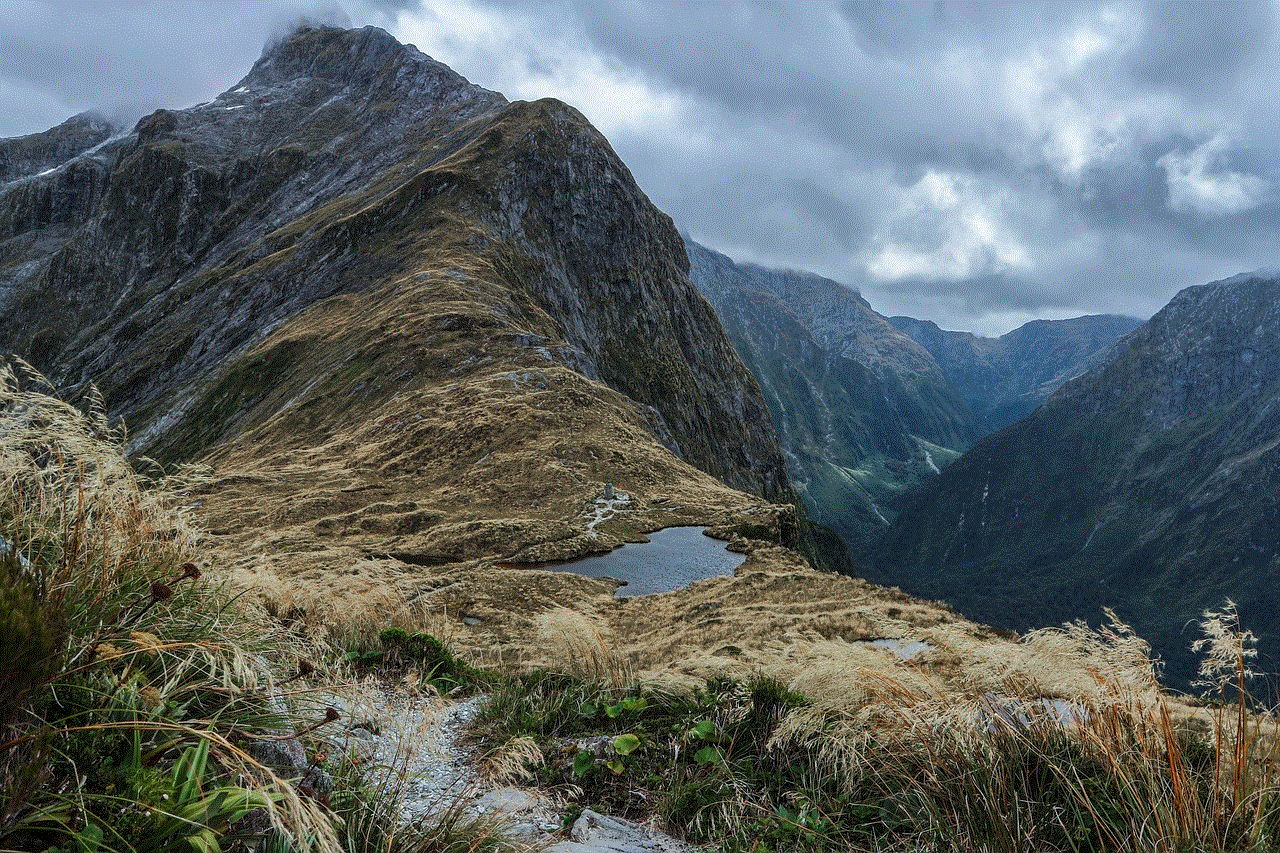
Conclusion:
In a digital era where children are exposed to various risks and harmful content, parental controls have become an indispensable tool for parents. By implementing parental controls, parents can protect their children from inappropriate content, manage screen time, monitor online activities, and foster responsible digital behavior. Moreover, parental controls facilitate open communication, education about online safety, and customization based on a child’s age and maturity level. The benefits and importance of parental controls cannot be overstated, as they contribute to creating a safe and secure online environment for children, allowing them to explore the digital world with confidence.