how to get game center on iphone 7
Game Center is a popular feature on iPhone devices that allows users to connect with other players, track their achievements, and compete in multiplayer games. However, if you have recently upgraded to the iPhone 7, you may have noticed that the Game Center app is no longer available. This may leave you wondering how to access Game Center on your new device. In this article, we will discuss the various methods to get Game Center on iPhone 7 and continue enjoying this exciting feature.
What is Game Center?
Game Center is a social gaming network developed by Apple for its iOS devices. It was first introduced in 2010 and has since become a popular platform for gamers. Game Center allows users to connect with friends, challenge them to games, and keep track of their scores and achievements.
Game Center also supports multiplayer gaming, where players can compete against each other in real-time. This feature has made Game Center a favorite among gamers, as it allows them to connect with people from all over the world and engage in friendly competition.
Why is Game Center Not Available on iPhone 7?
The absence of Game Center on iPhone 7 may come as a surprise to many users. This is because Game Center was pre-installed on all iOS devices until the release of iOS 10. With the launch of iOS 10, Apple made the decision to remove the Game Center app from its devices.
The reason behind this decision is not entirely clear, but it is believed that Apple wanted to focus on other features and services, such as the App Store and iCloud. However, this does not mean that Game Center is no longer available on iPhone 7. It is just not accessible through the Game Center app.
How to Get Game Center on iPhone 7?
There are a few different ways to access Game Center on your iPhone 7. Let’s take a look at each of these methods in detail.
1. Use the Settings App
The most straightforward way to access Game Center on iPhone 7 is through the Settings app. To do this, follow these simple steps:
1. Open the Settings app on your iPhone 7.
2. Scroll down and tap on “Game Center.”
3. Toggle on the “Game Center” switch if it is turned off.
4. You can now sign in with your Apple ID or create a new Game Center account.
Once you have signed in, you can access all the features of Game Center, such as your friends list, achievements, and multiplayer games.
2. Use the Game Center Widget
Another way to get Game Center on your iPhone 7 is through the Game Center widget. This widget is available on the Today view of your device, which can be accessed by swiping right on the home screen.
If you do not see the Game Center widget, you can add it by scrolling to the bottom of the Today view and tapping on “Edit.” Find the Game Center widget and tap on the green “+” button to add it to your Today view.
Once the widget is added, you can access Game Center by tapping on the widget. This will take you to the Game Center page, where you can sign in and access all the features.
3. Use the App Store
The App Store is another way to access Game Center on your iPhone 7. To do this, follow these steps:
1. Open the App Store on your iPhone 7.
2. Tap on your profile picture in the top right corner.
3. Tap on “Purchased” and then select “My Purchases.”
4. Scroll down to the “Games” section and tap on “Not on This iPhone.”
5. Find the Game Center app and tap on the download button next to it.
You can now access Game Center from your home screen like any other app.
4. Use the Game Center Website
If you prefer to access Game Center from your web browser, you can do so by visiting the Game Center website (https://www.apple.com/game-center/). From here, you can sign in with your Apple ID and access all the features of Game Center.
5. Use Third-Party Apps
There are also third-party apps available on the App Store that offer similar features to Game Center. These apps allow you to connect with other players, track your achievements, and play multiplayer games. Some popular examples include OpenFeint and Plus+.
Benefits of Using Game Center on iPhone 7
Now that you know how to access Game Center on your iPhone 7, let’s take a look at some of the benefits of using this feature.
1. Connect with Friends: Game Center allows you to connect with your friends and challenge them to games. This is a great way to stay in touch and have some fun with your friends.
2. Track Achievements: With Game Center, you can keep track of your achievements and compare them with your friends. This adds an element of competition and motivation to your gaming experience.
3. Play Multiplayer Games: Game Center supports multiplayer gaming, where you can compete against other players in real-time. This is a great way to test your skills and have some friendly competition.
4. Access to Leaderboards: Game Center provides access to leaderboards, where you can see how you rank against other players. This is a great way to see how you stack up and strive for the top spot.
5. No Need for Additional Apps: With Game Center, you don’t need to download any additional apps to access its features. This makes it a convenient one-stop-shop for all your gaming needs.
In Conclusion
Although the Game Center app is no longer available on iPhone 7, there are still multiple ways to access this popular feature. Whether through the Settings app, the Game Center widget, or third-party apps, you can continue to connect with friends, track your achievements, and play multiplayer games on your iPhone 7. So don’t let the absence of the Game Center app discourage you, and start enjoying this exciting feature on your device today.
how to delete all.messages on instagram
Instagram is one of the most popular social media platforms in the world, with over 1 billion active users. It allows people to connect with friends, family, and even strangers through sharing photos, videos, and messages. However, with the increasing use of this app, there is also an increase in the number of messages that users receive on a daily basis. As a result, it can be overwhelming to manage these messages and can make it difficult to find important conversations. In this article, we will discuss how to delete all messages on Instagram and make your inbox more manageable.
Before we dive into the process of deleting messages on Instagram, let’s first understand why it is necessary to do so. As mentioned earlier, the app is flooded with messages, and it can get difficult to keep track of them. This can lead to important messages getting lost in the sea of conversations. Moreover, having too many messages can also slow down the app and affect its performance. Therefore, it is important to regularly clean up your inbox and delete unnecessary messages.
Now, let’s move on to the steps you can follow to delete all messages on Instagram. The process is relatively simple and can be done in a few easy steps. However, it is important to note that there is no direct option to delete all messages at once. You will have to delete them one by one or use a third-party app to help you with the process.
Step 1: Open Instagram and go to your inbox
The first step is to open the Instagram app on your mobile device and go to your inbox. To do this, click on the ‘Direct Message’ icon located at the top right corner of your home screen. This will take you to your inbox, where you can see all your conversations with other users.
Step 2: Select the conversation you want to delete
Scroll through your inbox and select the conversation that you want to delete. You can either delete individual messages within a conversation or delete the entire conversation. To delete an individual message, tap and hold on the message, and then click on ‘Delete’. To delete the entire conversation, click on the conversation to open it, and then click on the ‘i’ icon at the top right corner. From the options displayed, select ‘Delete Conversation’.
Step 3: Repeat the process for all conversations
As mentioned earlier, there is no option to delete all messages at once on Instagram. Therefore, you will have to repeat the above steps for each conversation that you want to delete. This can be time-consuming, especially if you have a lot of messages in your inbox. However, there are a few third-party apps that can help you delete all messages at once. We will discuss them in the next section.
Step 4: Use third-party apps
As mentioned earlier, there are a few third-party apps that can help you delete all messages on Instagram at once. These apps are specifically designed for this purpose and can save you a lot of time and effort. Some popular apps include Cleaner for Instagram, Mass Delete for Instagram, and Instant Cleaner. These apps are available for both iOS and Android devices and can be easily downloaded from the App Store or Google Play Store.
Step 5: Grant access to your Instagram account
Once you have downloaded the app, you will have to grant access to your Instagram account. This is necessary for the app to work and delete your messages. To do this, open the app and click on ‘Login with Instagram’. Enter your Instagram credentials and click on ‘Authorize’. This will give the app access to your account.
Step 6: Select the messages you want to delete
Once you have granted access to your account, the app will display all your conversations. You can select the conversations you want to delete by clicking on the ‘Select’ button located at the bottom of the screen. You can also choose to delete all messages at once by clicking on the ‘Select All’ button.
Step 7: Confirm the deletion
After selecting the messages, click on the ‘Delete’ button located at the bottom of the screen. The app will ask you to confirm the deletion. Click on ‘Yes’ to proceed. The app will then start deleting the messages, and you will receive a notification once the process is complete.
Step 8: Clear your deleted messages
Once you have deleted all your messages, it is important to clear your deleted messages as well. This will ensure that your messages are permanently deleted and cannot be recovered. To do this, open the Instagram app and go to your profile. Click on the three lines at the top right corner and then click on ‘Settings’. From the options displayed, select ‘Privacy’ and then click on ‘Message Controls’. Finally, click on ‘Delete All’ to permanently delete your messages.
Step 9: Repeat the process regularly
Deleting messages on Instagram is not a one-time process. It is important to repeat this process regularly to keep your inbox clean and organized. You can also use the third-party apps mentioned earlier to make the process easier and less time-consuming.
Step 10: Use Instagram’s ‘Mute’ option
Another way to keep your inbox clean is by using Instagram’s ‘Mute’ option. This feature allows you to mute conversations that you do not want to see in your inbox. To do this, open the conversation, click on the ‘i’ icon, and then click on ‘Mute Conversation’. This will prevent the conversation from appearing in your inbox, but you will still receive notifications if the person sends you a message.
In conclusion, managing messages on Instagram can be a tedious task, but it is necessary to keep your inbox clean and organized. You can follow the above steps to delete individual messages or use third-party apps to delete all messages at once. Make sure to repeat this process regularly and use the ‘Mute’ option to keep your inbox clutter-free. With these tips, you can easily manage your messages on Instagram and make your experience on the app more enjoyable.
how to change my iphone location
Changing the location on your iPhone can be useful for a variety of reasons. Whether you want to access location-specific apps or services, or simply want to keep your whereabouts private, knowing how to change your iPhone location is an important skill. In this article, we will explore different methods for changing your iPhone location and discuss the potential benefits and implications of doing so.
Why Would You Want to Change Your iPhone Location?
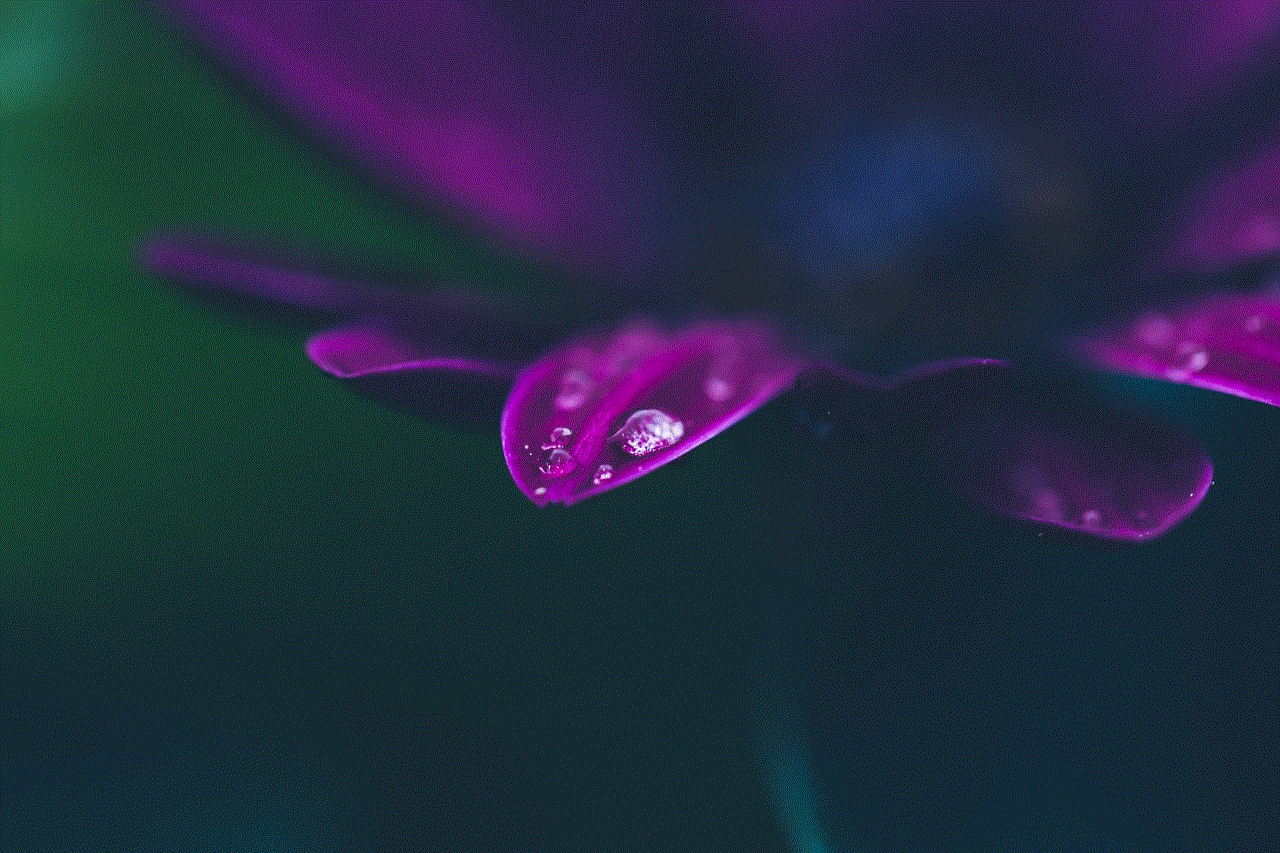
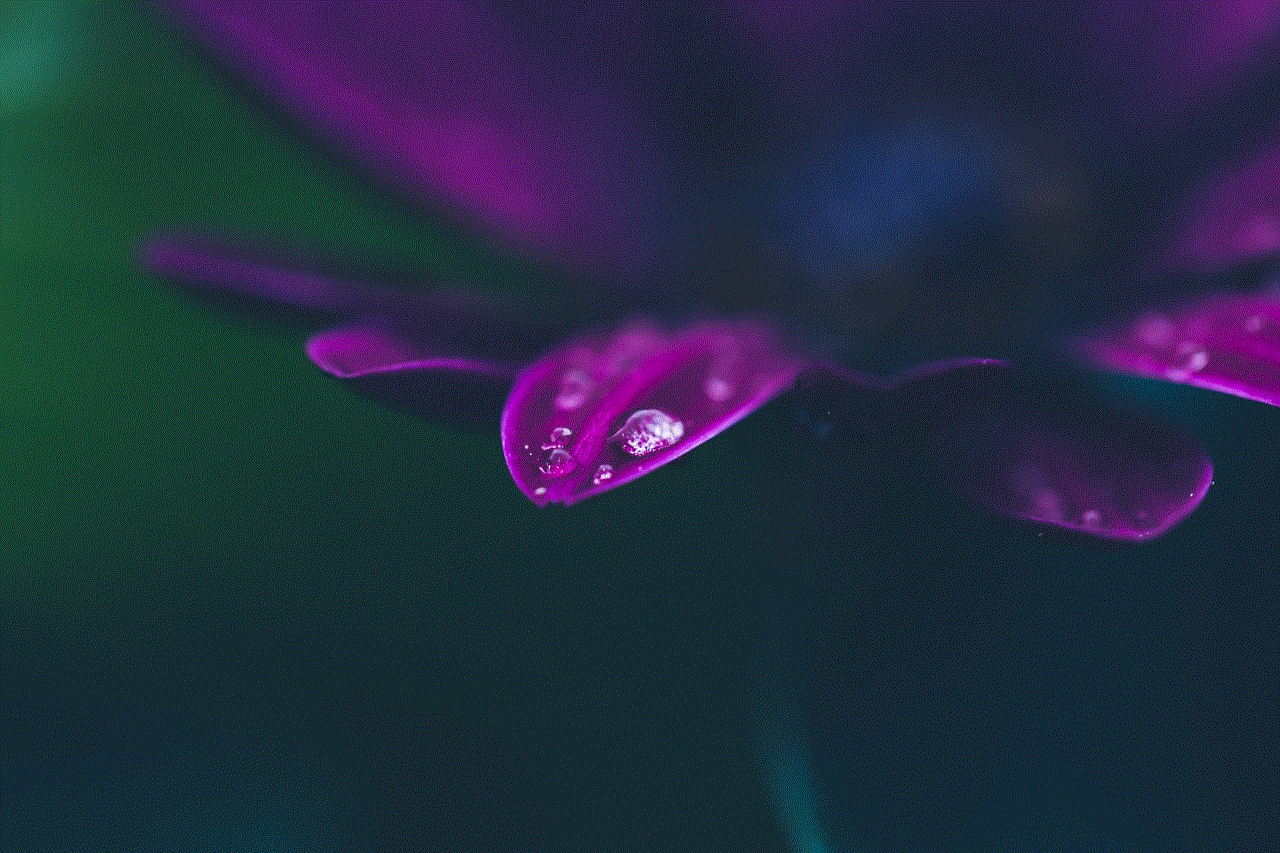
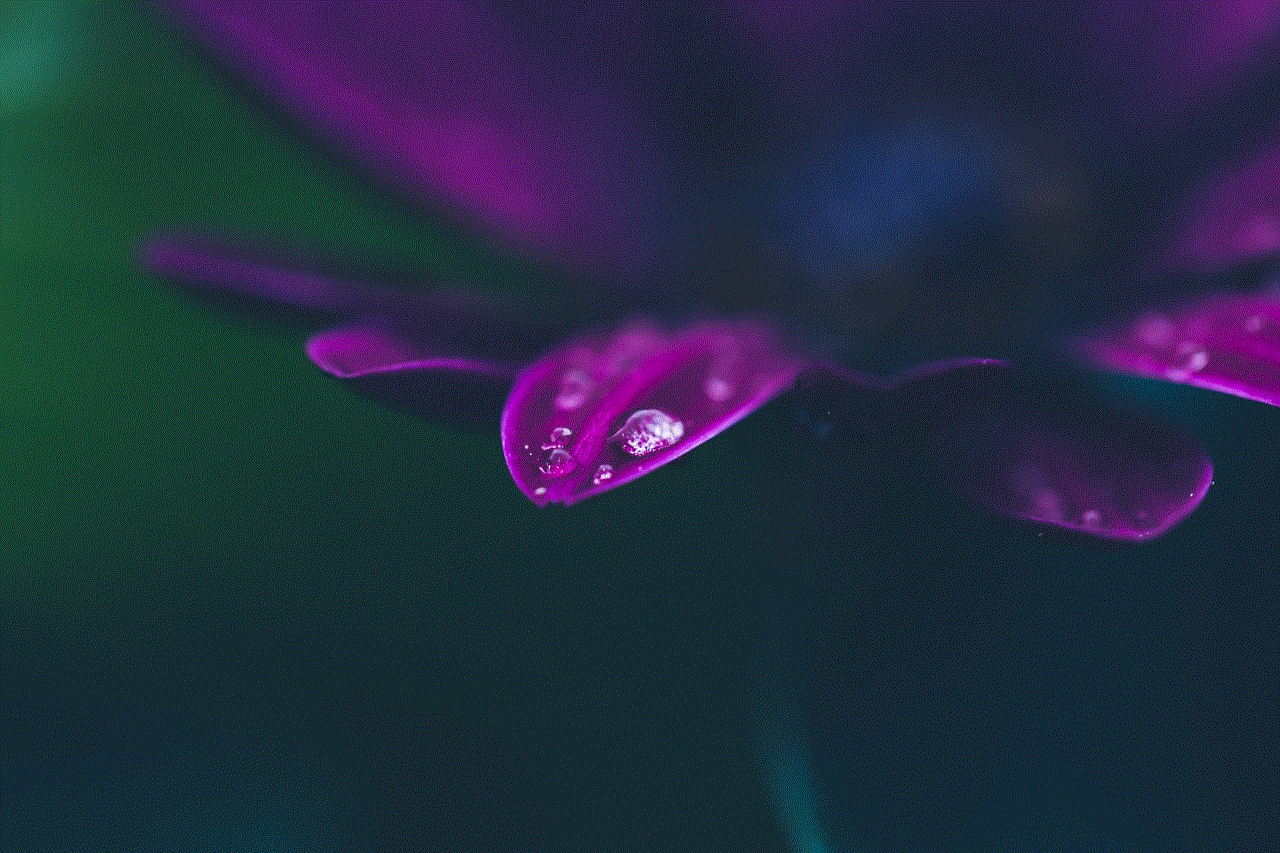
There are several reasons why you might want to change your iPhone location. One of the main reasons is to access location-specific apps or services. Many apps, such as ride-sharing or food delivery services, require access to your location in order to function properly. If you are traveling to a new city or country, changing your iPhone location can allow you to use these apps seamlessly.
Another reason for changing your iPhone location is for privacy purposes. With the rise of social media and location tracking, many people are concerned about their privacy and the potential for their location to be tracked. By changing your iPhone location, you can prevent others from knowing your precise whereabouts at all times.
Additionally, changing your iPhone location can also be useful for gaming purposes. Some mobile games use location-based features, such as augmented reality, that can only be accessed in certain areas. By changing your location, you can access these features and enhance your gaming experience.
How to Change Your iPhone Location
Now that we have established the potential benefits of changing your iPhone location, let’s delve into the different methods for doing so.
1. Use a VPN (Virtual Private Network)
One of the easiest ways to change your iPhone location is by using a VPN. A VPN allows you to connect to a server in a different location, making it appear as though you are accessing the internet from that location. This can be useful for accessing location-specific content or services, as well as for maintaining your privacy.
To use a VPN on your iPhone, you can download a VPN app from the App Store. Once you have downloaded the app, you can select a server location and connect to it. Your iPhone location will then be changed to the location of the server you have chosen.
2. Spoof Your GPS Location
Another method for changing your iPhone location is by spoofing your GPS location. This involves using a third-party app or software to manipulate the GPS data on your device. This can be useful for gaming or testing location-based apps.
One popular app for spoofing GPS location on iPhone is iTools. This app allows you to choose a location on a map and then set your iPhone location to that location. However, it is important to note that some apps and services can detect when a GPS location is being spoofed and may not work properly.
3. Use a Location-Spoofing App
There are also apps specifically designed for changing your iPhone location, such as Location Faker or Fake GPS Location. These apps work by creating a fake GPS signal on your device, allowing you to choose a specific location to appear as your current location. These apps can be useful for gaming, social media, or any other situation where you want to appear to be in a different location.
4. Change Your Apple ID Location
Your Apple ID location is tied to the country or region in which you initially created your account. This can affect the content and services available to you, as well as the prices of apps and media. If you want access to content or services from a different country or region, you can change your Apple ID location.
To change your Apple ID location on your iPhone, go to Settings > Apple ID > iTunes & App Store > View Apple ID. Then, tap on your Apple ID and select “Country/Region” to change your location.
5. Use a Location-Spoofing Website
There are also websites that allow you to change your iPhone location without downloading any apps or software. These websites work by providing a virtual browser on your device that can be used to access location-specific content.
One example of a location-spoofing website is LocationGuard. This website allows you to choose a location, such as a specific city or country, and then browse the internet as though you are located there. However, these websites may not work for all apps and services, so it is important to do your research before using them.
If you want to completely hide your location on your iPhone, you can turn off location services. This will prevent any apps or services from accessing your location data. However, keep in mind that this may also affect the functionality of some apps that require location data to work properly.
To turn off location services on your iPhone, go to Settings > Privacy > Location Services and toggle the switch to off. You can also customize which apps have access to your location data by selecting them from the list and choosing “Never” or “While Using the App” as the location setting.
7. Use a Third-Party Location-Spoofing Device
There are also devices, such as the iSpoofer, that allow you to change your iPhone location without using any apps or software. These devices work by simulating a GPS signal on your iPhone, allowing you to choose a specific location to appear as your current location.
However, these devices can be expensive and may not be legal in all countries. It is important to do your research and ensure that you are using these devices responsibly and within the bounds of the law.
Potential Implications of Changing Your iPhone Location
While changing your iPhone location can be useful for various purposes, there are also potential implications to consider.
Firstly, changing your iPhone location may violate the terms of service of certain apps and services. This could result in your account being suspended or banned. It is important to read the terms of service for each app or service before changing your iPhone location.
Additionally, changing your iPhone location could also affect your device’s battery life. Some methods, such as using a VPN or location-spoofing app, require constant use of your device’s GPS, which can drain the battery quickly. It is important to consider the potential impact on your device’s battery and use these methods responsibly.
In some cases, changing your iPhone location may also be illegal. For example, using a GPS spoofing device to falsify your location for the purpose of deceiving others could be considered fraud and could lead to legal consequences.
Final Thoughts



Changing your iPhone location can be useful for a variety of reasons, such as accessing location-specific content or maintaining your privacy. However, it is important to consider the potential implications and use these methods responsibly. Whether you choose to use a VPN, location-spoofing app, or turn off location services, knowing how to change your iPhone location can give you more control over your device and enhance your user experience.