youtube restricted mode won’t turn off 2020
Introduction
youtube -reviews”>YouTube is one of the most popular video-sharing platforms in the world, with over 2 billion active users each month. While the platform offers a wide range of content for viewers, it also has a feature called “Restricted Mode” that allows users to filter out potentially mature or inappropriate content. This feature is especially useful for parents who want to ensure their children are not exposed to explicit content while browsing YouTube. However, many users have reported issues with turning off Restricted Mode, leading them to search for solutions. In this article, we will discuss the reasons why YouTube Restricted Mode may not turn off and provide possible solutions to this problem.
What is YouTube Restricted Mode?
Restricted Mode is an optional setting on YouTube that filters out potentially mature or inappropriate content, such as violence, adult themes, and profanity. It is designed to give users more control over the content they see on the platform, making it safer for children and other sensitive viewers. When Restricted Mode is turned on, videos that have been flagged by YouTube’s automated system or manually by users are hidden from view. This can be useful for parents who want to monitor their children’s online activities and ensure they are not exposed to inappropriate content.
Why Won’t Restricted Mode Turn Off?
Despite its usefulness, many users have reported difficulties in turning off Restricted Mode on YouTube. Some common reasons why Restricted Mode may not turn off include:
1. Browser Settings
One of the most common reasons why Restricted Mode won’t turn off is due to the browser settings. If your browser is set to block certain types of content, it may interfere with YouTube’s ability to turn off Restricted Mode. This is especially true for browsers used by schools or workplaces, where strict settings are often implemented for security purposes. To fix this issue, you can either change your browser settings or try using a different browser.
2. Parental Controls
If you are using YouTube on a device that has parental controls enabled, it may prevent you from turning off Restricted Mode. Parental controls are designed to restrict access to certain content based on age, and YouTube’s Restricted Mode may fall under this category. To turn off parental controls, you will need to access your device’s settings and make the necessary changes.
3. Age-Restricted Content
Another reason why Restricted Mode may not turn off is due to age-restricted content. YouTube has strict policies for age-restricted content, and if a video is flagged as such, Restricted Mode will automatically turn on. This can be a problem for users who are above the age of 18 but still cannot turn off Restricted Mode. If you are facing this issue, you can try signing out of your YouTube account and then turning off Restricted Mode.
4. Google Family Link
Google Family Link is a parental control app that allows parents to manage their child’s online activities. If you have set up Google Family Link for your child’s account, it may prevent you from turning off Restricted Mode on YouTube. This is because Google Family Link has its own set of content restrictions that are separate from YouTube’s. To fix this issue, you can either disable Google Family Link or make changes to the content restrictions within the app.
5. Changes in YouTube’s Algorithm
YouTube’s algorithm is constantly evolving to improve the user experience and filter out inappropriate content. However, these changes can sometimes cause issues with Restricted Mode, making it difficult for users to turn it off. If you are facing this issue, you can try clearing your browser’s cache and cookies, or wait for a few hours before trying again.
6. Network Restrictions
Some networks, especially those used by schools and workplaces, may have restrictions in place that prevent users from accessing certain websites or content. If you are unable to turn off Restricted Mode on YouTube while using a network, it is likely that the network has restrictions in place. In this case, you will need to contact the network administrator and request them to remove the restrictions.
Possible Solutions to Fix Restricted Mode
Now that we have discussed the reasons why Restricted Mode may not turn off, let’s explore some possible solutions to this problem:
1. Use a Different Browser
As mentioned earlier, your browser settings may be preventing you from turning off Restricted Mode. In this case, using a different browser can help you bypass these settings and turn off Restricted Mode on YouTube.
2. Check Your Device’s Settings
If you are using a device that has parental controls or other content restrictions, make sure to check the settings and make the necessary changes. You can also try disabling any parental control apps or features that may be interfering with YouTube’s Restricted Mode.
3. Sign Out of Your YouTube Account
Sometimes, signing out of your YouTube account and then turning off Restricted Mode can fix the issue. This is especially useful if your account has been flagged for age-restricted content.
4. Disable Google Family Link
If you have set up Google Family Link for your child’s account, try disabling it or making changes to the content restrictions within the app.
5. Clear Browser Cache and Cookies
Clearing your browser’s cache and cookies can help fix any issues caused by changes in YouTube’s algorithm.
6. Contact the Network Administrator
If you are using a network that has restrictions in place, contact the network administrator and request them to remove the restrictions.
Conclusion
YouTube’s Restricted Mode is a useful feature that can help users filter out inappropriate content. However, many users have reported difficulties in turning off Restricted Mode on the platform. In this article, we discussed the possible reasons why this happens and provided some solutions to fix the issue. If you are still unable to turn off Restricted Mode, it is recommended to contact YouTube’s support team for further assistance.
how to block apps on mac
How to block apps on Mac: A Comprehensive Guide
In today’s digital age, where distractions are just a click away, it can be challenging to stay focused and productive on your Mac. Whether you’re a student trying to concentrate on your studies or a professional striving to meet tight deadlines, blocking apps on your Mac can be an effective way to eliminate distractions and boost your productivity. In this comprehensive guide, we will explore various methods to block apps on your Mac effectively. So, let’s dive in!
1. Utilize Parental Controls
One of the easiest ways to block apps on your Mac is by using the built-in Parental Controls feature. This feature allows you to set restrictions on your Mac’s usage, including blocking specific apps. To enable Parental Controls, follow these steps:
– Go to “System Preferences” on your Mac.
– Click on “Parental Controls.”
– Select the user account for which you want to set restrictions.
– Click on the “Apps” tab.
– Check the box next to “Limit Applications.”
– Click on the “+” button to add apps to the block list.
2. Use Third-Party App Blockers
If you’re looking for more advanced features and control over app blocking, consider using third-party app blockers. These applications provide additional functionality, such as scheduling app blocks, blocking websites, and tracking your app usage. Some popular app blockers for Mac include Focus, SelfControl, and Cold Turkey.
3. Set App Restrictions with Screen Time
If you’re using macOS Catalina or later, you can take advantage of the Screen Time feature to set app restrictions. This feature was initially introduced on iOS devices but has now been extended to macOS as well. To set app restrictions with Screen Time, follow these steps:
– Go to “System Preferences” on your Mac.
– Click on “Screen Time.”
– Click on the “Content & Privacy” tab.
– Click on “Apps” under the “Allowed Apps” section.
– Uncheck the box next to the app you want to block.
4. Modify Hosts File
Another method to block apps on your Mac is by modifying the hosts file. The hosts file is a system file that maps domain names to IP addresses. By adding specific entries to the hosts file, you can redirect app requests to a non-existent or blocked IP address. However, this method requires some technical knowledge and should be approached with caution. Here’s how you can modify the hosts file:
– Open the Terminal application on your Mac.
– Type the command “sudo nano /etc/hosts” and press Enter.
– Enter your admin password when prompted.
– Use the arrow keys to navigate to the bottom of the file.
– Add a new line with the IP address 0.0.0.0 followed by the app’s domain name.
– Press Control + X, then Y, and finally Enter to save the changes.
5. Use App-Specific Features
Some apps, especially productivity and time management tools, come with built-in features to block distractions. For example, popular writing apps like Scrivener and Ulysses offer a “Focus Mode” that hides everything except the text you’re working on. Similarly, web browsers like Google Chrome have extensions like StayFocusd that allow you to block specific websites or set time limits.
6. Employ Parental Control Software
If you want to have more control over app blocking and monitoring, consider using parental control software. These applications offer comprehensive features to restrict app usage, block websites, and track your activity. Some popular parental control software for Mac include Qustodio, Norton Family, and Net Nanny.
7. Create a Separate User Account
Another simple but effective way to block apps on your Mac is by creating a separate user account with restricted privileges. By creating a standard user account and removing administrative privileges, you can limit access to certain apps or prevent the installation of new apps. To create a new user account, follow these steps:
– Go to “System Preferences” on your Mac.
– Click on “Users & Groups.”
– Click on the lock icon and enter your admin password.
– Click on the “+” button to add a new user account.
– Set the account type to “Standard” and enter the user’s details.
– Click on “Create User.”
8. Utilize Focus Assist
If you’re using macOS Mojave or later, you can take advantage of the Focus Assist feature to block app notifications temporarily. Focus Assist allows you to create custom notification profiles, where you can disable notifications from specific apps during certain periods. To use Focus Assist, follow these steps:
– Go to “System Preferences” on your Mac.
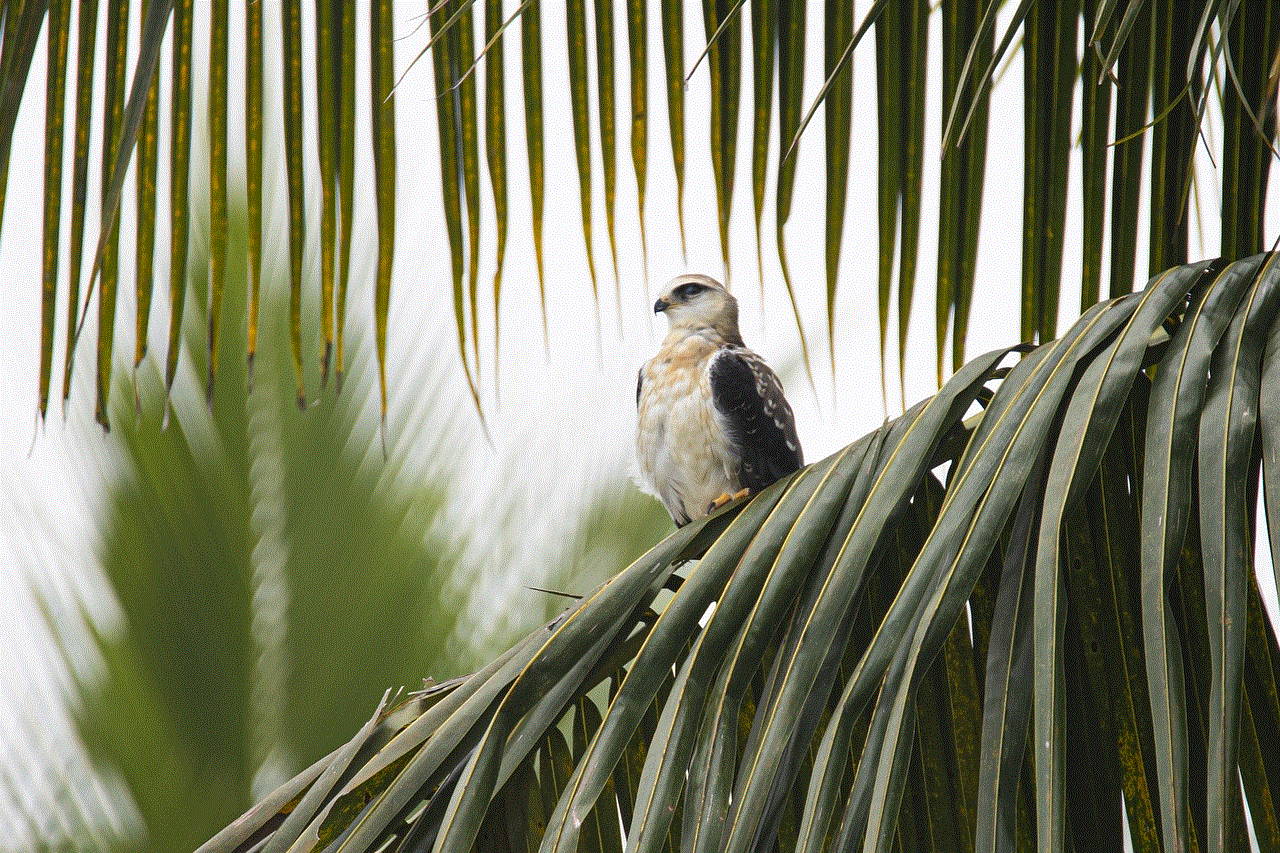
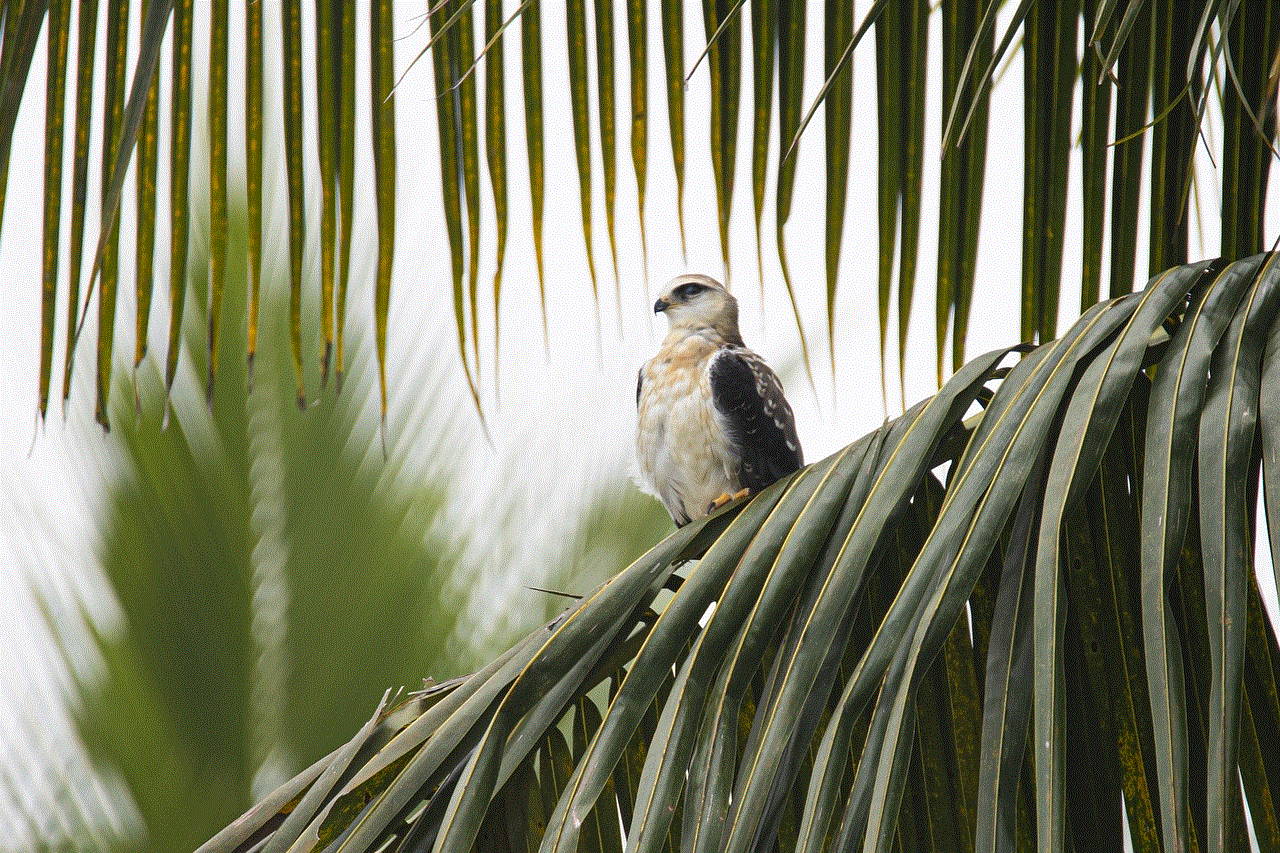
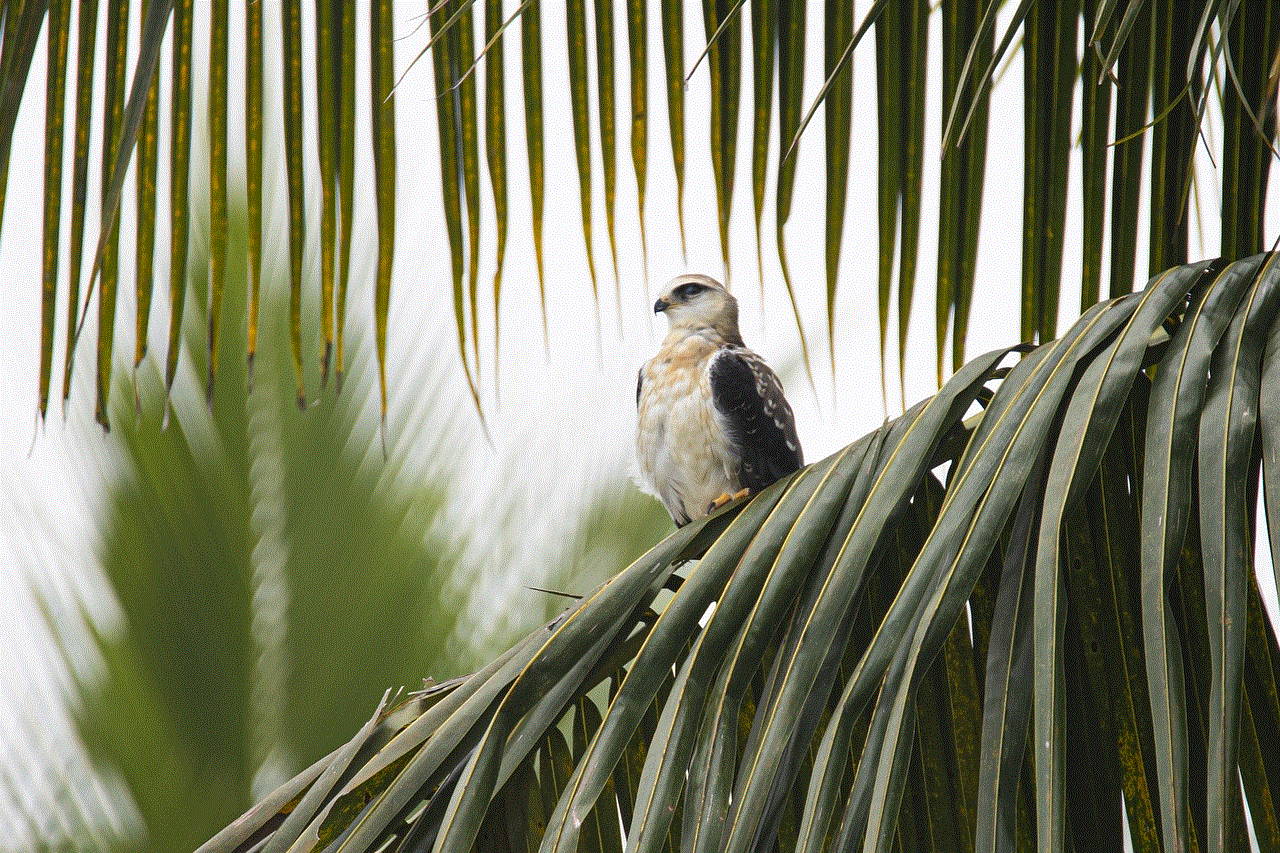
– Click on “Notifications.”
– Select “Focus” from the top menu.
– Click on the “+” button to create a new focus mode.
– Give your focus mode a name and select the apps you want to block notifications from.
– Set the duration for which you want the focus mode to be active.
9. Use Terminal Commands
For advanced users comfortable with the command line interface, blocking apps on your Mac can be achieved using Terminal commands. However, this method requires caution, as incorrectly entering commands can have unintended consequences. Here’s an example of how you can block an app using Terminal:
– Open the Terminal application on your Mac.
– Type the command “sudo nano /etc/hosts” and press Enter.
– Enter your admin password when prompted.
– Use the arrow keys to navigate to the bottom of the file.
– Add a new line with the IP address 0.0.0.0 followed by the app’s domain name.
– Press Control + X, then Y, and finally Enter to save the changes.
10. Stay Accountable with Productivity Apps
Lastly, you can enhance your app blocking efforts by using productivity apps that help you stay accountable. These apps allow you to set goals, track your time, and analyze your productivity. By having a clear overview of your app usage and progress, you can motivate yourself to stay focused and avoid distractions.
In conclusion, blocking apps on your Mac can significantly improve your productivity and help you stay focused on important tasks. Whether you choose to utilize built-in features like Parental Controls and Screen Time or opt for third-party app blockers, the methods discussed in this guide provide various options to tailor app blocking to your specific needs. Experiment with different techniques and find the approach that works best for you. Remember, maintaining a balance between work and leisure is crucial for long-term success.
what is sendit on snap
Title: The Evolution of Sendit on Snapchat: From a Meme to a Global Phenomenon
Introduction:
Snapchat, the popular multimedia messaging app, has introduced several features over the years to enhance user engagement and promote a sense of spontaneity and fun. One such feature is “Sendit,” which gained significant traction within the Snapchat community. Originally starting as a meme, Sendit has since evolved into a global phenomenon, captivating users worldwide. In this article, we will explore the origins of Sendit, its various interpretations, and the impact it has had on Snapchat’s user base.
Paragraph 1: The Origins of Sendit
The Sendit trend on Snapchat began as a simple text overlay on photos or videos, often accompanied by humorous or motivational captions. Users would send these snaps to their friends, encouraging them to take risks, be bold, or simply enjoy the moment. The term “send it” itself refers to taking action without hesitation, embracing the unfamiliar, and creating memorable experiences.
Paragraph 2: The Rise of Sendit Memes
As the popularity of Snapchat grew, so did the use of Sendit as a meme. Users started crafting creative and humorous snaps using the Sendit caption, often including images of extreme sports, daring stunts, or comical situations. These memes quickly spread across the platform, with users challenging each other to outdo the previous Sendit snap in terms of creativity and absurdity.
Paragraph 3: Sendit as a Cultural Phenomenon
Sendit gradually transcended its meme status and became a cultural phenomenon. Users began associating Sendit with a broader mindset of embracing life’s challenges and pushing personal boundaries. The concept resonated with individuals seeking to break free from their comfort zones and live life to the fullest. This cultural significance led to Sendit evolving beyond Snapchat and becoming a popular catchphrase on other social media platforms.
Paragraph 4: Sendit and the Snapchat Community
The Snapchat community played a significant role in the evolution of Sendit. As users continued to embrace the trend, Snapchat responded by integrating Sendit into its features, allowing users to add the Sendit text overlay directly through the app. This integration further fueled the Sendit trend, making it easily accessible to millions of Snapchat users worldwide.
Paragraph 5: Sendit Challenges and Competitions
As Sendit gained momentum, users started creating challenges and competitions centered around the concept. These challenges ranged from trivial tasks like “Sendit to your favorite food” to more daring feats like “Sendit while skydiving.” These challenges not only fostered a sense of community and friendly competition among Snapchat users but also amplified the phenomenon’s visibility on social media.
Paragraph 6: Brand Collaborations and Marketing Opportunities
Recognizing the immense popularity of Sendit, brands and influencers began capitalizing on the trend. Companies started incorporating Sendit into their marketing campaigns, leveraging its association with adventure and excitement to promote their products or services. This collaboration between brands and the Sendit trend further solidified its position as a global phenomenon.
Paragraph 7: Sendit’s Impact on Snapchat’s User Engagement
The rise of Sendit significantly impacted Snapchat’s user engagement. By encouraging users to share creative and adventurous snaps, Sendit created a sense of community and camaraderie among Snapchat users. The trend also contributed to increased app usage, as users strived to outdo each other with their Sendit snaps, leading to longer sessions and increased time spent on the app.
Paragraph 8: Sendit’s Influence on Digital Culture
Sendit’s impact extends beyond Snapchat and has influenced digital culture as a whole. The concept of embracing challenges and taking risks without hesitation has resonated with millennials and Gen Z, who are constantly seeking new experiences and opportunities. Sendit has become a symbol of living life on one’s terms, inspiring individuals to pursue their passions and overcome obstacles.
Paragraph 9: The Future of Sendit on Snapchat
As Snapchat continues to evolve, it is expected that Sendit will remain a prominent feature within the app. Snapchat’s dedication to fostering user engagement and providing innovative tools for self-expression suggests that Sendit will continue to be a vital part of the Snapchat experience. However, it is also likely that Sendit will continue to evolve, adapting to changing trends and user preferences.
Paragraph 10: Conclusion
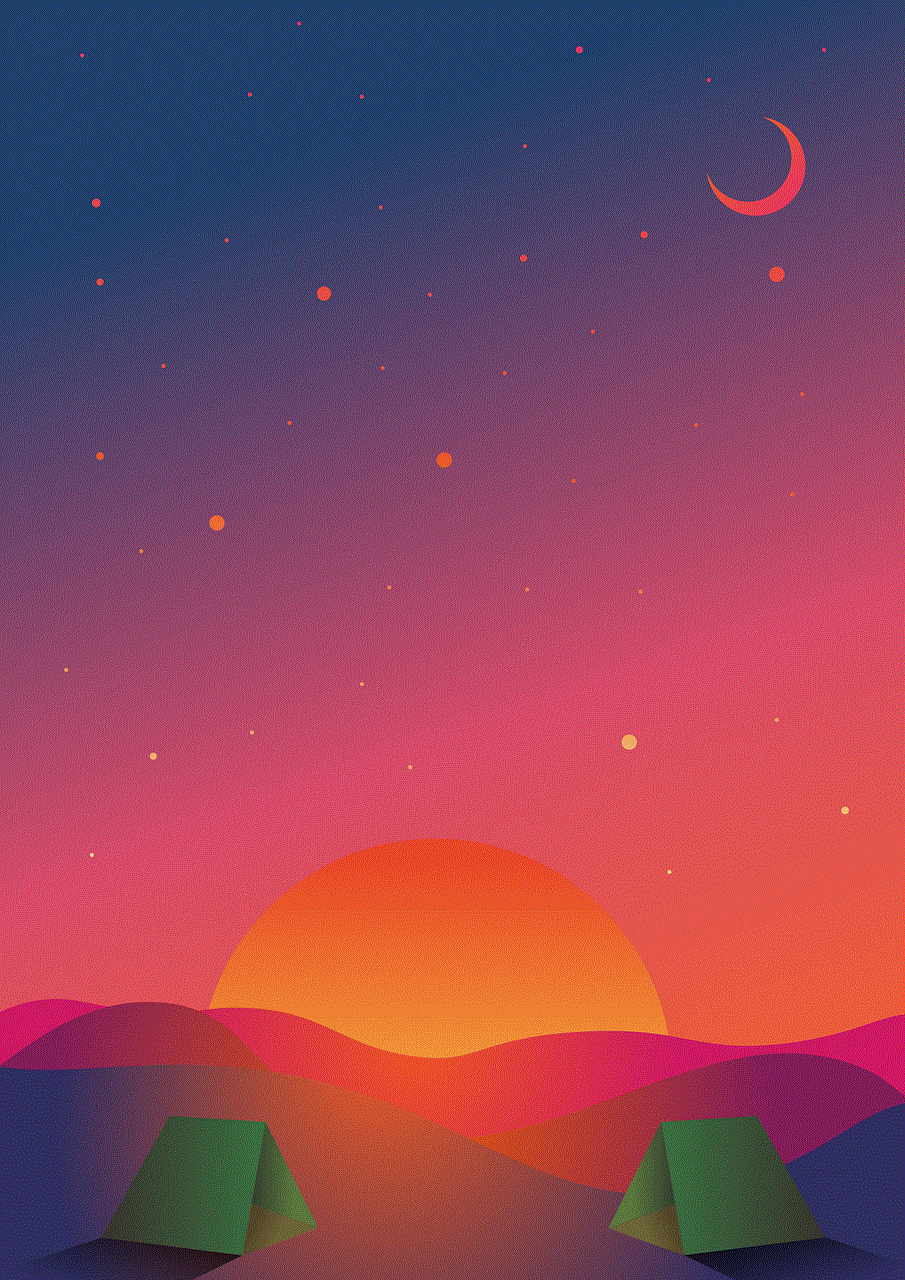
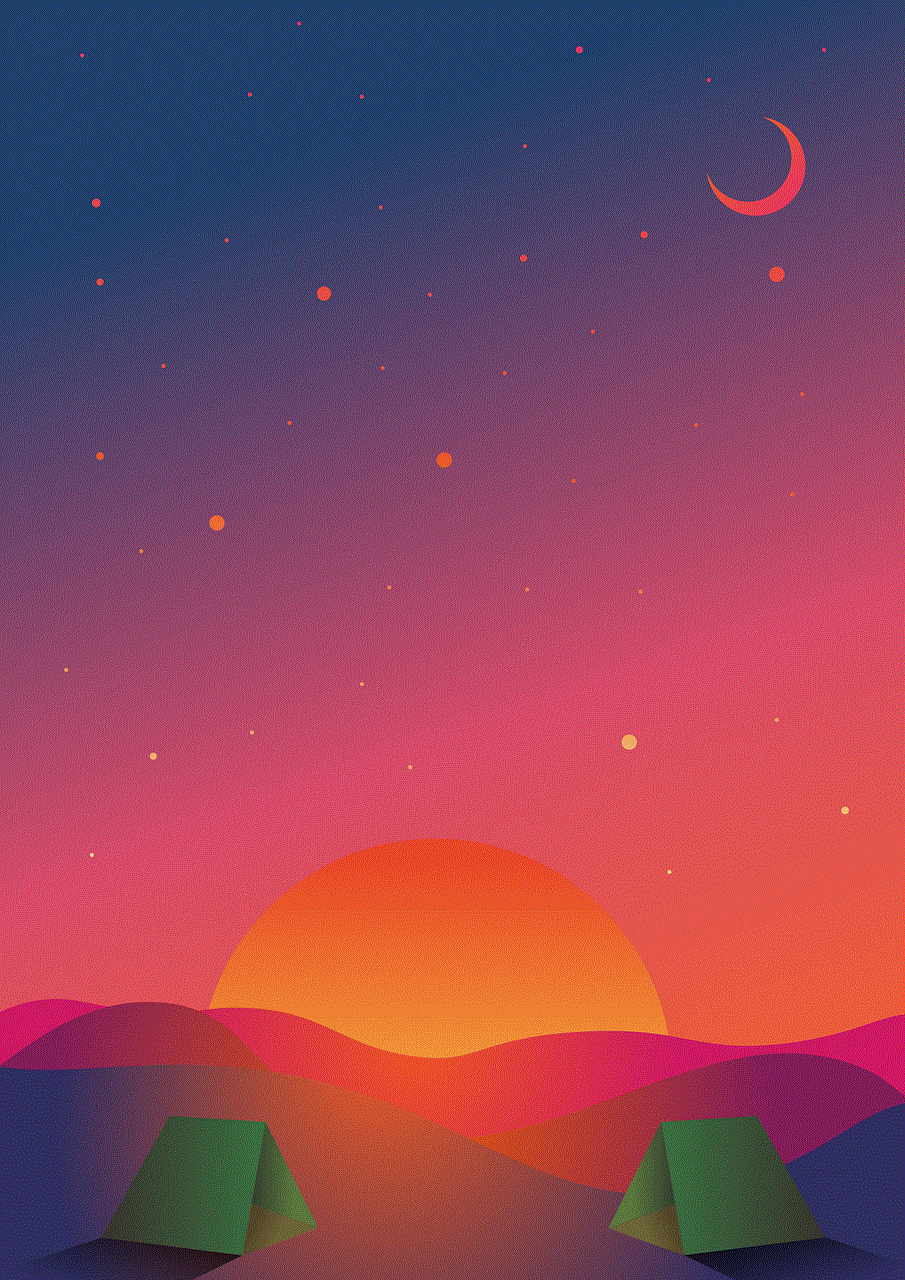
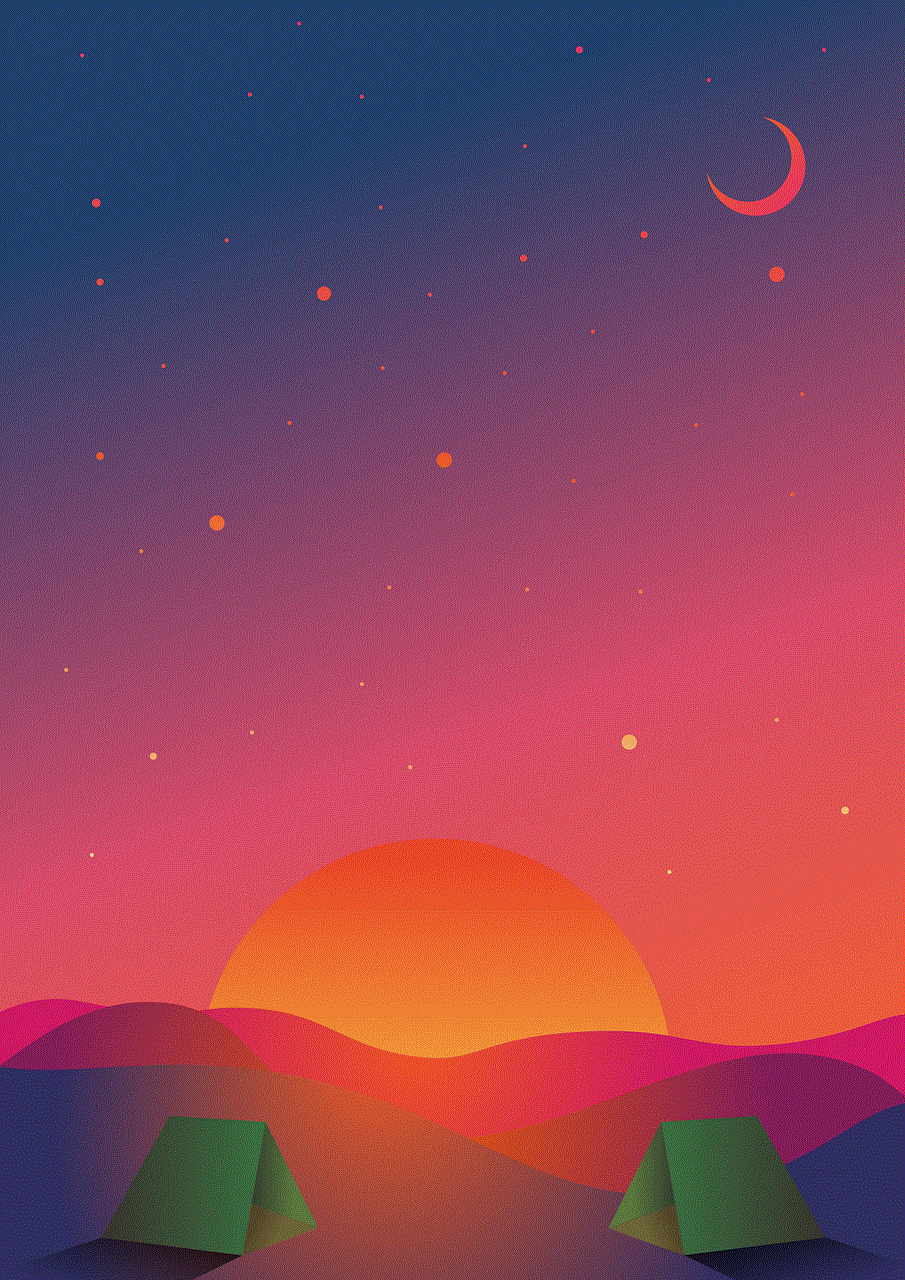
From its humble beginnings as a meme, Sendit has grown into a global phenomenon, captivating Snapchat users worldwide. Its association with adventure, risk-taking, and personal growth has resonated with users of all ages, making it an integral part of Snapchat’s identity. As Sendit continues to evolve and adapt, its impact on digital culture and user engagement remains significant, solidifying its place in the Snapchat lexicon.